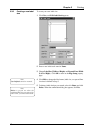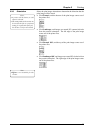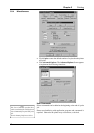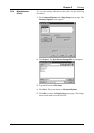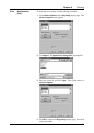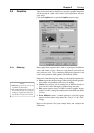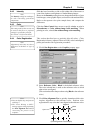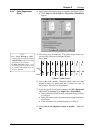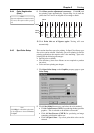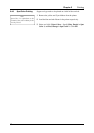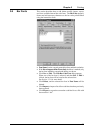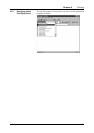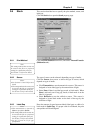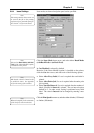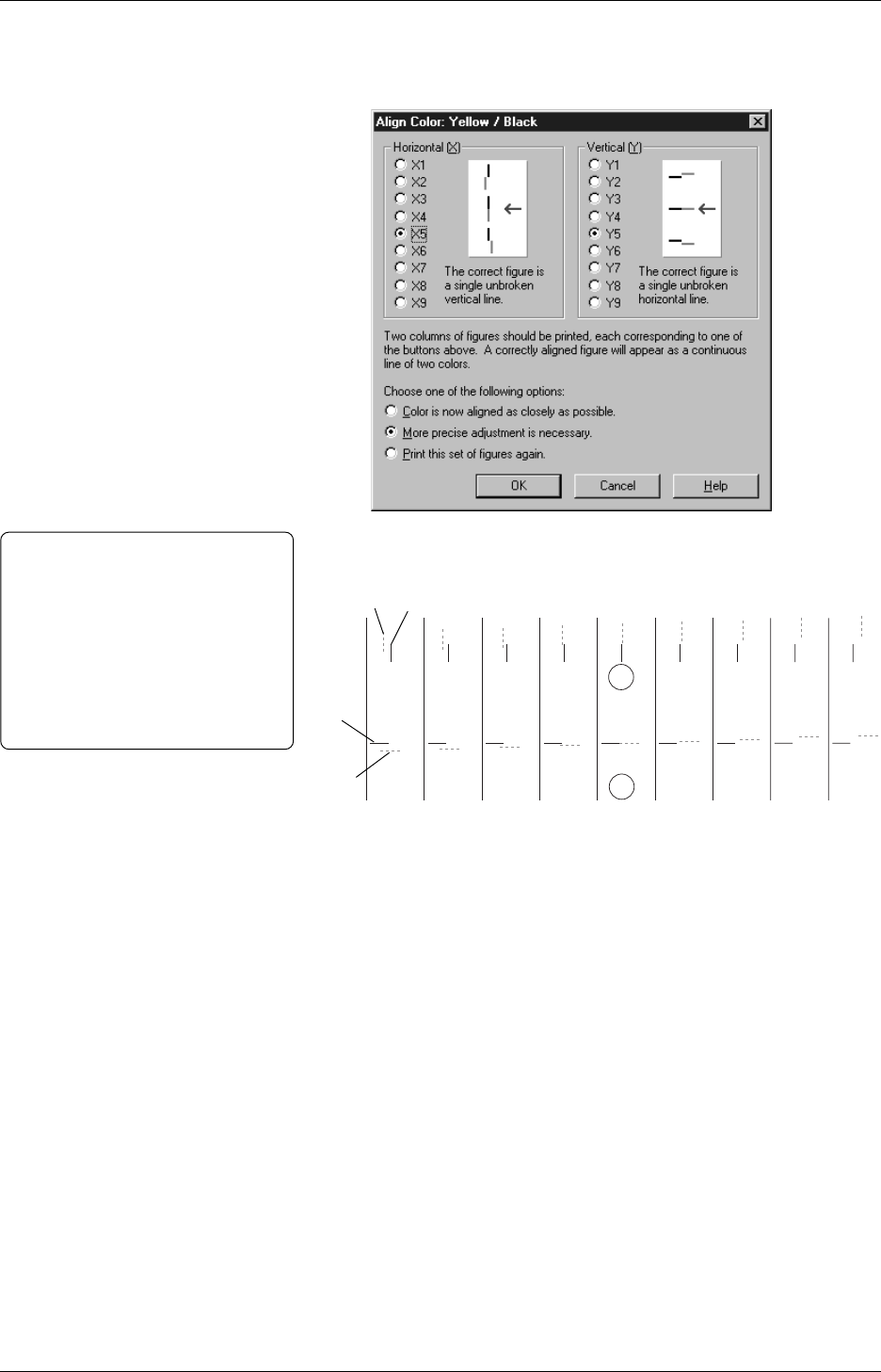
Chapter 3 Printing
48
6
Look at the result carefully. Determine which yellow bar is best
aligned to black on X (horizontal) and Y (vertical) for each. In
this example, X5 and Y5 are best aligned.
7
In step 6, since X5 and Y5 are best aligned, click X5 in Horizontal
(X), and Y5 in Vertical (Y) on Align Color : Yellow/Black.
• If the yellow bars in both X and Y are aligned enough to black,
go to Step 8.
• If the yellow bars need to have more precise alignment to black,
go to Step 9.
• If the test needs to be performed again, go to Step 10.
8
Click Color is now aligned as closely as possible. Then click
OK.
Notes:
• The “Error Writing to LPT1”
message appears when performing
Align All Colors without connecting
the printer to the computer.
• If Align All Colors starts, it will
take a long time to complete since
it continues until alignment for all
colors is finished.
X1 Y1
X2 Y2
X3 Y3
X4 Y4
X5 Y5
X6 Y6
X7 Y7
X8 Y8
X9 Y9
5
Print testing runs automatically. The printed output shows how
precisely the yellow bars are aligned to black.
(Color 0 - Yellow Sample)
4
Suppose the yellow needs to be more aligned to the reference color.
• Click Align in Color 0 (Yellow). Align Color: Yellow/Black
appears.
Yellow Black
Yellow
Black
3.4.4 Color Registration
(Cont.)