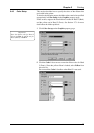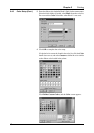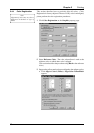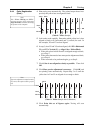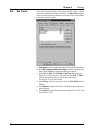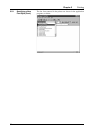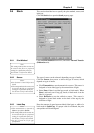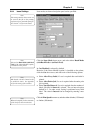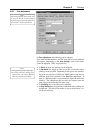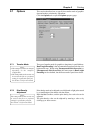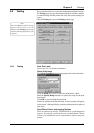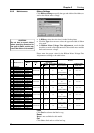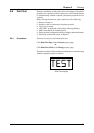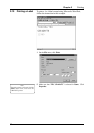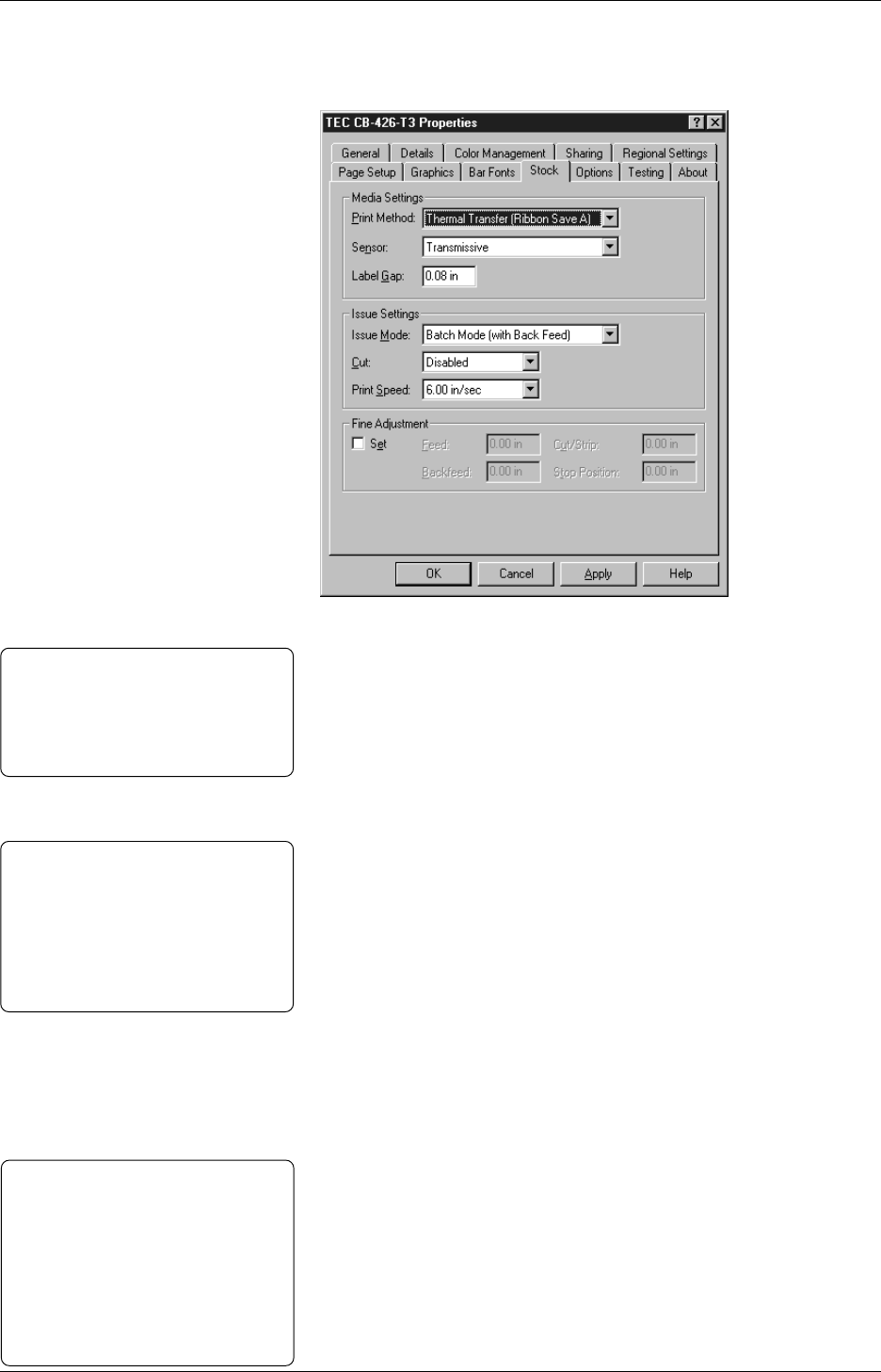
Chapter 3 Printing
55
3.6.1 Print Method Click the Print Method down arrow, and select Thermal Transfer
(Ribbon Save A).
The type of sensor can be selected, depending on type of media.
Click the Sensor down arrow to select the type of sensor, which
depends on type of media.
• Click Transmissive to use the transmissive sensor. This sensor is
designed to locate label gaps by the transmission of light.
• Select None, if there is no label gap, notch, or black mark. When
None is selected, even if any gap, notch, or black mark is on the
label, it is ignored.
• Select Reflective to use the reflective sensor. This sensor is
designed to locate black marks on the back of the tags by the
reflection of light.
Enter the amount of space between labels (label gap) or width of a
black mark in Label Gap. If a proper value is not entered, the print
start position will be misaligned.
3.6.2 Sensor
3.6.3 Label Gap
Notes:
• This measurement is ignored if
None is specified in Sensor.
• The setting made in this section can
be saved in the file as a preferred
setting for a particular print job.
See Section 3.3.4 for more detail.
• See A1.3.2 and A1.3.3 for gap
specification.
This section describes how to specify the print method, sensor, and
label gap.
Click the Stock tab to open the Stock property page.
3.6 Stock
Notes:
• See Sections 2.5 and 2.6 for more
detail.
• The setting made in this section can
be saved in the file as a preferred
setting for a particular print job.
See Section 3.3.4 for more detail.
Note:
The setting made in this section can
be saved in the file as a preferred
setting for a particular print job.
See Section 3.3.4 for more detail.