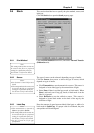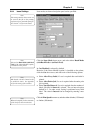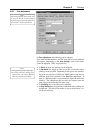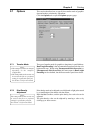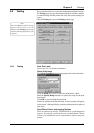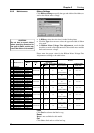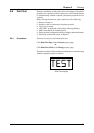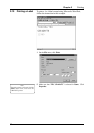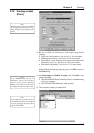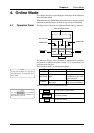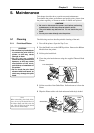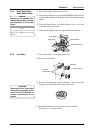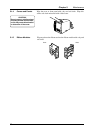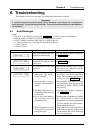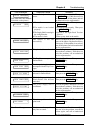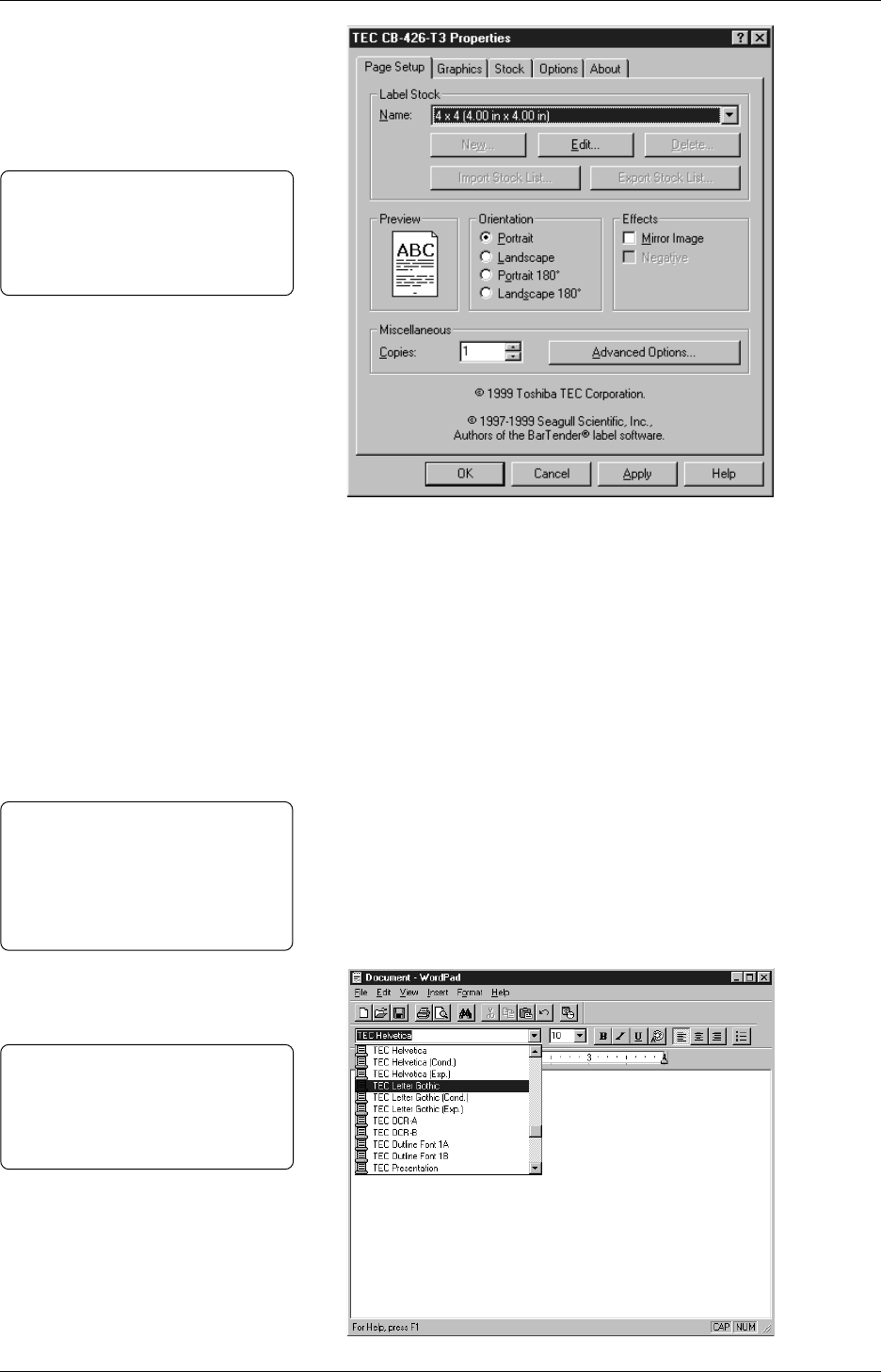
Chapter 3 Printing
63
Note:
In an application program, the fonts
contained in the printer can be applied
to text by specifying the printer fonts
named “TEC XXXX”
3
Be sure to check the following in each property page before
printing:
• Label size and orientation. See Section 3.3 for more detail.
• Dithering and intensity. See Section 3.4 for more detail.
• Print method, sensor, label gap, issue mode, print method, fine
adjustment, and so on. See Sections 3.6 for more detail.
• Print density adjustment. See Section 3.7 for more detail.
When finished checking the property pages, click OK to return to
the Print dialog.
4
Set Print range and Number of copies, and click OK to start
printing the label.
• The ON LINE LED flashes when the printer is communicating
with your computer.
• The ON LINE LED illuminates while printing.
5
This completes printing a sample label.
Note:
If the ERROR LED flashes or
illuminates, and an error message
appears on the printer’s Message
Display, an error has occurred. Please
see Chapter 6 to take the proper action.
Note:
Only five property pages are available
in the application programs: Page
Setup, Graphics, Stock, Options, and
About.
3.10 Printing a Label
(Cont.)