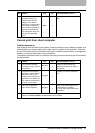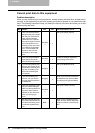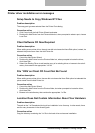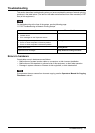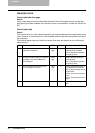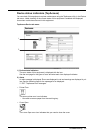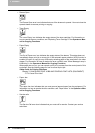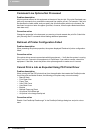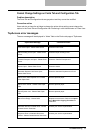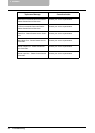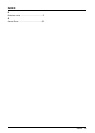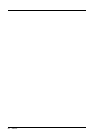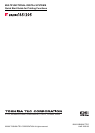Troubleshooting 55
When printing cannot be performed
This problem can arise as the result of a hardware malfunction, a network communication or
configuration problem. Before troubleshooting the client error, ask your administrator to trouble-
shoot the hardware or network errors.
The following checklist helps you identify the source of the error and directs to you where you
can find more information about resolving it.
Client error for Windows platform
Client error for Macintosh platform
Printer driver general errors
Driver Mapped to Wrong Port
Problem description
If the printer driver on a client workstation points to the wrong network port, jobs do not appear in
the current jobs queue or print out.
Corrective action
1. Open the Printers folder from the Control Panel.
2. Right-click the printer driver icon.
3. Select Properties from the shortcut menu.
4. Depending on the operating system, select the following tab:
- In Windows 98/Me — Select Details. Browse to select the printer or Novell queue.
- In Windows NT 4.0/2000/XP/Server 2003 — Select Ports. Add a new port and map it to
the printer.
5. Make sure that the path to the printer and the device name are correct.
\\<device name>\print
- Where <device name> is the same as the device name set from the Control Panel.
6. Click the General Tab and click Print Test Page to confirm that the settings are correct.
No Check... Yes No
For Instruction, Go
To...
1 Did you mapped to the correct
network port?
End
P.55 “Driver Mapped to
Wrong Port”
No Check... Yes No
For Instruction, Go
To...
1 Is this equipment you created
selected in the Chooser? End
Refer to “Installing the
printer on Mac OS 8.6/9.x”
in the Printing Guide.