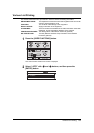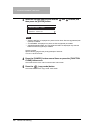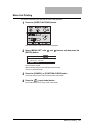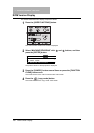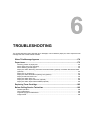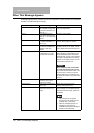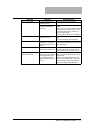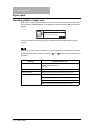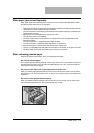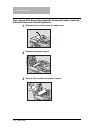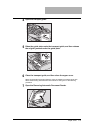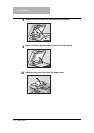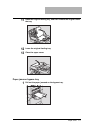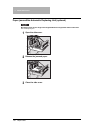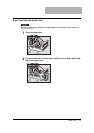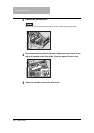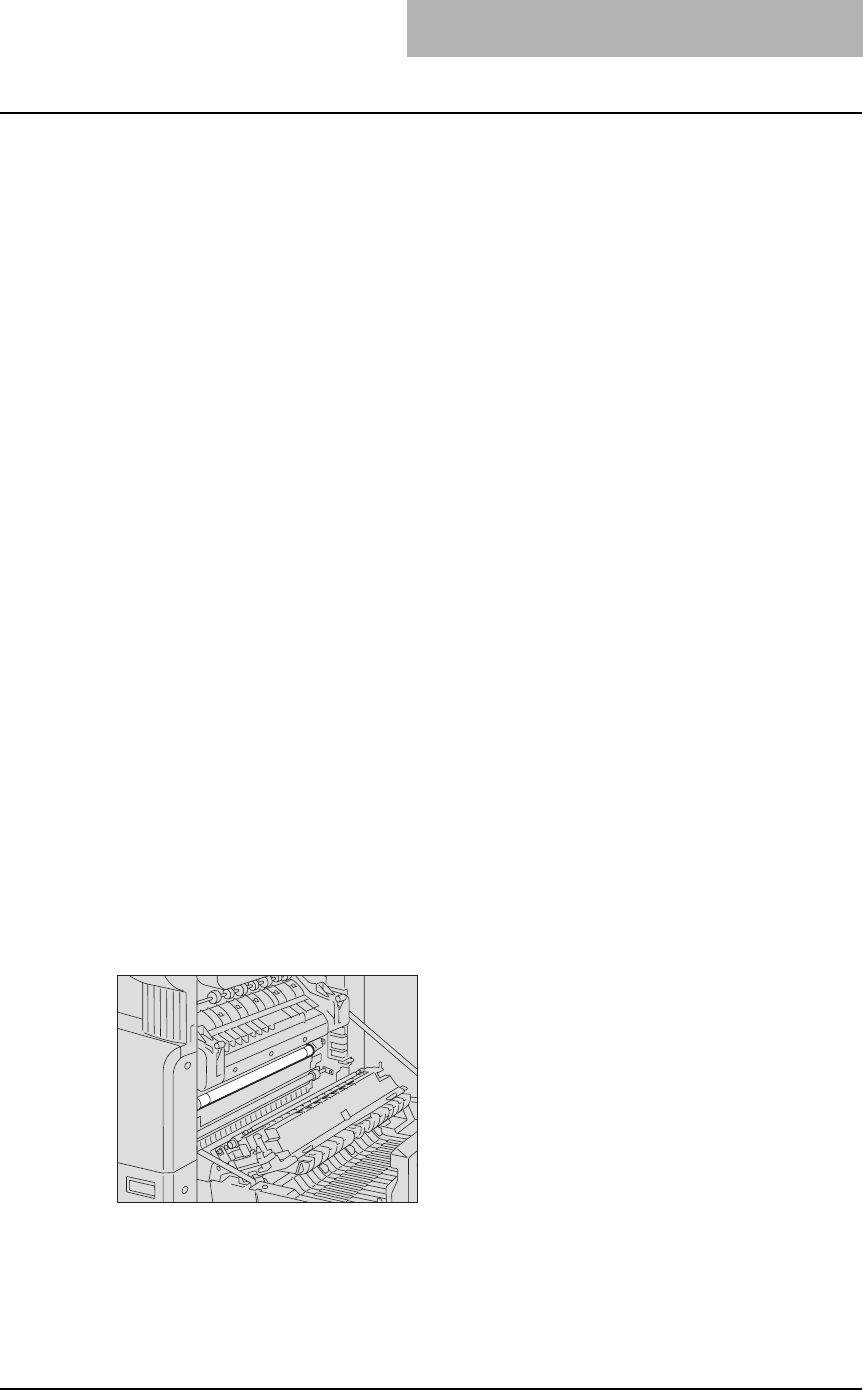
Paper Jams 173
When paper jams occur frequently
When paper jams occur frequently, they may be due to one of the causes listed below. Check
the following items when they occur frequently:
y Originals which are not acceptable for the Reversing Automatic Document Feeder (optional)
/ Automatic Document Feeder (optional) are placed.
P.53 “Precautions for Reversing Automatic Document Feeder (optional) / Automatic Doc-
ument Feeder (optional)”
y Paper which is not acceptable for the equipment is used.
P.36 “Paper types not acceptable”
y The sizes of paper placed in the drawer or on the bypass tray are not registered into the
equipment properly.
P.45 “Preparation 3 - Registering Size of Paper Placed”
P.60 “Preparation - Registering paper size placed on bypass tray”
y More jammed paper is still remaining after the release of a paper jam.
y There is no gap between the side guides and the paper in the drawer, or the gap is too wide.
y The stack height of the paper is exceeding the indicators in the drawer.
When releasing jammed paper
Observe the following precautions when you release jammed paper:
Do not tear jammed paper.
Pull out jammed paper carefully with both hands, trying not to tear it. If you release it forcibly, the
jammed paper will be torn and it will make the release difficult. If it is torn, be sure that the torn
part is not left inside the equipment.
Do not touch the fuser unit or the metal part around the unit.
When you release paper jammed within the fuser unit, do not touch the fuser unit or the metal
part around the unit. This could cause burns, or injury to your hands if you touch the inside of the
equipment.
Do not touch the photoconductive drum.
When you release the paper jammed within the transfer unit or the fuser unit, be careful not to
touch the photoconductive drum. This could stain the copy images.