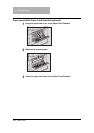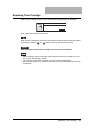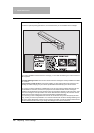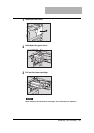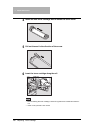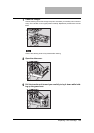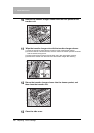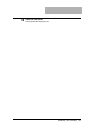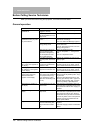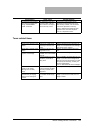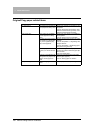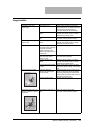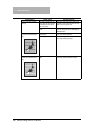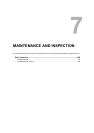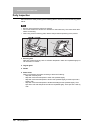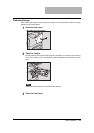6 TROUBLESHOOTING
192 Before Calling Service Technician
Before Calling Service Technician
When you encounter trouble using this equipment, check the items listed below.
General operation
Phenomenon Usual cause Countermeasure
The equipment does not
operate at all.
The power cable is not
plugged in securely.
Plug in the power cable securely.
The weekly timer functions
and the equipment is in the
sleep mode.
Press any button on the control panel.
The equipment does not
operate even when you press
any of the buttons.
A message appears on the
screen.
Check the message and take any coun-
termeasure accordingly.
P.170 “When This Message Appears”
The equipment is in the
energy saving mode.
Press the [ENERGY SAVER] button to
cancel this mode.
P.34 “Saving energy when not in use -
Energy saving mode -”
When the use of the equip-
ment is managed under
department management,
and the department code
has not been entered.
Enter your department code.
P.33 “Preparation 1 - Turning Power
ON”
P.141 “Department Code”
It has been a short time
since the power was turned
ON.
Wait for the completion of warm-up and
then try again.
Scanning stops in the mid-
dle. (“Count over” appears on
the display.)
The number of pages
scanned has exceeded the
maximum value.
Select “Print” on the LCD screen to copy
the data scanned so far. Select “Cancel
job” to delete all the data scanned so far.
Scanning stops in the mid-
dle. (“Memory is full” appears
on the display.)
The built-in memory of the
equipment has become full.
Select “Print” on the LCD screen to copy
the data scanned so far. Select “Cancel
job” to delete all the data scanned so far.
Copying stops in the middle.
(“Clear paper output tray:
PRESS START KEY.”
appears on the display.)
Approx. 250 sheets of paper
have continuously exited and
the equipment stops copy-
ing to prevent the copied
paper from overflowing from
the tray.
Remove the paper from the receiving tray,
and then press the [START] button. Copy-
ing resumes.
Press the [CLEAR/STOP] button to end
the copy job. “Memory clear?” appears on
the LCD screen. Select “YES”, and then
press the [START] or [ENTER] button.
“Saving energy” appears on
the display.
The equipment is in the low
power mode.
The equipment automatically enters into
this mode when a specified period of time
has passed since its last use. Copying is
enabled.
“Sleep mode” appears on the
display.
The equipment is in the
sleep mode.
The equipment automatically enters into
this mode when a specified period of time
has passed since its last use. Warm-up
starts either when print data are received
or when any button on the control panel is
pressed. Copying is enabled when the
warm-up has finished.
Copy functions cannot be set. Other functions that cannot
be set simultaneously with
copy functions have been
set.
Some functions cannot be combined set
together.
P.209 “Copying Function Combination
Matrix”