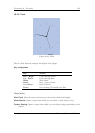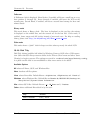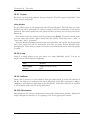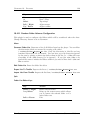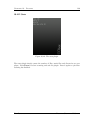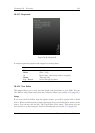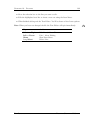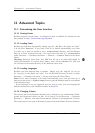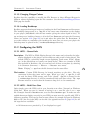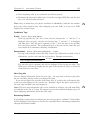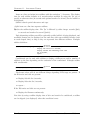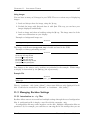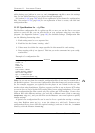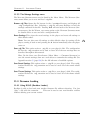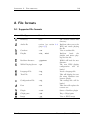Chapter 11. Advanced Topics 133
11 Advanced Topics
11.1 Customising the User Interface
11.1.1 Getting Extras
Rockbox supports custom fonts. A collection of fonts is available for download in the
font package at http://www.rockbox.org/daily.shtml.
11.1.2 Loading Fonts
Rockbox can load fonts dynamically. Simply copy the .fnt file to the player and “play”
it in the File Browser. If you want a font to be loaded automatically every time
you start up, it must be located in the /.rockbox/fonts directory and the filename
must be at most 24 characters long. You can browse the fonts in /.rockbox/fonts
under Settings → General Settings → Display → Browse Fonts in the Main
Menu.
Warning: Advanced Users Only: Any BDF font file up to 16 pixels high should be
!
usable with Rockbox. To convert from .bdf to .fnt, use the convbdf tool. This tool
can be found in the tools directory of the Rockbox source code.
11.1.3 Loading Languages
Rockbox can load language files at runtime. Simply copy the .lng file (do not use
the .lang file) to the player and “play” it in the Rockbox directory browser or select
Settings → General Settings → Languages from the Main Menu.
Note: If you want a language to be loaded automatically every time you start up, it
b
must be located in the /.rockbox/langs directory and the filename must be a maximum
of 24 characters long.
If your language is not yet supported and you want to write your own language file
find the instructions on the Rockbox website: ZLangFiles
11.1.4 Changing Colours
The colours used in the Rockbox interface can be changed to any combination of back-
ground and foreground colour you like. To do this go to the Settings → General
Settings → Display and select Background Colour or Foreground Colour.
The colours set here are used in all menus, browsers and in the While Playing Screen.
The Rockbox manual Toshiba Gigabeat F Series