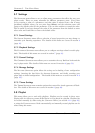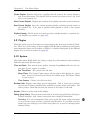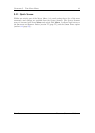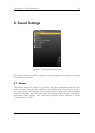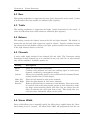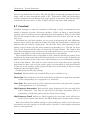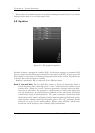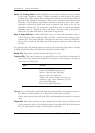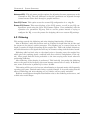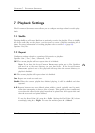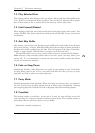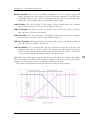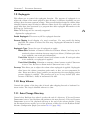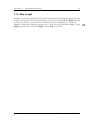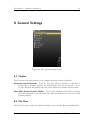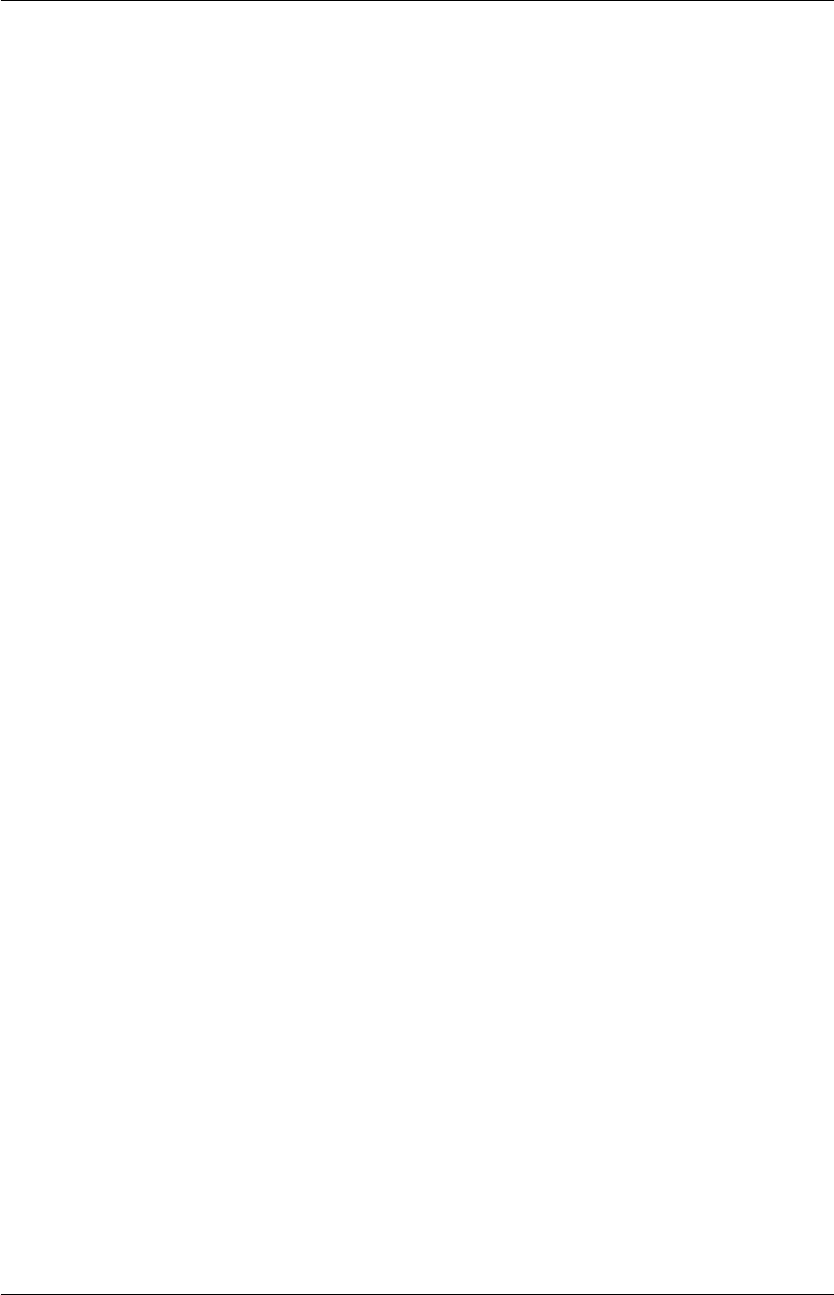
Chapter 6. Sound Settings 47
Advanced EQ: This sub menu provides options for adjusting the same parameters as the
Graphical EQ. The only difference is that the parameters are adjusted through
textual menus rather than through a graphic interface.
Save EQ Preset: This option saves the current EQ configuration in a .cfg file.
Browse EQ Presets: This menu displays a list of EQ presets, as well as any EQ con-
figurations saved using the Save EQ Preset option. Users unfamiliar with the
operation of a parametric EQ may wish to use the presets instead of trying to
configure the EQ, or use the presets for designing their own custom EQ settings.
6.9 Dithering
This setting controls the dithering and noise shaping functionality of Rockbox.
Most of Rockbox’ audio file decoders work at a higher bit depth than the 16 bits used
for output on the player’s audio connectors. The simplest way to convert from one bit
depth to another is simply discarding all the surplus bits. This is the default behaviour,
and adds distortion to the signal that will vary in character along with the desired sound.
Dithering adds low-level noise to the signal prior to throwing away the surplus bits,
which gives the resulting signal a uniform noise floor which is independent of the sig-
nal. Most people find this noise preferable to the time-varying noise heard when not
performing dithering.
After dithering, noise shaping is performed. This basically just pushes the dithering
noise to the parts of the frequency spectrum humans cannot hear so easily. In Rockbox’
case, some of the noise is pushed up to above 10 kHz.
This setting will be put to its best use when listening to dynamic music with frequently
occuring quiet parts, classical music being a typical example. It is worth noting that the
effects of dithering and noise shaping are very subtle, and not easily noticable.
Rockbox uses highpass triangular distribution noise as the dithering noise source, and
a third order noise shaper.
The Rockbox manual Toshiba Gigabeat F Series