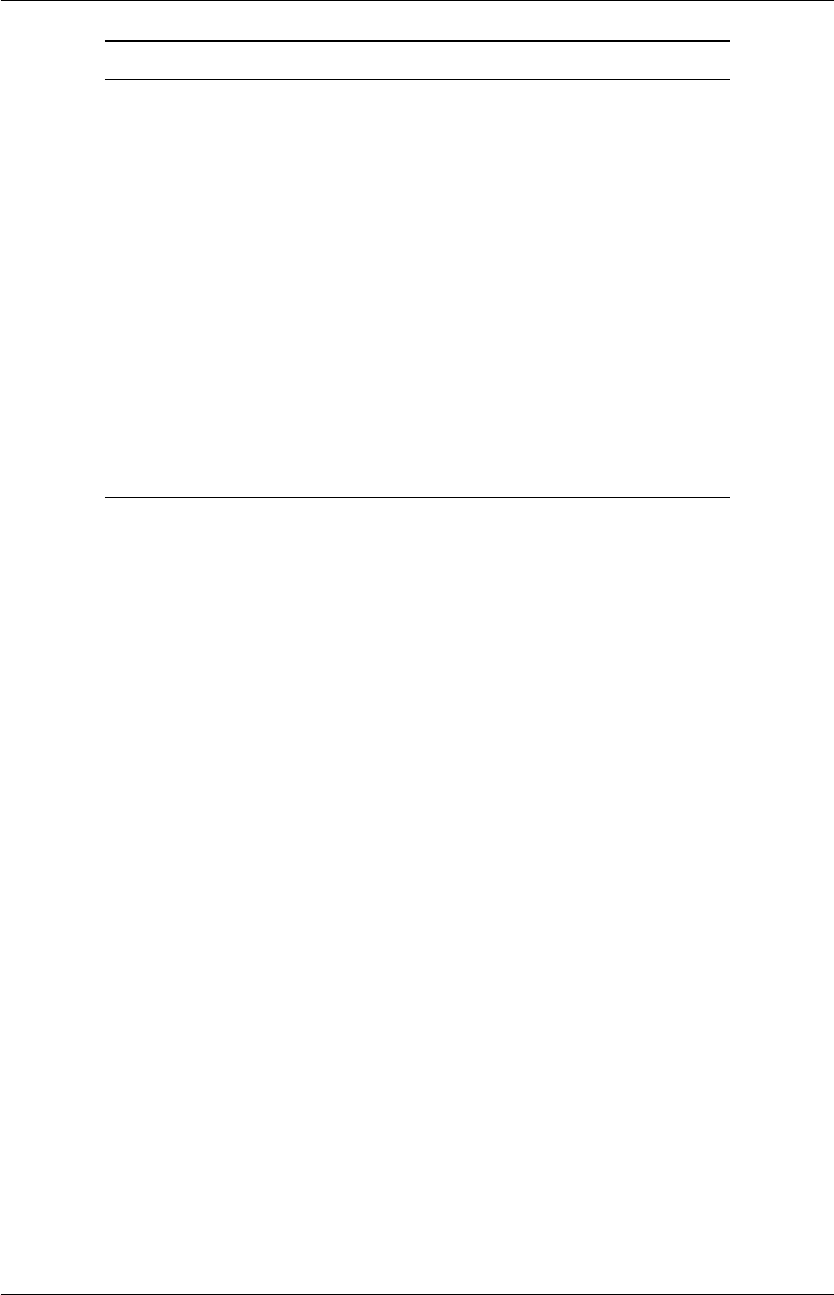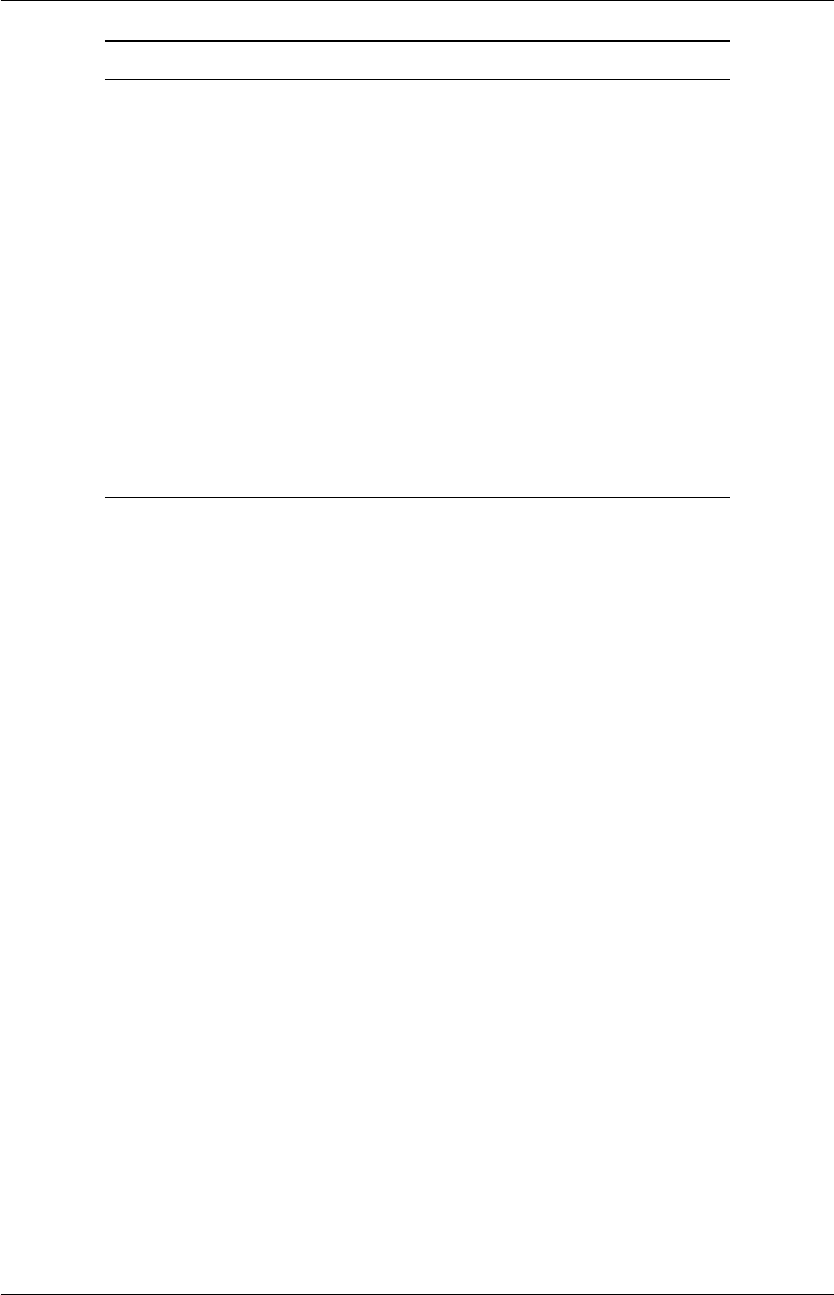
Chapter 4. Browsing and playing 25
Key Action
Left / Right /
Up / Down
Move about the virtual keyboard (moves
the solid cursor)
A + Left or A +
Right
Move the line cursor within the text line
Select Inserts the selected keyboard letter at the
current cursor position
Power Exits the virtual keyboard without saving
any changes
A Exits the virtual keyboard and saves any
changes
Menu Deletes the character before the line cur-
sor
A + Power Enters Morse input mode
Select Tap to select a character in Morse input
mode
4.2 Database
4.2.1 Introduction
This chapter describes the Rockbox music database system. Using the information
contained in the tags (ID3v1, ID3v2, Vorbis Comments, Apev2, etc.) in your audio
files, Rockbox builds and maintains a database of the music files on your player and
allows you to browse them by Artist, Album, Genre, Song Name, etc. The criteria the
database uses to sort the songs can be completely customised. More information on how
to achieve this can be found on the Rockbox website at ZDataBase.
4.2.2 Initializing the Database
The first time you use the database, Rockbox will scan your disk for audio files. This can
take quite a while depending on the number of files on your player. This scan happens
in the background, so you can choose to return to the Main Menu and continue to listen
to music. If you shut down your player, the scan will continue next time you turn it on.
After the scan is finished you may be prompted to restart your player before you can
use the database.
Ignoring Directories During Database Initialization
You may have directories on your player whose contents should not be added to the
database. Placing a file named database.ignore in a directory will exclude the files in
that directory and all its subdirectories from scanning their tags and adding them to the
database. This will speed up the database initialization.
The Rockbox manual Toshiba Gigabeat F Series