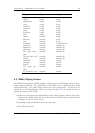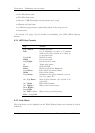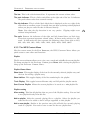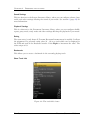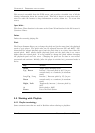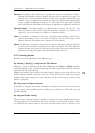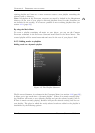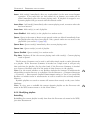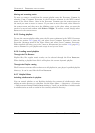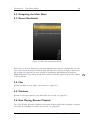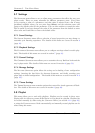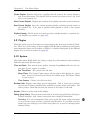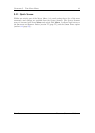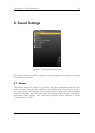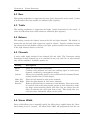Chapter 4. Browsing and playing 36
Moving and removing tracks
To move or remove a track from the current playlist enter the Playlist Viewer by
selecting View Current Playlist in the Playlist submenu in the WPS context
menu or the Main Menu. Once in the Playlist Viewer open the context menu on
the track you want to move or remove. If you want to move the track, select Move in
the context menu and then move the blinking cursor to the place where you want the
track to be moved and confirm with Select or Right. To remove a track, simply select
Remove in the context menu.
4.4.5 Saving playlists
To save the current playlist either enter the Playlist submenu in the WPS Context
Menu (see section 4.3.3 (page 30)) and select Save Current Playlist or enter the
Playlist Options menu in the Main Menu and select Save Current Playlist.
Either method will bring you to the Virtual Keyboard (see section 4.1.3 (page 24)),
enter a filename for your playlist and accept it and you are done.
4.4.6 Loading saved playlists
Through the File Browser
Playlist files, like regular music tracks, can be selected through the File Browser.
When loading a playlist from disk it will replace the current dynamic playlist.
Through the Playlist catalog
The Playlist catalog offers a shortcut to all playlists in your player’s specified playlist
directory. It can be used like the File Browser.
4.4.7 Helpful Hints
Including subdirectories in playlists
You can control whether or not Rockbox includes the contents of subdirectories when
adding an entire directory to a playlists. Set the Main Menu → Settings → Playlist
→ Recursively Insert Directories setting to Yes if you would like to include tracks
in subdirectories as well as tracks in the currently selected directory.
The Rockbox manual Toshiba Gigabeat F Series