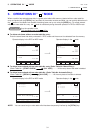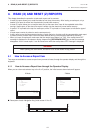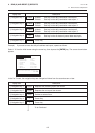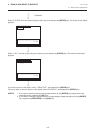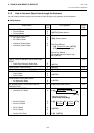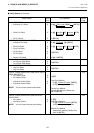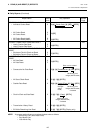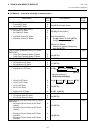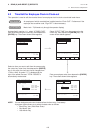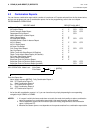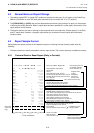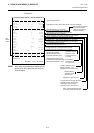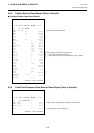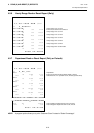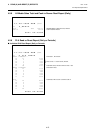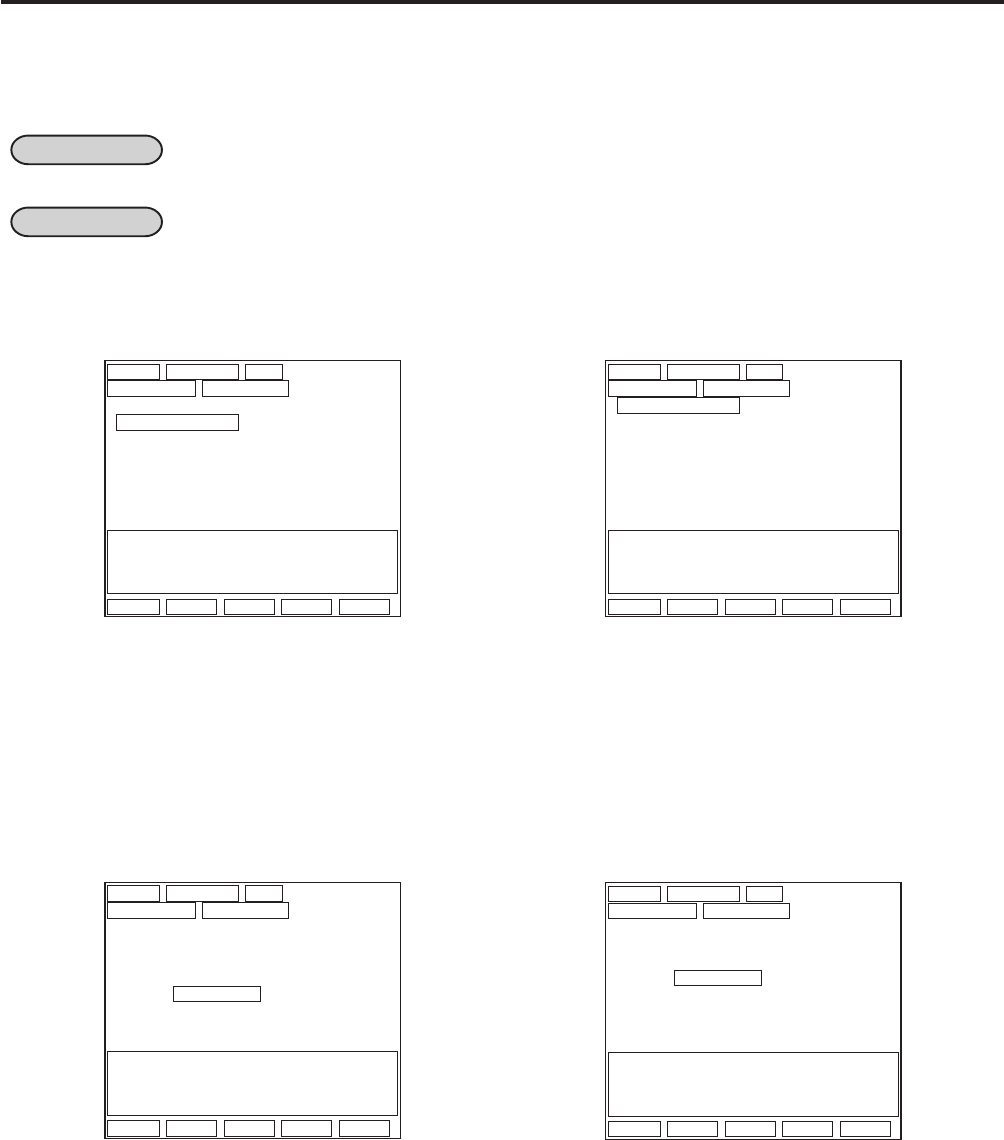
4. READ (X) AND RESET (Z) REPORTS
EO1-11138
4-8
→
4.1 How to Access a Report Item
4.2 Time Edit for Employee Clock-in/Clock-out
This operation is used to edit the recorded time of an employee clock-in/clock-out and total break hours.
CONDITION An employee of which recorded time is edited must be “Clock OUT”. Furthermore if the
employee has a cashier code, “Sign OFF” is also necessary.
OPERATION Mode Lock: Z (Allowed only through the operator display)
*
Z/GTZ
*
02-06-1999 03:04
Z EMPLOYEE
1 ALL
2 EDIT TIME
Please select operation by Enter key.
0.00
Pg up Pg dw Enter ↑ ↓
*
Z/GTZ
*
02-06-1999 03:04
Z EMPLOYEE
EMPLOYEE COD 0
Please input Employee code.
0.00
Pg up Pg dw Enter ↑ ↓
As described in section 4.1.1, select “47 EMPLOYEE”
from the screen using the cursor key, then depress the
[ENTER] key. The screen shown below appears.
Select “2 EDIT TIME” from the screen using the
cursor key, then depress the [ENTER] key. The
screen shown below appears.
→
*
Z/GTZ
*
02-06-1999 03:04
Z EMPLOYEE
0001
O001
01
CASHIER
IN
09:30
OUT
18:40
**
TOTAL BREAK
00:10
TOTAL HOURS
09:00
Please input data.
0.00
Pg up Pg dw Enter ↑ ↓
Enter an employee code, then depress the [ENTER]
key. The screen shown below appears.
*
Z/GTZ
*
02-06-1999 03:04
Z EMPLOYEE
0001
O001
01
CASHIER
IN
09:30
OUT
17:40
TOTAL BREAK
00:10
TOTAL HOURS
08:00
Please input data.
0.00
Pg up Pg dw Enter ↑ ↓
←
Select an item you want to edit from the screen using
the cursor key, enter time, then depress the [ENTER]
key. In this case, the clock-out time is changed from
17:40 to 18:40. A symbol “**” is displayed at the
right of the edited time and “TOTAL HOURS” is
automatically recalculated.
NOTE: You can designate and enter the date before the time entry, if necessary.
A program option allows you to select the date order as follows.
• Month-Day-Year (Initial Date Order)
• Day-Month-Year
• Year-Month-Day