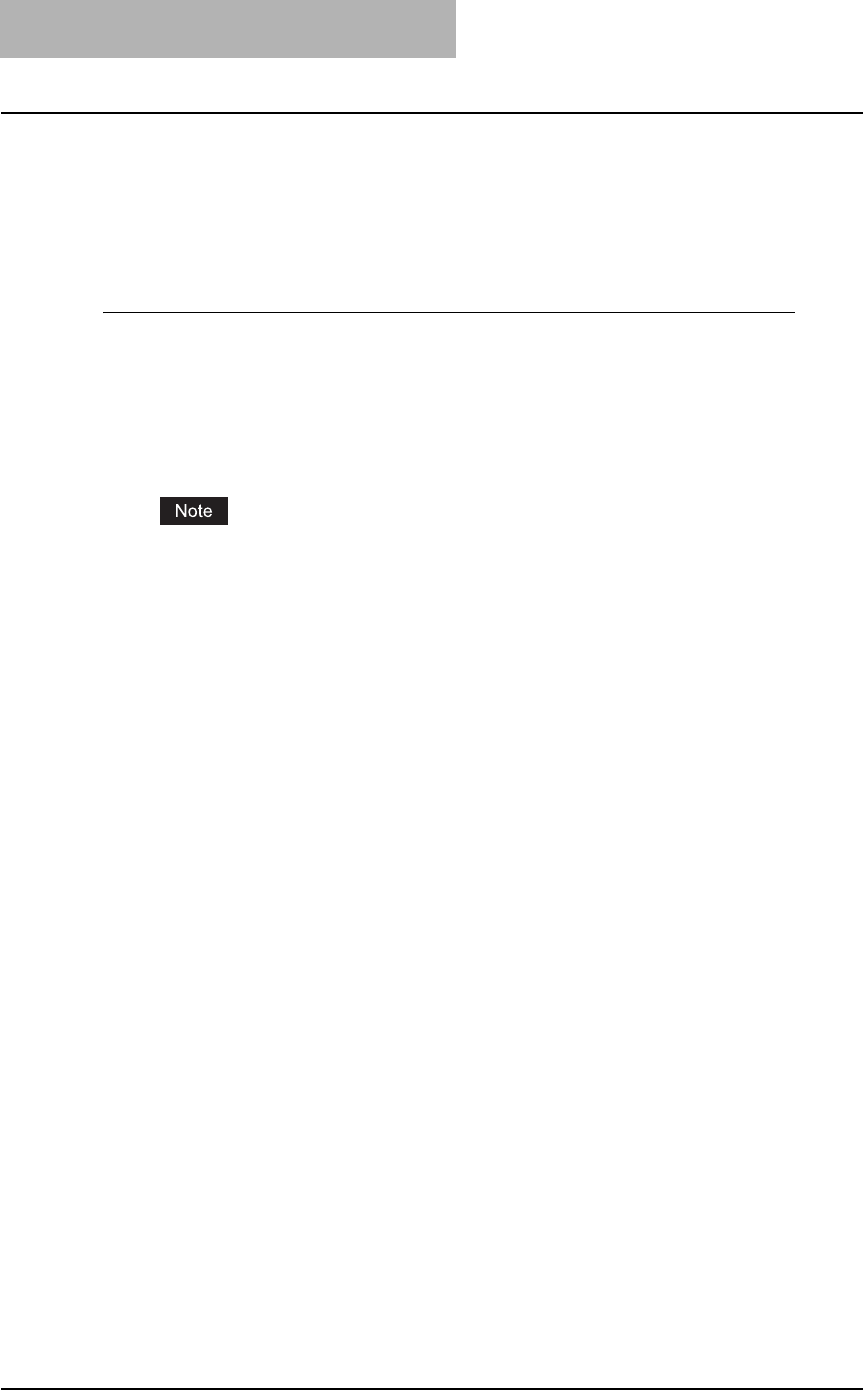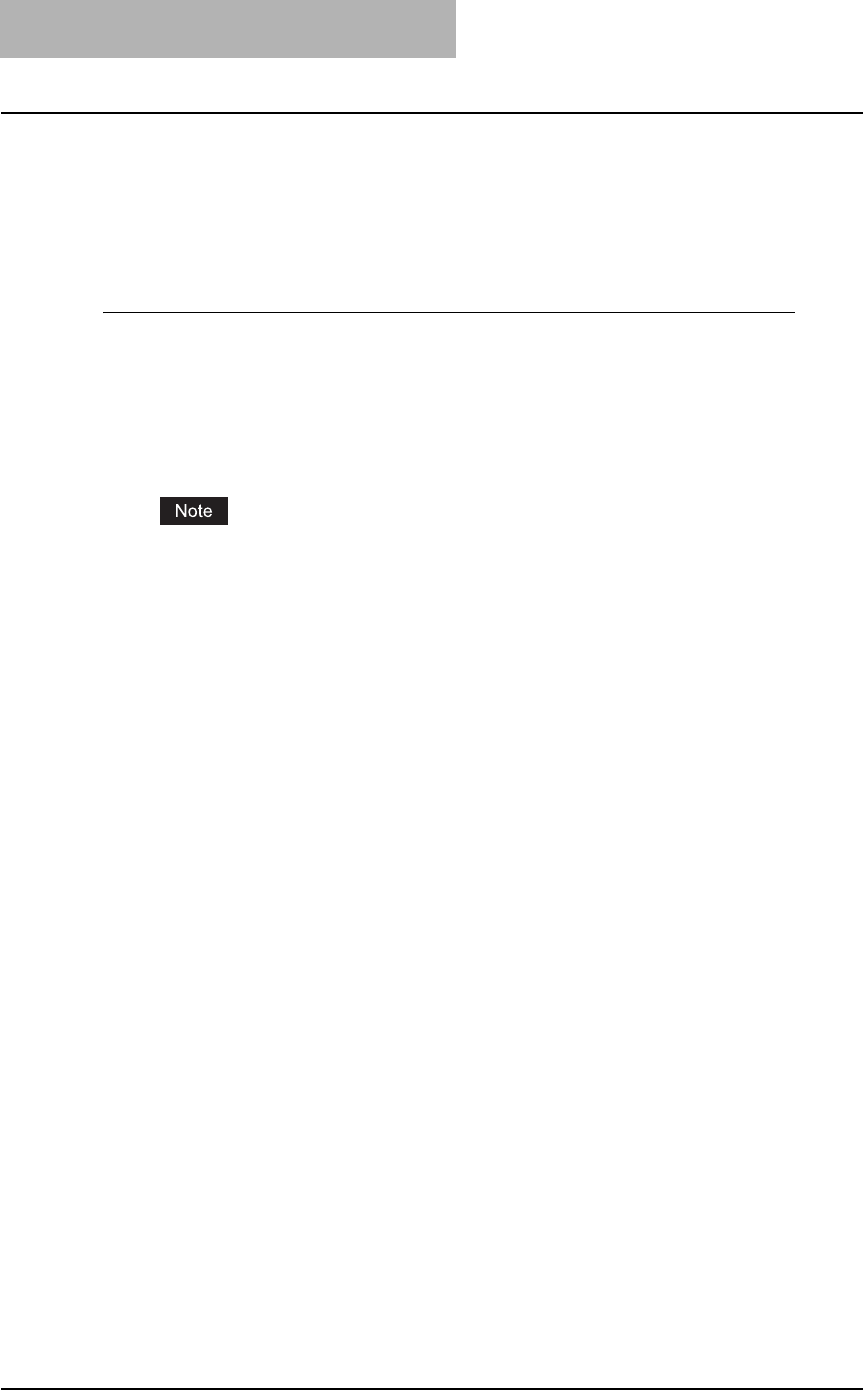
2 SETTING UP NETWORK SERVER
40 Setting up NetWare Print Server
7
Check the “Install to workstation in this container” and click
[Update].
8
Click [OK] to close the NDPS Printer dialog box.
Configuring the queue based connection in the IPX/SPX network
1
In the Configure Port Handler for Printer Agent dialog box, select
“Forward Jobs to a Queue” and click [Next].
2
Enter the NDS queue name in the “Queue Name” field and the user
name in the “Queue User Name” field. Then click [Finish].
The Select Printer Drivers dialog box appears.
The NDS queue must be created.
3
Select the printer drivers to be installed in the “Printer Drivers” list
at each OS tab, and click [Continue].
The Information dialog box appears.
4
Click [OK].
It takes about 60 seconds to complete the creation of the NDPS Printer object.
5
Double-click the NDPS Printer object that you created.
The NDPS Printer dialog box appears.
6
Click [NDPS Remote Printer Management].
7
Check the “Install to workstation in this container” and click
[Update].
8
Click [OK] to close the NDPS Printer dialog box.