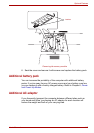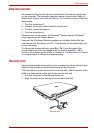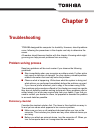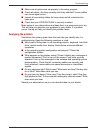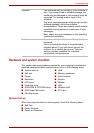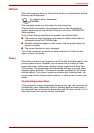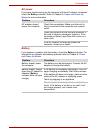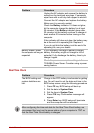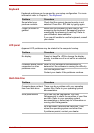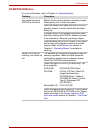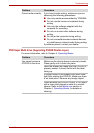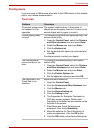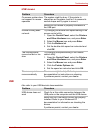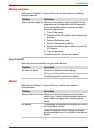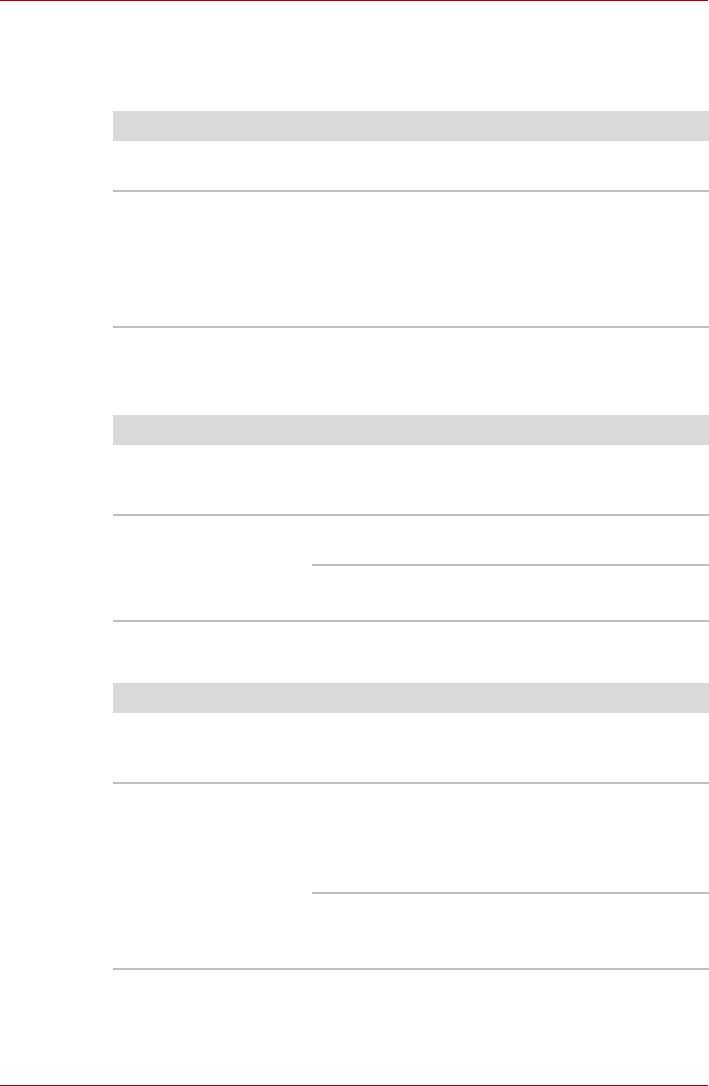
User’s Manual 9-7
Troubleshooting
Keyboard
Keyboard problems can be caused by your setup configuration. For more
information refer to Chapter 5, The Keyboard.
LCD panel
Apparent LCD problems may be related to the computer's setup.
Hard disk drive
Problem Procedure
Some letter keys
produce numbers
Check that the numeric keypad overlay is not
selected. Press Fn + F11 and try typing again.
Output to screen is
garbled
Make sure the software you are using is not
remapping the keyboard. Remapping involves
reassigning the meaning of each key. Refer to
your software’s documentation.
If you are still unable to use the keyboard, consult
your dealer.
Problem Procedure
No display Press hot keys Fn + F5 to change the display
priority, to make sure it is not set for an external
monitor.
Problems above remain
unresolved or other
problems occur
Refer to your software’s documentation to
determine if the software is causing the difficulty.
Run the diagnostic test.
Contact your dealer if the problems continue.
Problem Procedure
Computer does not boot
from hard disk drive
There may be a problem with your operating
system files. Refer to your operating system
documentation.
Slow performance Your files may be fragmented. Run disk
Defragmenter to check the condition of your files
and disk. Refer to your operating system
documentation or online help for information on
running disk Defragmenter.
As a last resort, reformat the hard disk. Then,
reload the operating system and other files.
If problems persist, contact your dealer.