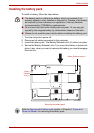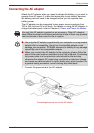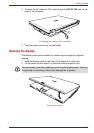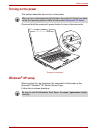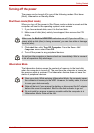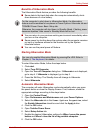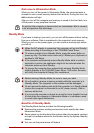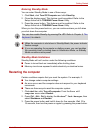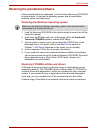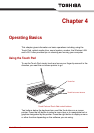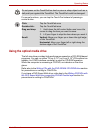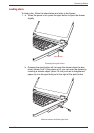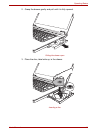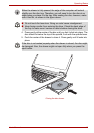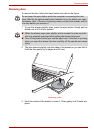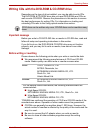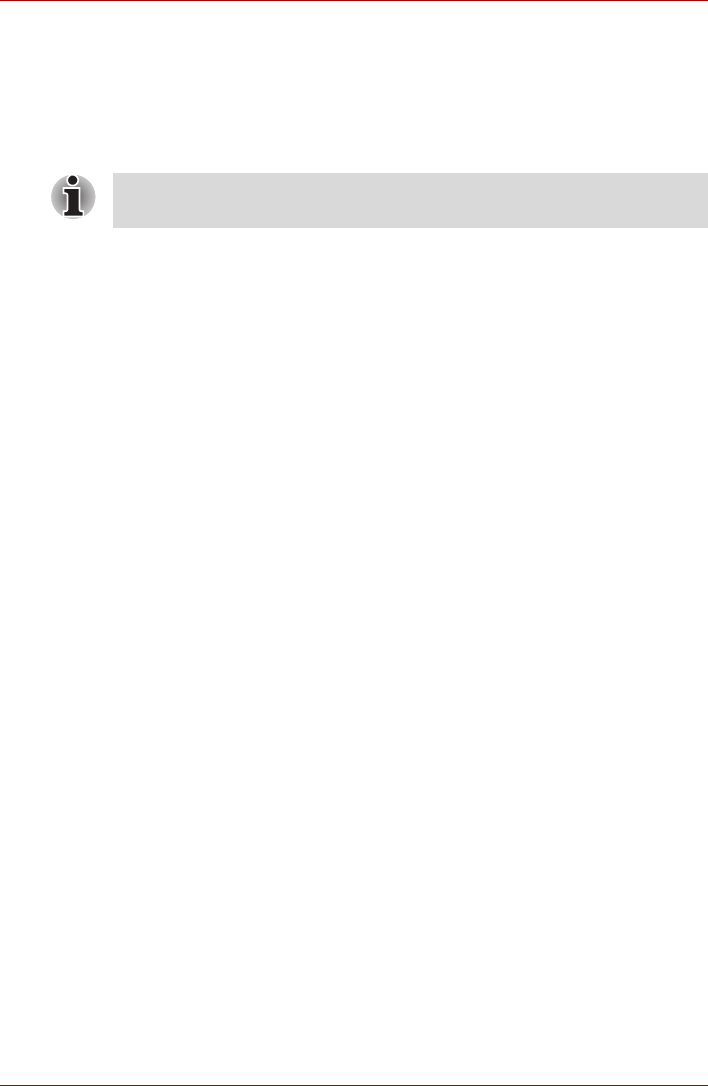
User’s Manual 3-13
Getting Started
Restoring the preinstalled software
If the preinstalled files are damaged, use the Product Recovery DVD-ROM
to restore them. To restore the operating system and all preinstalled
software, follow the steps below.
Restoring the Windows operating system
1. Load the Recovery DVD-ROM in the optical media drive and turn off the
computer's power.
2. Hold down the F12 key and turn on the power. When In Touch with
Tomorrow TOSHIBA appears, release the F12 key.
3. Use the upper or lower cursor key to select the CD/DVD icon in the
displayed menu. For details, refer to the Boot Priority section in
Chapter 7, HW Setup (Depends on the model you purchased).
4. A menu appears. Follow the on-screen instructions.
5. If your computer came with additonal software installed, this software
can not be recovered from the Product Recovery DVD-ROM. Re-install
these applications (e.g. Works Suite, DVD Player, Games, etc.)
separately from other media.
Restoring TOSHIBA utilities and drivers
If Windows is working properly, individual drivers or applications can be
separately restored. The TOSHIBA Tools & Utilities folder (C:\TOOLSCD)
contains drivers and applications, which are included with your computer
system. If your system drivers or applications have become damaged in
some way, you can reinstall most of the components from this folder.
Create a copy of this folder to an external medium for more convenience.
When you reinstall the Windows operating system, the hard disk will be
reformatted and all data will be lost.