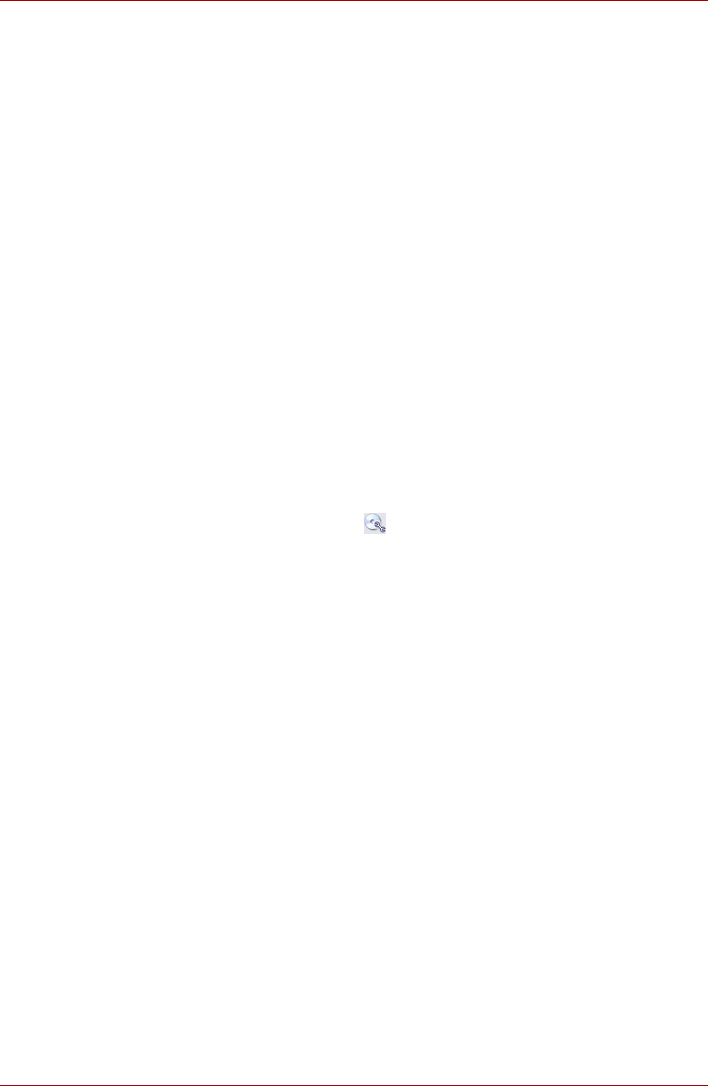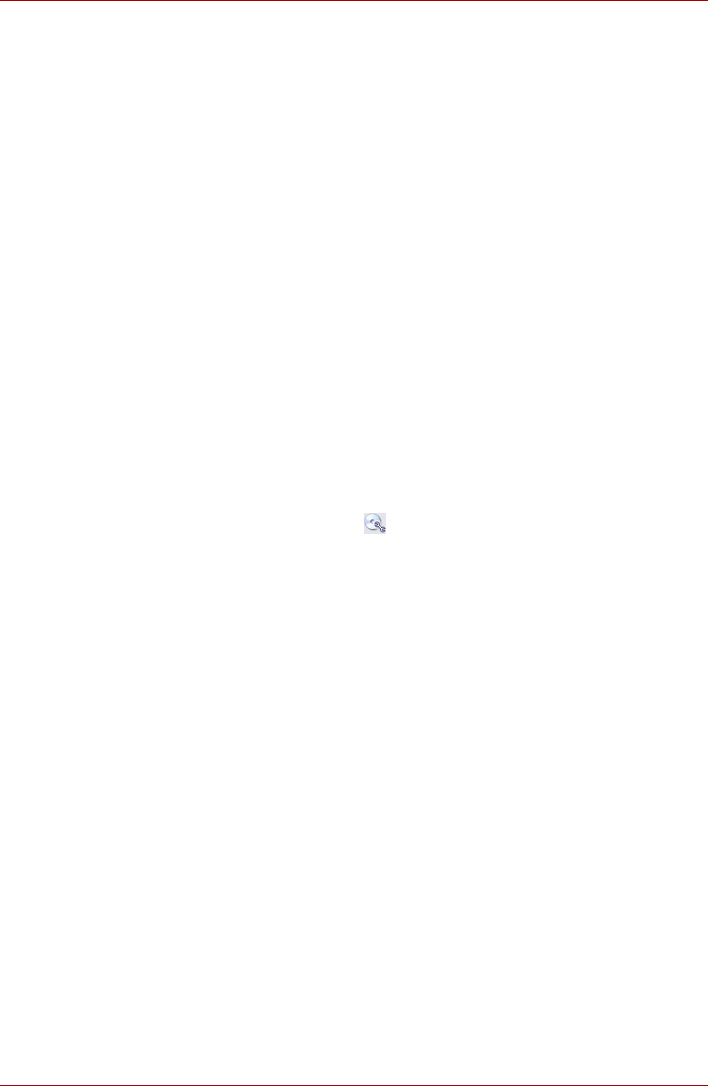
User’s Manual 4-13
Operating Basics
■ If you add data to a DVD-R and DVD+R disc that you have already
recorded to, you might not be able to read the added data under some
circumstances. It cannot be read in 16-bit operating systems, such as
Windows 98SE and Windows ME, in Windows NT4 you will need
Service Pack 6 or later to read the data, and in Windows 2000 you will
need Service Pack 2 or later to read it. Some optical media drives
cannot read added data regardless of the operating system.
■ TOSHIBA Disc Creator does not support recording to DVD-RAM discs.
To record to a DVD-RAM, use Explorer or other similar utility.
■ When you back up a DVD disc, be sure the source drive supports
recording to DVD-R/-RW or DVD+R/+RW discs. If the source drive
does not support recording to DVD-R/-RW or DVD+R/+RW discs, it
might not be backed up correctly.
■ When you back up a DVD-R, DVD-RW, DVD+R or DVD+RW, be sure to
use the same type of disc.
■ You cannot partially delete any data written to a CD-RW, DVD-RW or
DVD+RW disc.
Data Verification
To verify that data is written or rewritten correctly, follow the steps below
before you write or rewrite a Data CD/DVD.
1. Display the setting dialog box by one of the following two steps:
■ Click the setting button ( ) for writing on the main toolbar in the
Data CD/DVD mode.
■ In the Settings menu, select Settings for Each Mode,
then Data CD/DVD.
2. Mark the Verify written data check box.
3. Select File Open or Full Compare mode.
4. Click the OK button.
TOSHIBA Direct Disc Writer
Note the following limitations when you use TOSHIBA Direct Disc Writer:
■ This software supports only rewritable discs (DVD+RW, DVD-RW, and
CD-RW). It does not support DVD+R, DVD-R, and CD-R discs that are
not rewritable.
■ TOSHIBA Direct Disc Writer does not support formatting a DVD-RAM
disc and writing to it. They are performed by DVD-RAM Driver Software.
If TOSHIBA Direct Disc Writer Format menu may appear when inserting
a DVD-RAM disc into the drive and right-clicking the drive icon in
Windows Explorer, please use "DVDForm" to format this disc. You can
run "DVDForm" by clicking the Start button on the taskbar to display the
Start menu and then selecting "All Programs", "DVD-RAM", "DVD-RAM
Driver" and "DVDForm" sequentially.