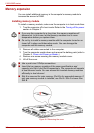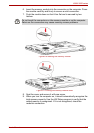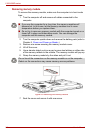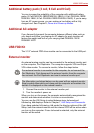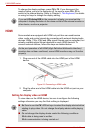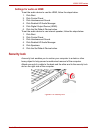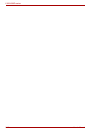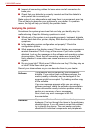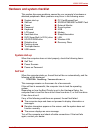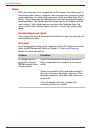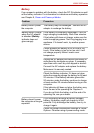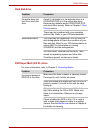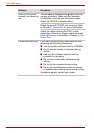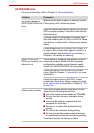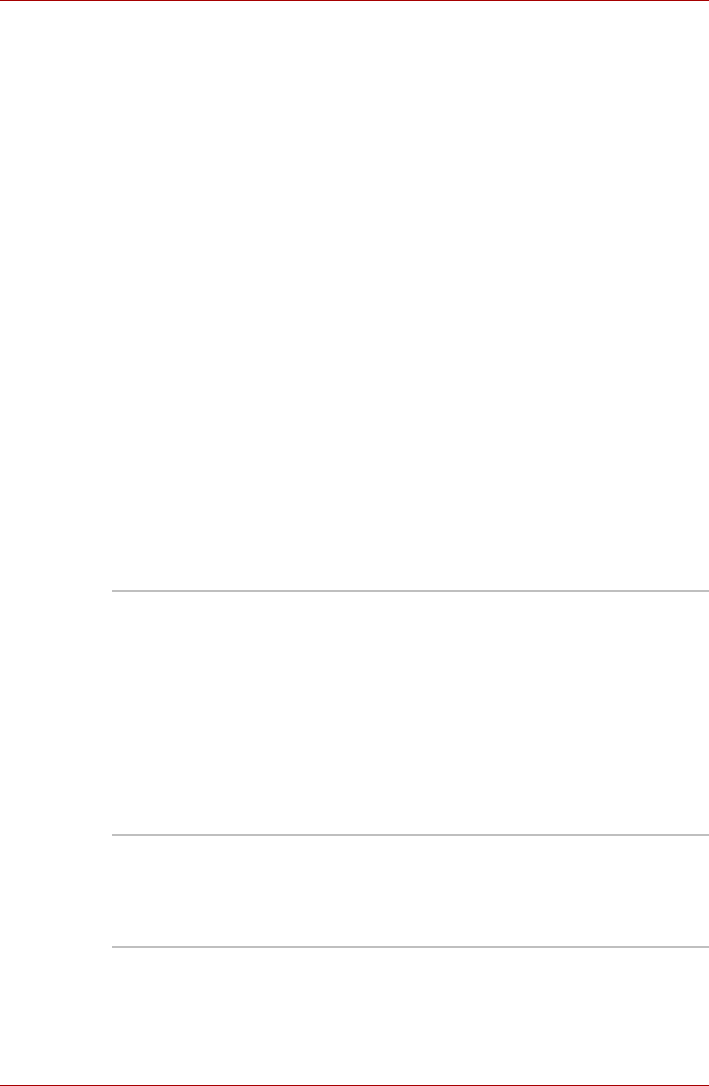
9-2 User’s Manual
L300/L300D series
■ Inspect all connecting cables for loose wires and all connectors for
loose pins.
■ Check that your diskette is correctly inserted and that the diskette’s
write protect tab is correctly set.
Make notes of your observations and keep them in a permanent error log.
This will help you describe your problems to your dealer. If a problem
recurs, the log will help you identify the problem faster.
Analyzing the problem
Sometimes the system gives clues that can help you identify why it is
malfunctioning. Keep the following questions in mind:
■ Which part of the system is not operating properly: keyboard, diskette
drives, hard disk drive, printer, display. Each device produces different
symptoms.
■ Is the operating system configuration set properly? Check the
configuration options.
■ What appears on the display screen? Does it display any messages or
random characters? Print a copy of the screen if you have a printer
attached. Look up the messages in the software and operating system
documentation. Check that all connecting cables are correctly and
firmly attached. Loose cables can cause erroneous or intermittent
signals.
■ Do any icons light? Which ones? What color are they? Do they stay on
or blink? Write down what you see.
Record your observations so you can describe them to your dealer.
Software
The problems may be caused by your software or
diskette. If you cannot load a software package, the
media (usually a diskette) may be damaged or the
program might be corrupted. Try loading another copy
of the software.
If an error message appears while you are using a
software package, check the software documentation.
These documents usually include a problem solving
section or a summary of error messages.
Next, check any error messages in the OS
documentation.
Hardware
If you cannot find a software problem, check your
hardware. First run through the items in the preliminary
checklist above. If you still cannot correct the problem,
try to identify the source. The next section provides
checklists for individual components and peripherals.