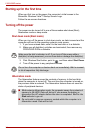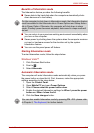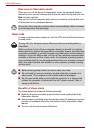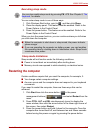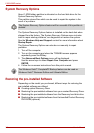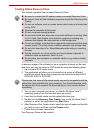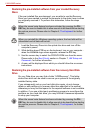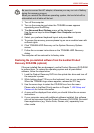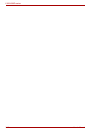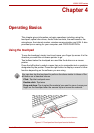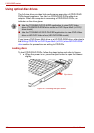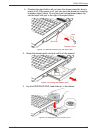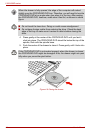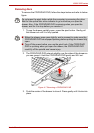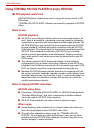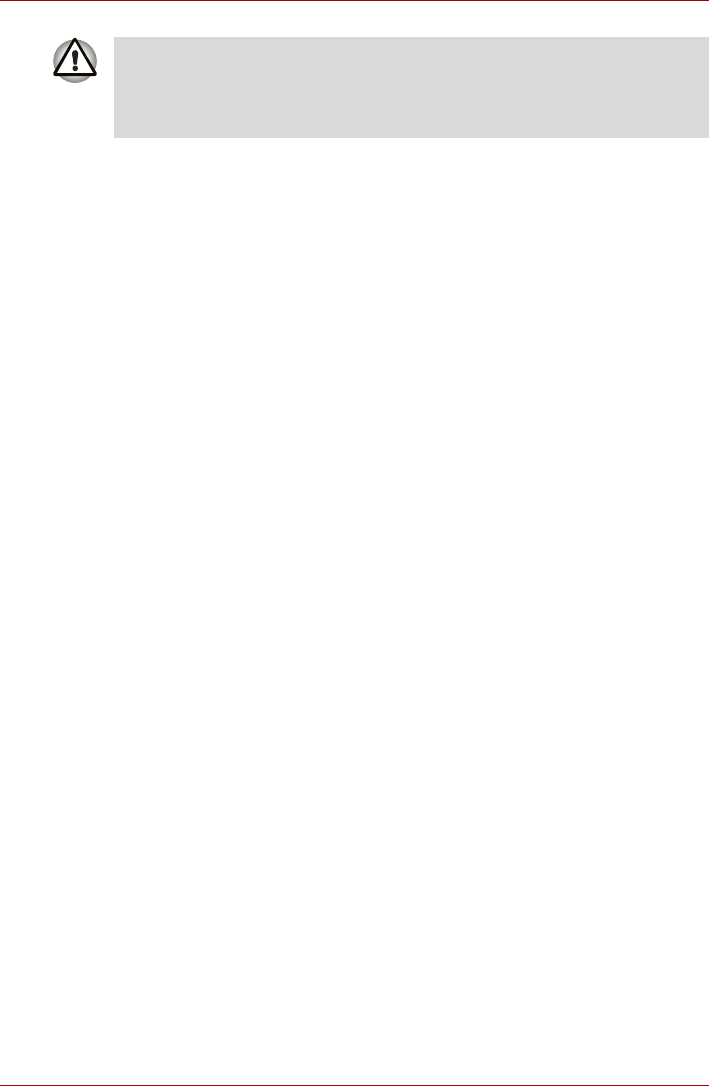
User’s Manual 3-11
L300/L300D series
1. Turn off the computer.
2. Turn on the computer and when the TOSHIBA screen appears
repeatedly press the F8 key.
3. The Advanced Boot Options menu will be displayed.
Use the arrow keys to select Repair Your Computer and press
ENTER.
4. Select your preferred keyboard layout and press Next.
5. To access the recovery process please log on as an enabled user with
sufficent rights.
6. Click TOSHIBA HDD Recovery on the System Recovery Options
screen.
7. Follow the on-screen instructions on the TOSHIBA HDD Recovery
dialog.
The computer will be restored to its factory state.
Restoring the pre-installed software from the bundled Product
Recovery DVD-ROM (optional)
If the pre-installed files are damaged, use the Product Recovery DVD-ROM
to restore them. To restore the operating system and all preinstalled
software, follow the steps below.
1. Load the Product Recovery DVD into the optical disc drive and turn off
the computer’s power.
2. While holding down F12 key on the keyboard, turn on your computer.
When the TOSHIBA logo screen appears, release the F12 key.
3. Use the cursor keys to select the CD-ROM icon from the menu.
Please refer to the Boot Priority section in Chapter 7, HW Setup and
Passwords for further information.
4. A menu will be displayed from which you should follow the on-screen
instructions.
5. If your computer came with additional software installed, this software
can not be recovered from the Product Recovery DVD-ROM. Re-install
these applications (e.g. Works Suite, Games, etc.) separately from
other media.
Be sure to connect the AC adaptor, otherwise you may run out of battery
during the recovery process.
When you reinstall the Windows operating system, the hard disk will be
reformatted and all data will be lost.