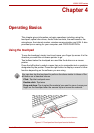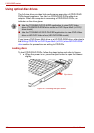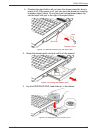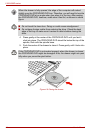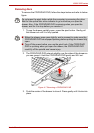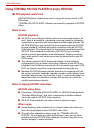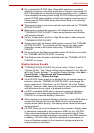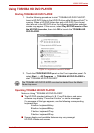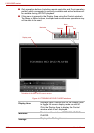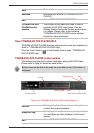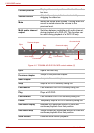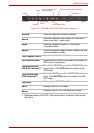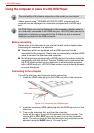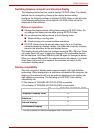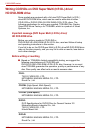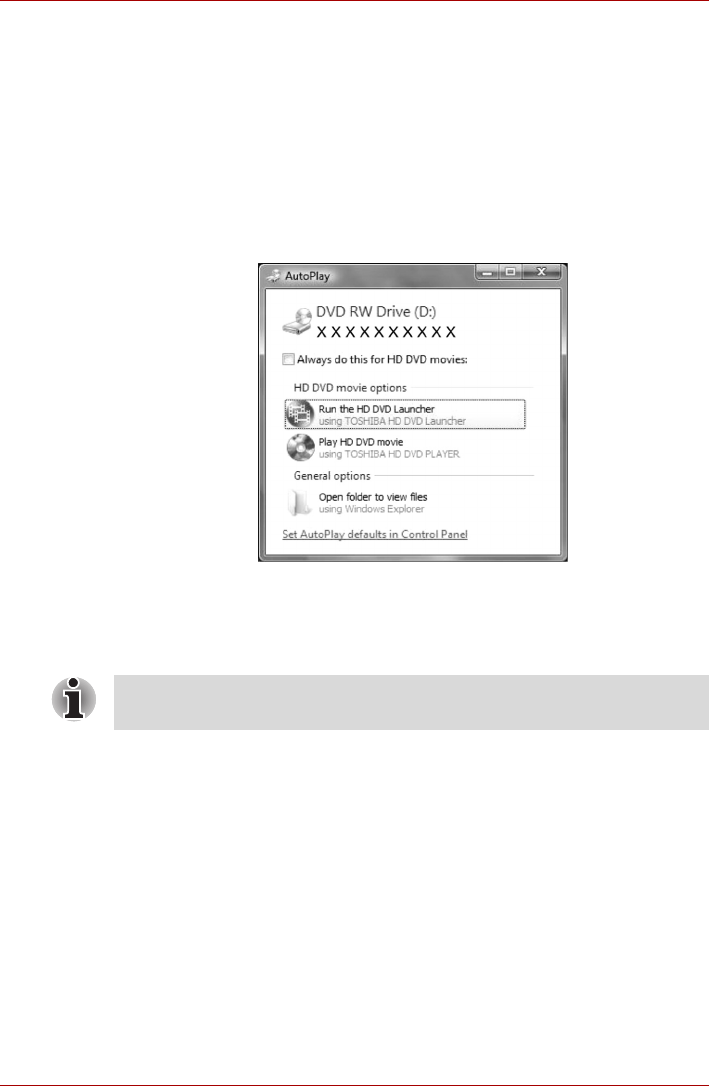
User’s Manual 4-9
L300/L300D series
Using TOSHIBA HD DVD PLAYER
Starting TOSHIBA HD DVD PLAYER
1. Use the following procedure to start “TOSHIBA HD DVD PLAYER”.
Insert a HD DVD-Video in the HD DVD drive while Windows Vista™ is
running. When a HD DVD-Video disc and a HD DVD (Twin format
disc) are set in the HD DVD drive, the following application selection
screen may appear. If this occurs, select Play HD DVD movie or Run
the HD DVD Launcher, then click OK to launch the TOSHIBA HD
DVD PLAYER.
Figure 4-8 Application selection screen
2. Touch the CD/DVD/HD DVD panel on the Front operation panel. Or
select Start -> All Programs -> TOSHIBA HD DVD PLAYER to
start “TOSHIBA HD DVD PLAYER”.
Operating TOSHIBA HD DVD PLAYER
Notes on Using “TOSHIBA HD DVD PLAYER”.
■ The HD DVD standard defines A, B, C and D buttons, and some
software may display “Press the A button” or similar messages.
If a message of this type appears, use the following corresponding
keyboard keys.
A button: keyboard A key
B button: keyboard B key
C button: keyboard C key
D button: keyboard D key
■ Screen display and available features may vary amongst
HD DVD-Videos and scenes.
The TOSHIBA HD DVD PLAYER can also be started from the Media
Center top menu.