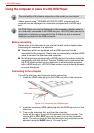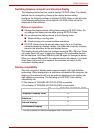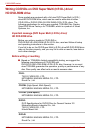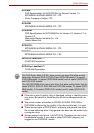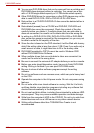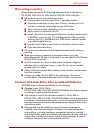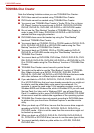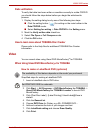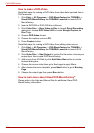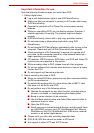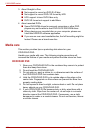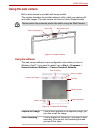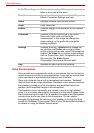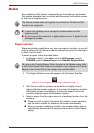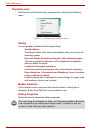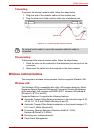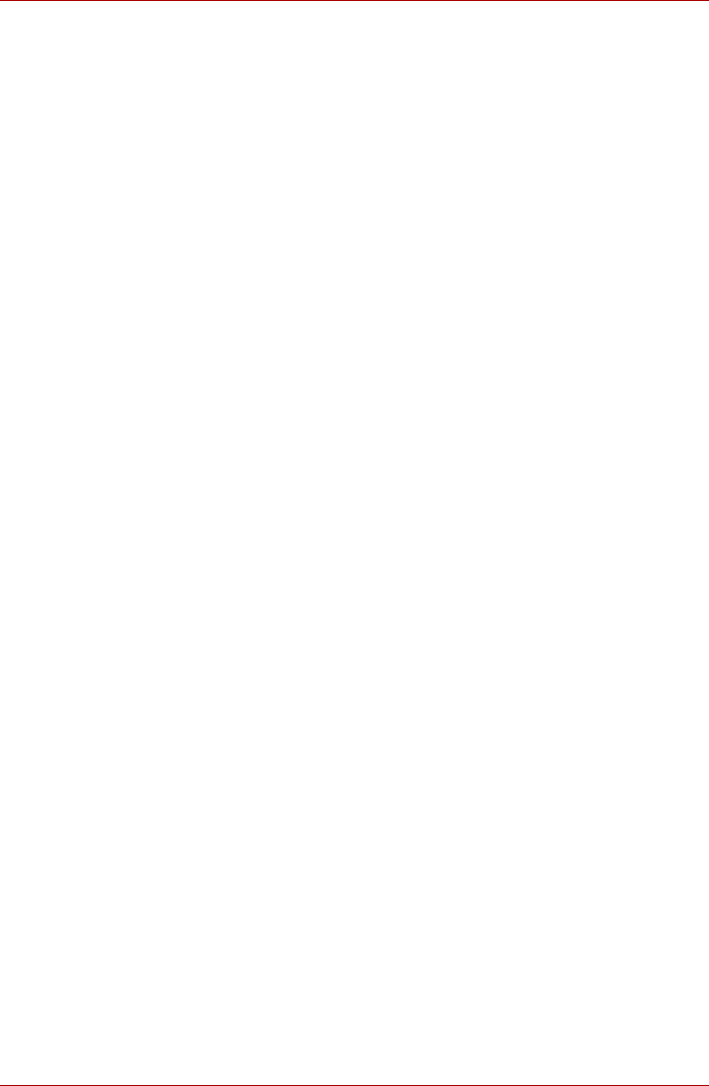
4-22 User’s Manual
L300/L300D series
How to make a DVD-Video
Simplified steps for making a DVD-Video from video data captured from a
DV-Camcorder:
1. Click Start -> All Programs -> DVD MovieFactory for TOSHIBA ->
Ulead DVD MovieFactory for TOSHIBA Launcher to launch DVD
MovieFactory.
2. Insert a DVD-RW or DVD+RW disc in Burner.
3. Click Video Disc -> Burn Video to Disc to launch Direct Recording
dialog box, choose DVD-Video/+VR to invoke Straight Capture to
Disc Page.
4. Choose DVD-Video format.
5. Choose the capture source is DV.
6. Press Capture button.
Simplified steps for making a DVD-Video from adding video source:
1. Click Start -> All Programs -> DVD MovieFactory for TOSHIBA ->
Ulead DVD MovieFactory for TOSHIBA Launcher to launch DVD
MovieFactory.
2. Click Video Disc -> New Project to invoke 2nd Launcher, choose your
project type, then invoke DVD MovieFactory.
3. Add source from HD Disk by click Add Video files button to invoke
browser dialog box.
4. Choose the source video then go to Next page to apply Menu.
5. After choose the menu template, press Next button to go to Burning
Page.
6. Choose the output type then press Burn button.
How to learn more about Ulead DVD MovieFactory
®
Please refer to the Help and Manual files for additional Ulead DVD
MovieFactory information.