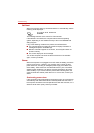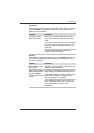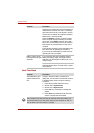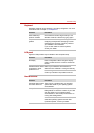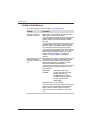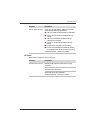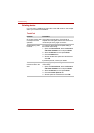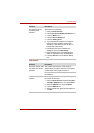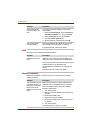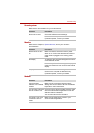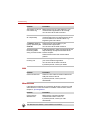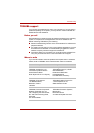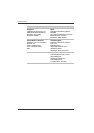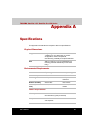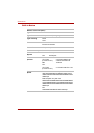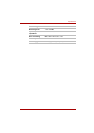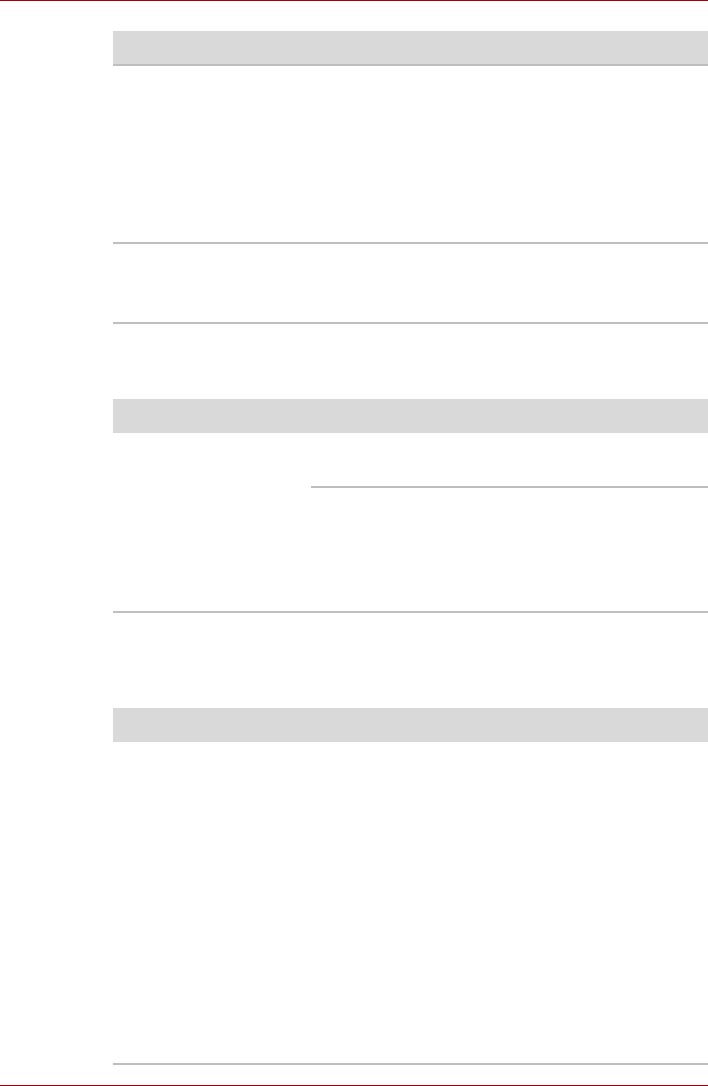
9-12 User’s Manual
Troubleshooting
USB
Also refer to your USB device’s documentation.
Memory expansion
Refer also to Chapter 8, Optional Devices, for information on installing
memory modules.
The mouse pointer
moves too fast or too
slow
Try changing the speed setting in the mouse
control utility.
1. Open the Control Panel, select the Printers
and Other Hardware icon, and press Enter.
2. Select the Mouse icon and press Enter.
3. Click the Pointer Options tab.
4. Set the speed as instructed and click OK.
The mouse pointer
moves erratically
The mouse might be dirty. Refer to your mouse
documentation for instructions on cleaning.
If problems persist, contact your dealer.
Problem Procedure
Problem Procedure
USB device does not
work
Check for a firm cable connection between the
USB ports on the computer and the USB device.
Make sure the USB device drivers are properly
installed. Refer to your Windows
®
XP
documentation for information on checking the
drivers.
If problems persist, contact your dealer.
Problem Procedure
The computer hangs up
and issues sounds. (A
long beep, three short
beeps, three short
beeps, and then a long
beep.)
Make sure the memory module installed in the
expansion slot is compatible with the computer.
If an incompatible module has been installed,
follow the steps below.
1. Turn off the power.
2. Disconnect the AC adaptor and all peripheral
devices.
3. Remove the battery pack.
4. Remove the memory module.
5. Replace the battery pack and/or connect the
AC adaptor.
6. Turn on the power.
If problems persist, contact your dealer.