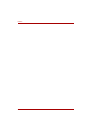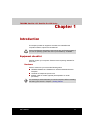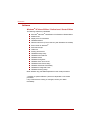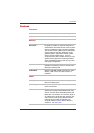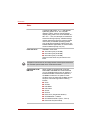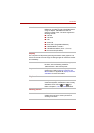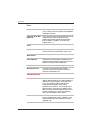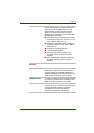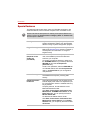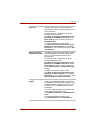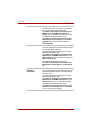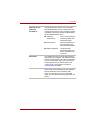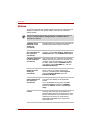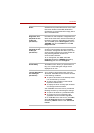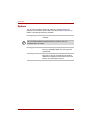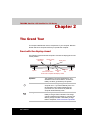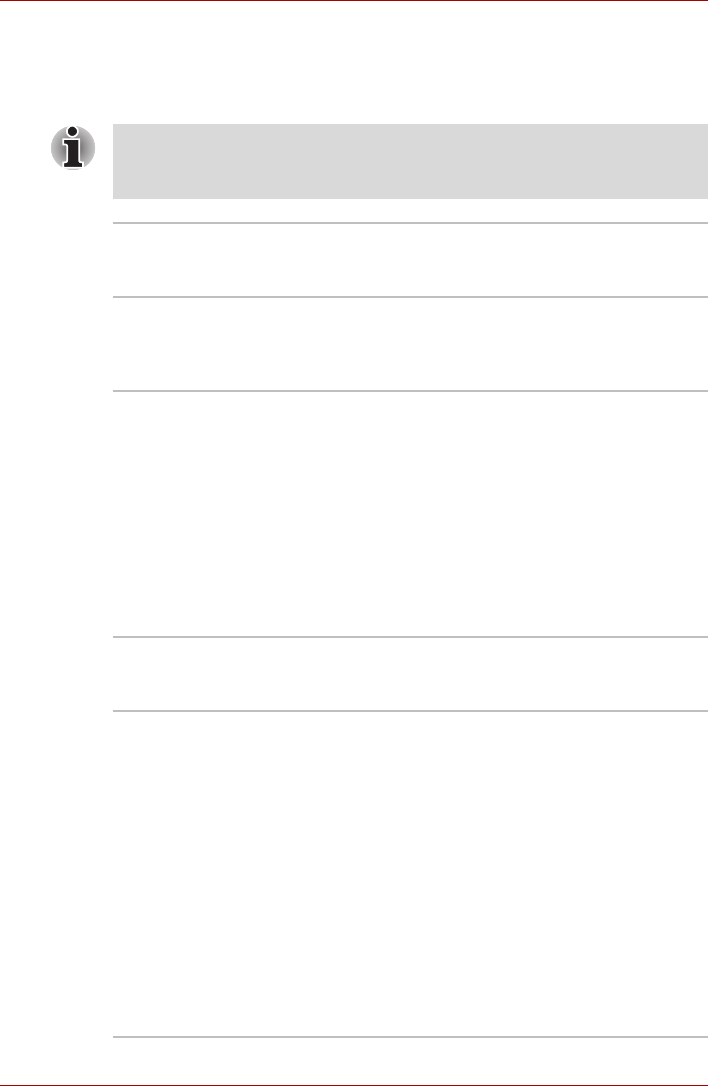
1-8 User’s Manual
Introduction
Special features
The following features are either unique to TOSHIBA computers or are
advanced features, which make the computer more convenient to use.
Please note that the descriptions for starting some special features are
based on setting the Control Panel to Category View. On Classic view
the description is different.
Hot Keys Key combinations let you quickly modify the
system configuration directly from the keyboard
without running a system configuration program.
Keypad Overlay A ten-key pad is integrated into the keyboard.
Refer to the Keypad overlay section in Chapter 5,
The Keyboard, for instructions on using the
keypad overlay.
Power On Password
(Depends on the
model you
purchased.)
Two levels of password security, supervisor and
user, are available to prevent unauthorized
access to your computer.
To register a supervisor password, double click
the TOSHIBA Assist on your desktop select the
SECURE tab and start the Supervisor
password utility.
To set a user password, select the SECURE tab
on TOSHIBA Assist, then start User password
utility. In the Password tab you can register a
user password.
Instant Security The hot key function Fn + F1 blanks the screen
and disables the computer, providing data
security.
Display Automatic
Power Off
This feature automatically cuts off power to the
internal display when there is no keyboard input
for a specified time. Power is restored when any
key is pressed.
To specify the time, On Windows XP Home
Edition/Professional model:
Click Start, Control Panel, Performance and
Maintenance. TOSHIBA Power Saver. On the
Basic Setup tab, you can specify the time for
Monitor Power OFF.
On Windows XP Starter Edition model:
Click Start, Control Panel, Performance and
Maintenance, Power Options. On the Power
Schemes tab, you can specify the time for Turn
off monitor.