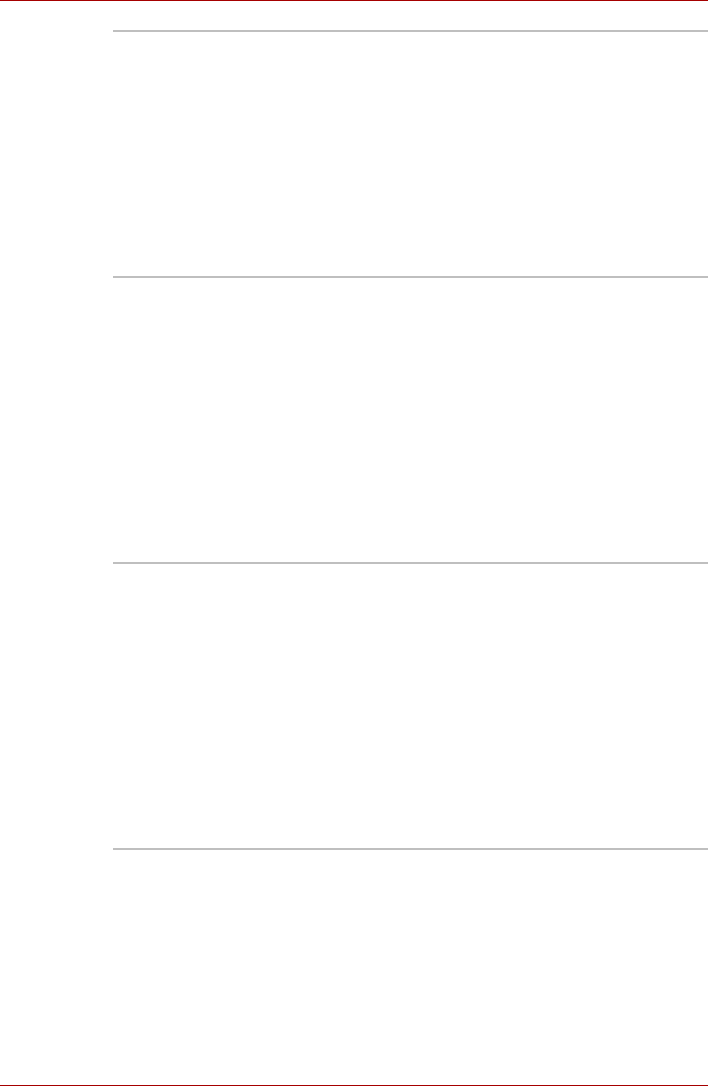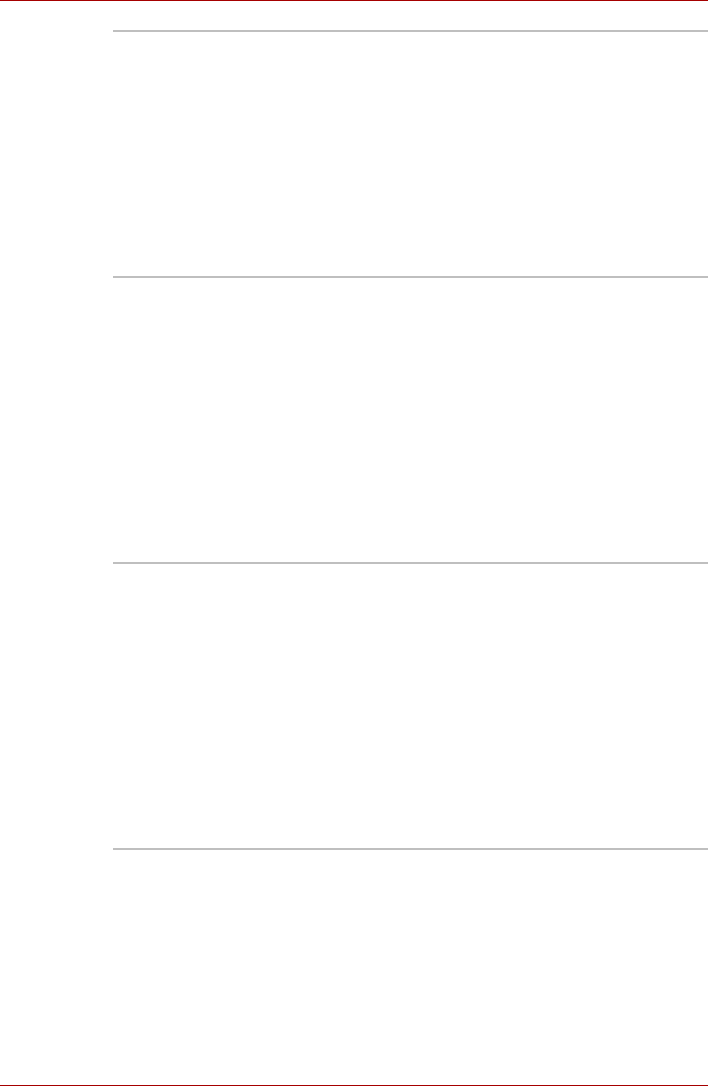
1-10 User’s Manual
Introduction
Battery Save Mode This feature lets you save battery power.
To specify the power save mode, On Windows
XP Home Edition/Professional model:
Click Start, Control Panel, Performance and
Maintenance. TOSHIBA Power Saver. At
Profile:, you can specify the power save mode.
On Windows XP Starter Edition model:
Click Start, Control Panel, Performance and
Maintenance, Power Options. On the Power
Schemes tab, you can select the mode for
Power schemes.
Panel Power On/Off This feature turns power to the computer off
when the display panel is closed and turns it back
on when the panel is opened.
To specify the setting, On Windows XP Home
Edition/Professional model:
Click Start, Control Panel, Performance and
Maintenance. TOSHIBA Power Saver. On the
Setup Action tab, you can specify the setting for
When I close the lid.
On Windows XP Starter Edition model:
Click Start, Control Panel, Performance and
Maintenance, Power Options. and Acvanced
tab.
Low Battery
Automatic
Hibernation
When battery power is exhausted to the point
that computer operation cannot be continued, the
system automatically enters Hibernation Mode
and shuts down.
To specify the setting, On Windows XP Home
Edition/Professional model:
Click Start, Control Panel, Performance and
Maintenance. TOSHIBA Power Saver. On the
Setup Action tab, you can specify the setting.
On Windows XP Starter Edition model:
Click Start, Control Panel, Performance and
Maintenance, Power Options. On the Alarms
tab, you can specify the setting.