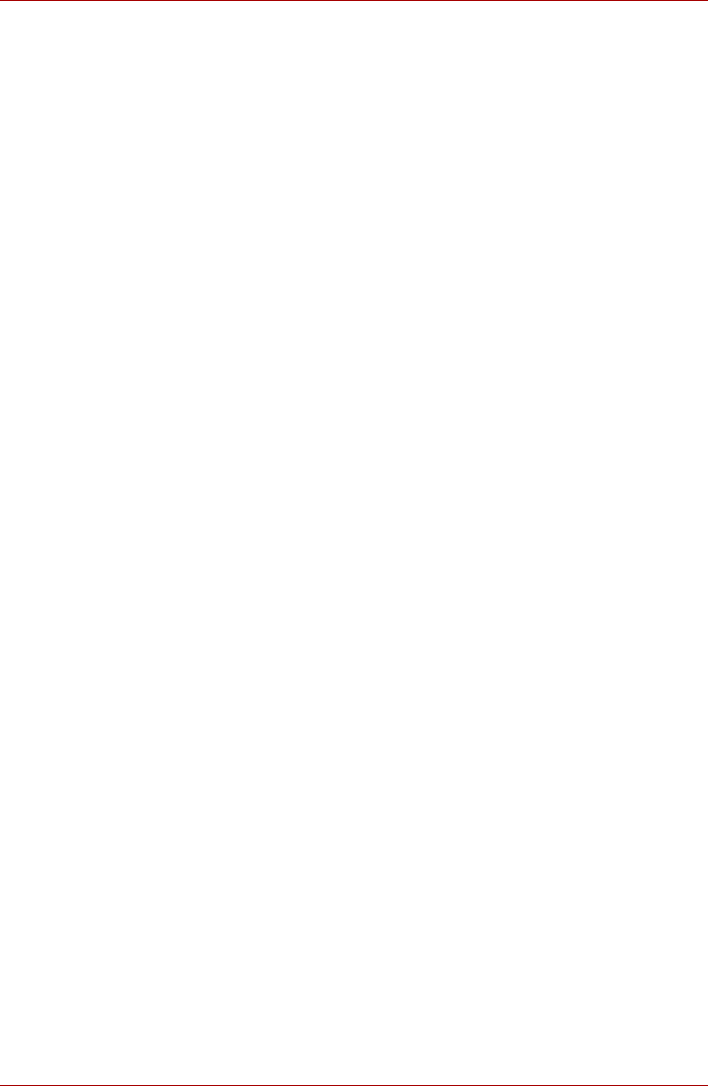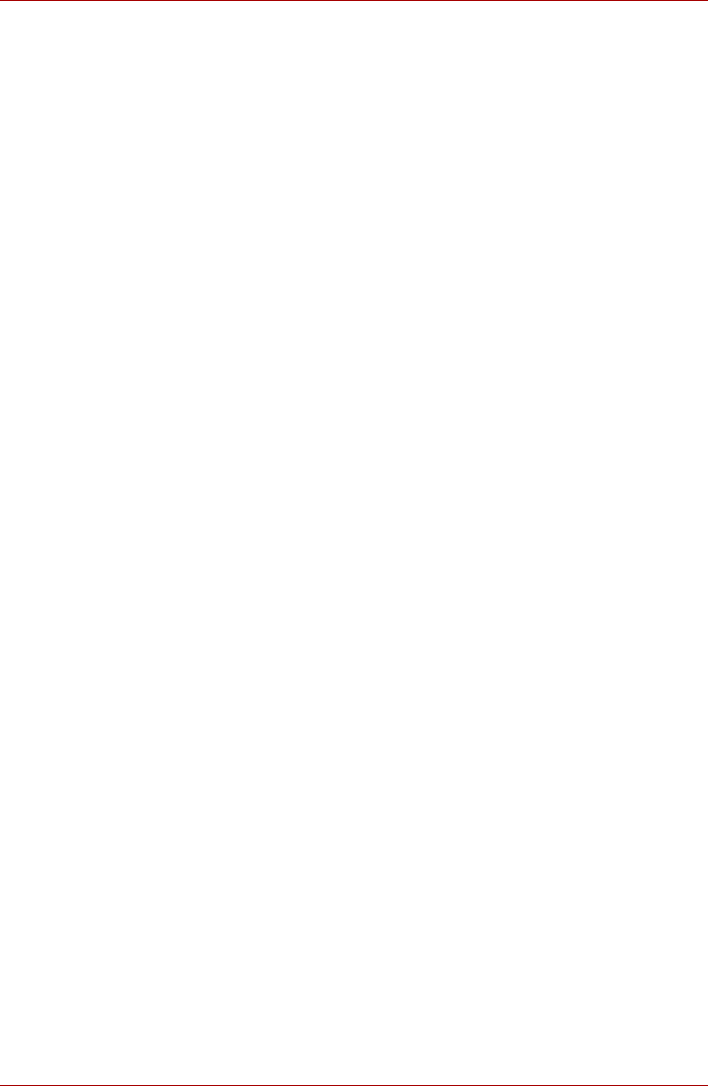
User’s Manual 4-9
Operating Basics
■ Damage that may be caused by using third party equipment or
software. Given the technological limitations of current optical disc
writing drives, you may experience unexpected writing or rewriting
errors due to disc quality or problems with hardware devices. Also, it is
a good idea to make two or more copies of important data, in case of
undesired change or loss of the recorded contents.
TOSHIBA Direct Disc Writer
Note the following limitations when you use TOSHIBA Direct Disc Writer:
■ This software supports only rewritable discs (DVD+RW, DVD-RW, and
CD-RW). It does not support DVD+R, DVD-R, and CD-R discs that are
not rewritable.
■ TOSHIBA Direct Disc Writer does not support formatting a DVD-RAM
disc and writing to it. They are performed by DVD-RAM Driver Software.
If TOSHIBA Direct Disc Writer Format menu may appear when inserting
a DVD-RAM disc into the drive and right-clicking the drive icon in
Windows Explorer, please use "DVDForm" to format this disc. You can
run "DVDForm" by clicking the Start button on the taskbar to display the
Start menu and then selecting "All Programs", "DVD-RAM", "DVD-RAM
Driver" and "DVDForm" sequentially.
■ Do not use any discs that have been formatted with packet writing
software other than TOSHIBA Direct Disc Writer. Similarly, do not use
any discs that have been formatted with TOSHIBA Direct Disc Writer
with any packet writing software other than TOSHIBA Direct Disc Writer.
When using a disc you are not familiar with, format it by selecting Full
Format before using it.
■ Do not use the Cut & Paste function for files and folders. A file or folder
that has been cut may be lost if writing fails due to an error on the disc.
■ When writing the Setup files for the program into a disc formatted by
TOSHIBA Direct Disc Writer and starting Setup from this disc, an error
may occur. In this case, please copy them to your hard disk and then
run Setup.
Media care
This section provides tips on protecting data stored on your CD/DVDs.
Handle your media with care. The following simple precautions will
increase the lifetime of your media and protect the data stored on them:
CD/DVDs
1. Store your CD/DVDs in the container they came in to protect them and
keep them clean.
2. Do not bend the CD/DVD.
3. Do not write on, apply a sticker to, or otherwise mar the surface of the
CD/DVD that contains data.