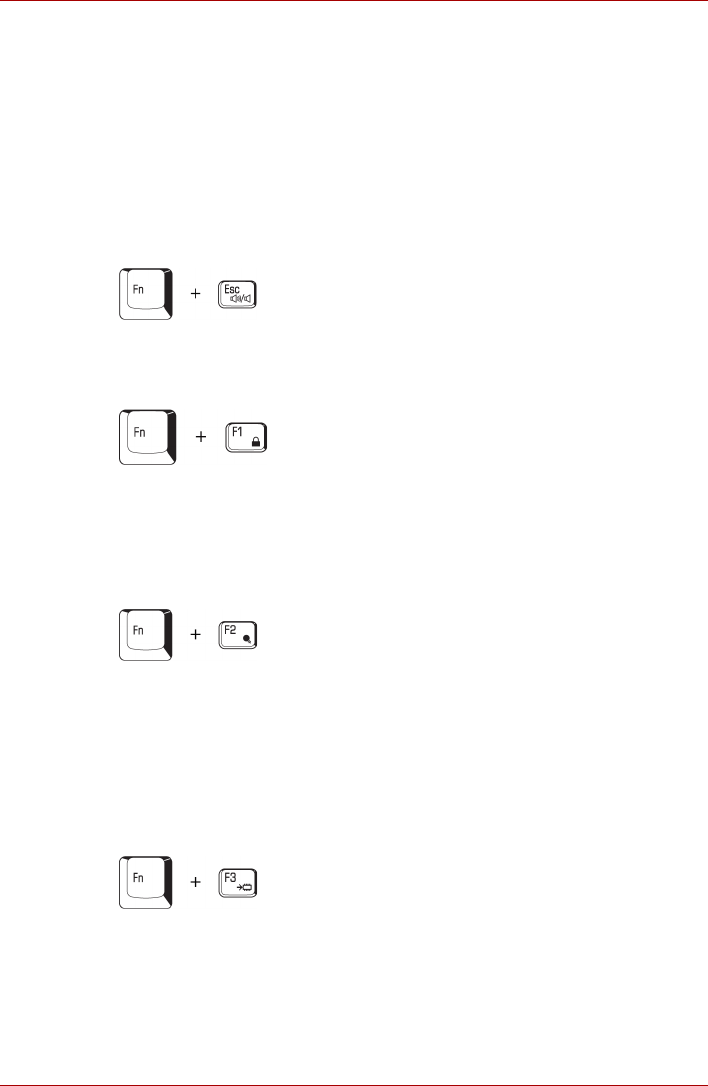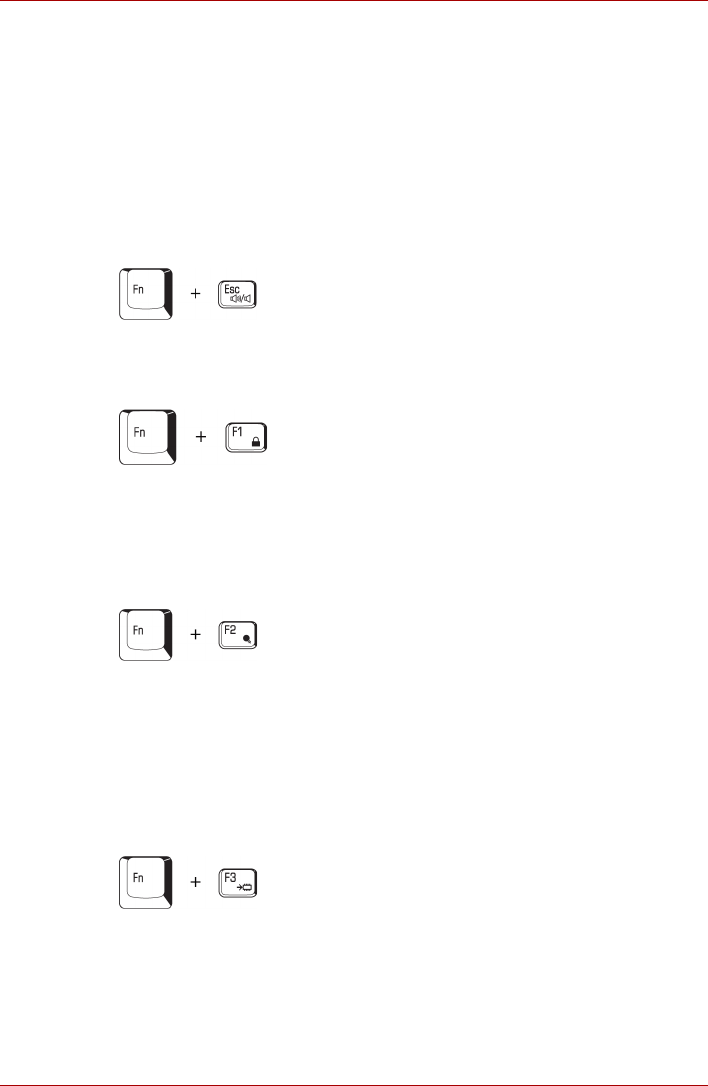
User’s Manual 5-3
The Keyboard
Press Fn + F11 to access the integrated keypad. When activated, the keys
with gray markings on the bottom edge become numeric keypad keys.
Refer to the Keypad overlay section in this chapter for more information on
how to operate these keys. The power on default for both settings is off.
Press Fn + F12 to lock the cursor on a specific line. The power on default is
off.
Hot keys
Hot keys let you enable or disable certain features of the computers.
Sound mute: Pressing Fn + Esc in a Windows
®
environment turns sound
on or off. When you press these hot keys, the current setting will change
and be displayed as an icon.
Instant security: Press Fn + F1 to blank the screen to prevent others from
accessing your data. To restore the screen and original settings, press any
key or press the TouchPad. If a screensaver password is registered, a
dialog box will appear. Enter the screensaver password and click OK. If no
password is set, the screen will be restored when you press any key or
press the TouchPad.
Power save mode: On Windows
®
XP Home Edition/Professional, pressing
Fn + F2 changes the power save mode. if you press Fn + F2 in a Windows
environment, the Power Save Mode is displayed in a dialog box. Continue
holding down Fn and press F2 again to change the setting. You can also
change this setting through the Profile item in TOSHIBA Power Saver.
On Windows
®
XP Starter Edition, pressing Fn +F2 opens Power Option
Properties. You can check the power status or configure power saving
settings.
Standby: When you press Fn + F3, the computer enters Standby Mode. To
avoid entering Standby Mode unexpectedly, a dialog box appears for
verification. However, if you select the check box, it will not appear in the
future.