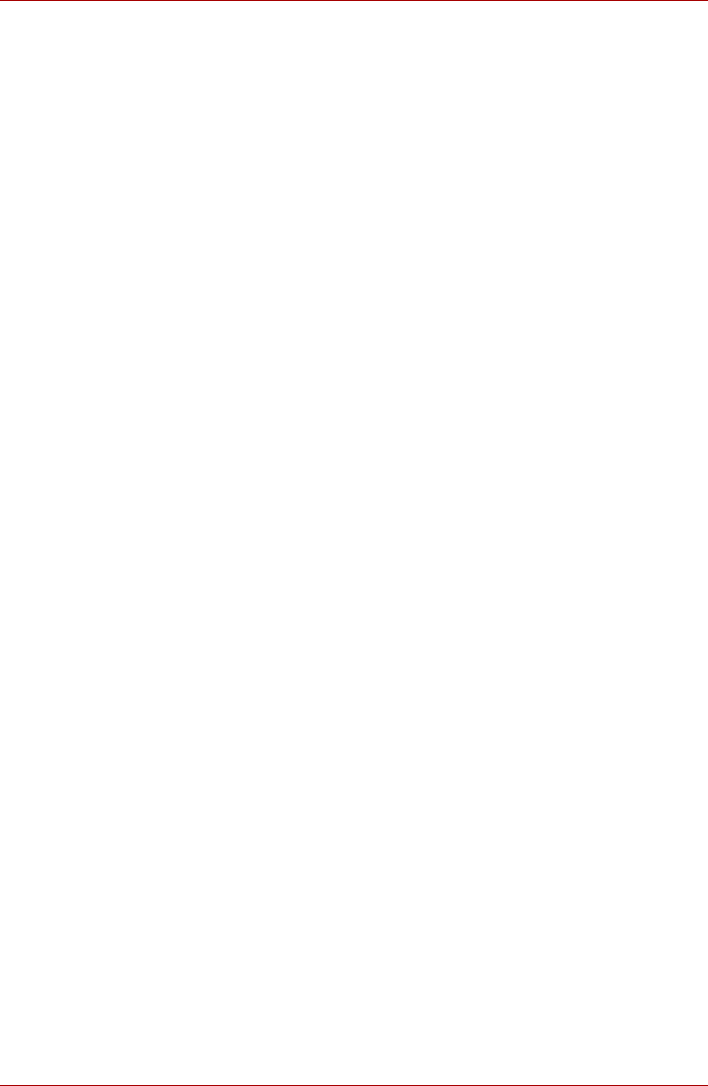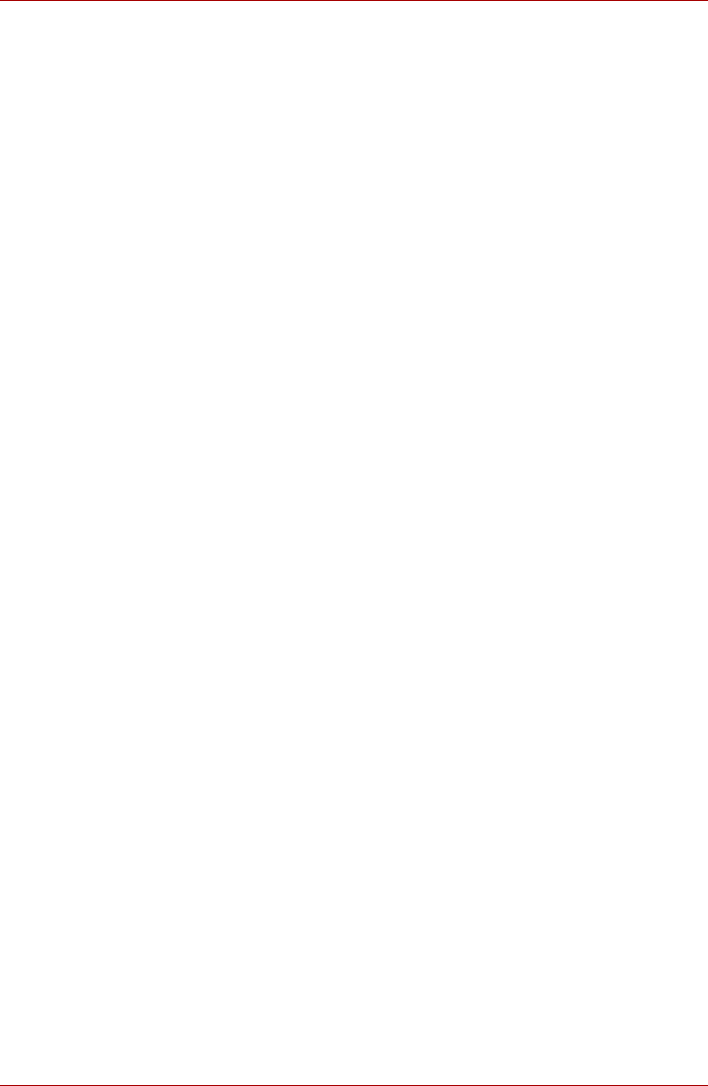
4-10 User’s Manual
Operating Basics
4. Hold the CD/DVD by its outside edge or the edge on the centre hole.
Fingerprints on the surface can prevent the drive from properly reading
data.
5. Do not expose to direct sunlight, extreme heat or cold. Do not place
heavy objects on your CD/DVDs.
6. If your CD/DVDs become dusty or dirty, wipe them with a clean dry
cloth. Wipe from the centre out, do not wipe in a circular direction
around the CD/DVD. If necessary, use a cloth dampened in water or a
neutral cleaner. Do not use benzine, thinner or similar cleaner.
Sound System
This section describes audio controls including sound levels and power
management.
Volume control
The Volume Control utility lets you control the audio volume in Windows
®
for both playback and recording.
■ To launch Volume Control for playback, click start, point to All
Programs, point to Accessories, point to Entertainment and click
Volume Control.
■ To launch Recording Control, click Options, point to Properties,
choose Recording and click OK. (If Recording cannot be chosen,
choose Mixer device before.)
■ To view details of the Volume Control, click Help on the Volume Control.
Microphone level
To change the microphone gain, follow the steps below.
1. Click start, point to All Programs, point to Accessories, point to
Entertainment and click Volume Control.
2. Click Options and point to Properties.
3. Select Recording and click OK. (If Recording cannot be chosen,
choose Mixer device before.)
4. Click Options and select Advanced Controls.
5. Click Advanced.
6. Check the Microphone Boost checkbox.