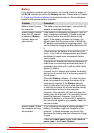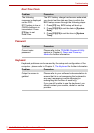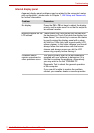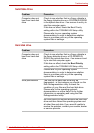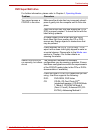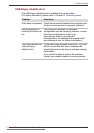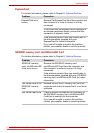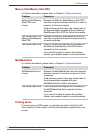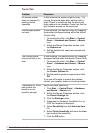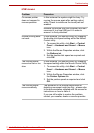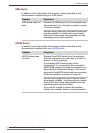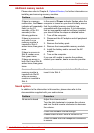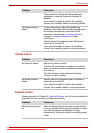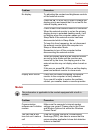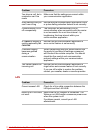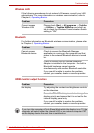User’s Manual 9-14
Troubleshooting
Touch Pad
Problem Procedure
On-screen pointer
does not respond to
pointing device
operation
In this instance the system might be busy - Try
moving the mouse again after waiting a short
while. Check to make sure that the touch pad
button above is not disabled. Press it so that the
light indicator actives on the touch pad.
Double-tapping does
not work
In this instance, you should initially try changing
the double-click speed setting within the Mouse
Control utility.
1. To access this utility, click Start → Control
Panel → Hardware and Sound → Mouse
icon.
2. Within the Mouse Properties window, click
the Buttons tab.
3. Set the double-click speed as required and
click OK.
The mouse pointer
moves too fast or too
slow
In this instance, you should initially try changing
the speed setting within the Mouse Control utility.
1. To access this utility, click Start → Control
Panel → Hardware and Sound → Mouse
icon.
2. Within the Mouse Properties window, click
the Pointer Options tab.
3. Set the pointer speed as required and click
OK.
If you are still unable to resolve the problem,
contact your reseller, dealer or service provider.
The reaction of Touch
pad is either too
sensitive or not
sensitive enough.
Adjust the touch Sensitivity.
1. Click Start → Control Panel → Hardware
and Sound → Mouse icon.
2. Within the Mouse Properties window, click
the Device Settings tab.
3. Click the Settings button.
4. Properties for Synaptics TouchPad Vx.x on
PS/2 Port window is displayed.
5. Select Sensitivity from the Select an item
list.
6. Select Touch Sensitivity and move the slider
bar to adjust the sensitivity.
7. Click the OK button.
Downloaded from LpManual.com Manuals