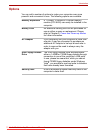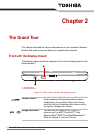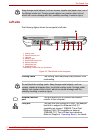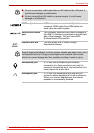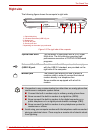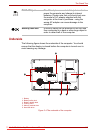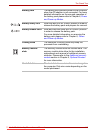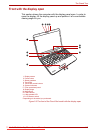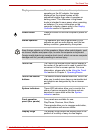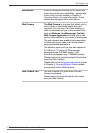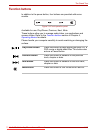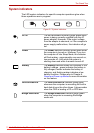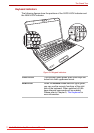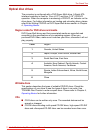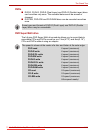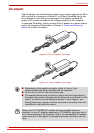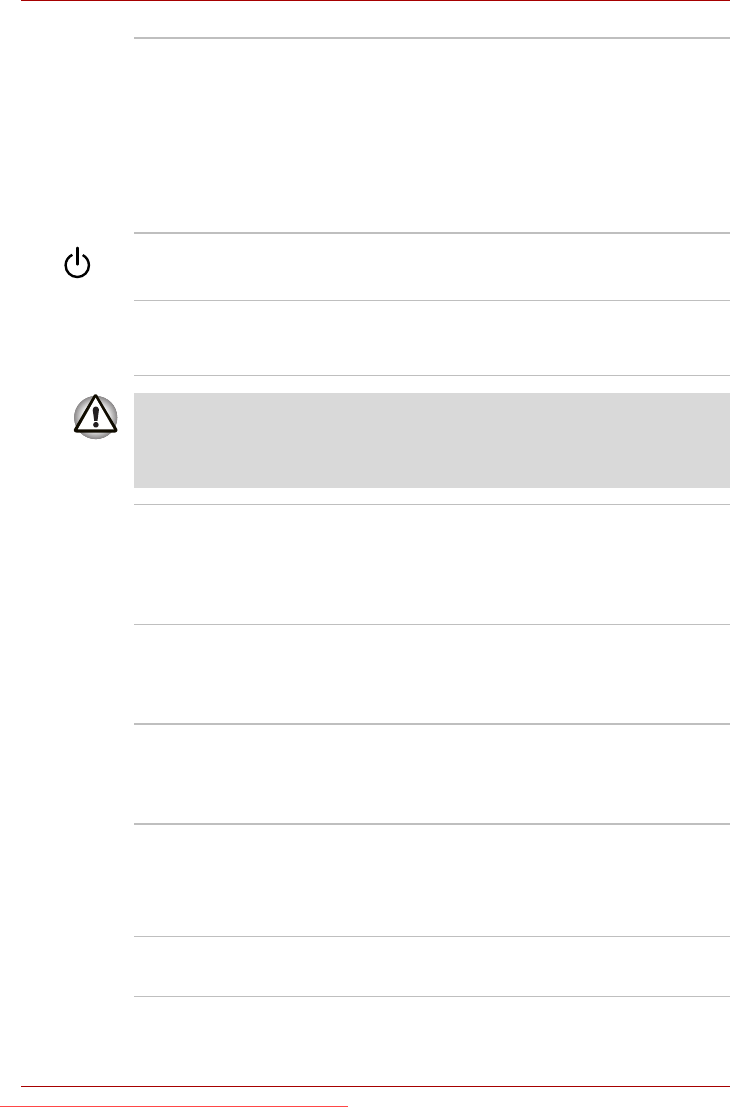
User’s Manual 2-8
The Grand Tour
Display screen Please be aware that, when the computer is
operating on the AC adaptor, the image
displayed on the internal screen will be
somewhat brighter than when it operates on
battery power. This difference in brightness
levels is intended to save power when operating
on batteries. For more information on the
computer's display, please refer to the Display
Controller section in Appendix B.
Power button Press this button to turn the computer's power on
and off.
Stereo speakers The speakers emit sound generated by your
software as well as audio alarms, such as low
battery condition, generated by the system.
Keep foreign objects out of the speakers. Never allow metal objects, such
as screws, staples and paper clips, to enter the computer or keyboard.
Foreign metal objects can create a short circuit, which can cause computer
damage and fire, possibly resulting in serious injury.
Touch Pad The Touch Pad mouse control device located in
the center of the palm rest is used to control the
movement of the on-screen pointer. For more
information, please refer to the Using the Touch
Pad section in Chapter 4, Operating Basics.
Touch Pad control
buttons
The control buttons located below the Touch Pad
allow you to select menu items or manipulate text
and graphics as designated by the on-screen
pointer.
System indicators These LED indicators allow you to monitor the
status of various computer functions and are
described in more detail within the System
indicators section.
Front operation
panel (four panels)
Four panels are available for use:
Play/Pause, Previous, Next, Mute.
These panels allow you to manage audio/video,
run applications and access utilities.
Display hinge The display hinge allows the display panel to be
position at a variety of easy-to-view angles.
Downloaded from LpManual.com Manuals