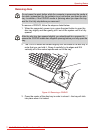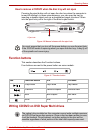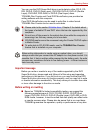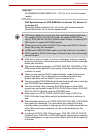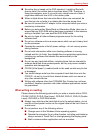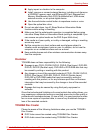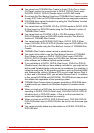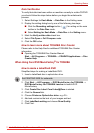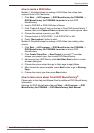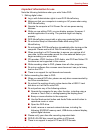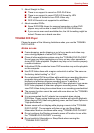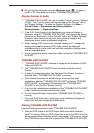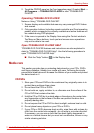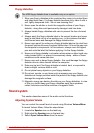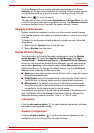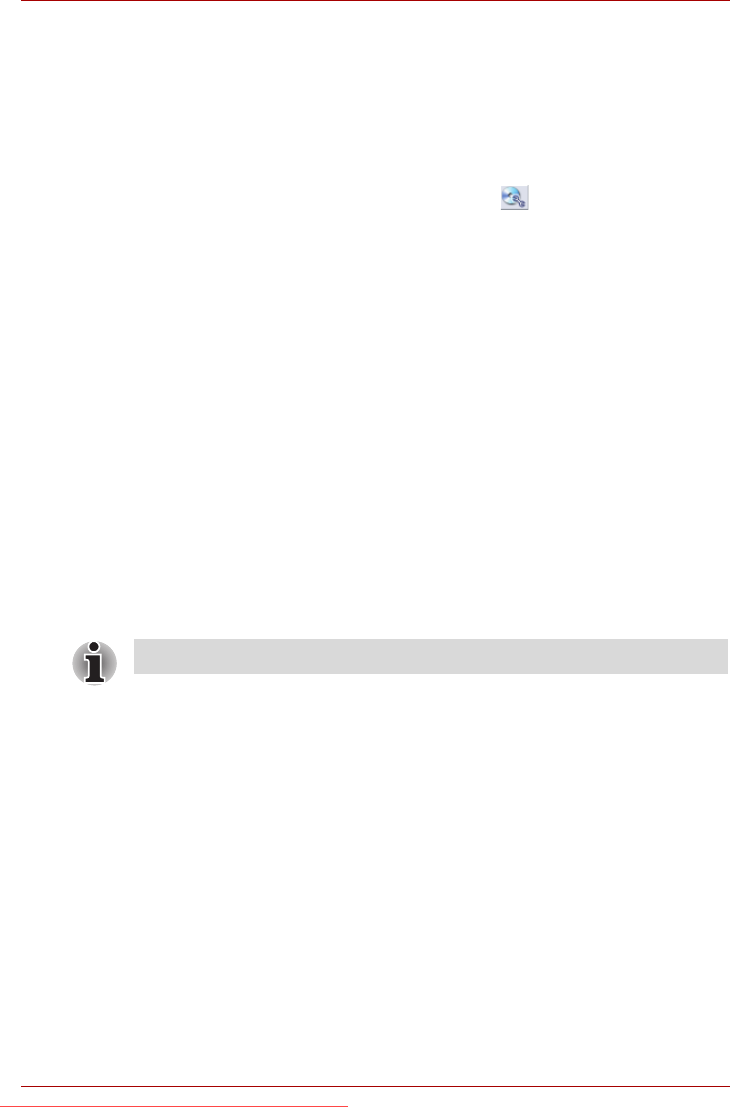
User’s Manual 4-13
Operating Basics
Data Verification
To verify that data has been written or rewritten correctly to a data CD/DVD
you should follow the steps below before you begin the write/rewrite
process:
1. Select Settings for Each Mode → Data Disc in the Setting menu.
2. Display the setting dialog box by one of the following two steps:
■ Click the Recording settings button ( ) for writing on the main
toolbar in the Data Disc mode.
■ Select Setting for Each Mode → Data Disc in the Setting menu.
3. Mark the Verify written data check box.
4. Select File Open or Full Compare mode.
5. Click the OK button.
How to learn more about TOSHIBA Disc Creator
Please refer to the Help files for additional TOSHIBA Disc Creator
information.
■ Opening the TOSHIBA Disc Creator Manual
Start → All Programs → TOSHIBA → CD&DVD Applications → Disc
Creator Help
When Using Corel DVD MovieFactory
®
for TOSHIBA
How to make a Labelflash DVD
Simplified steps for making a Labelflash DVD:
1. Insert a Labelflash disc in optical disc drive.
2. Click Start → All Programs → DVD MovieFactory for TOSHIBA →
DVD MovieFactory for TOSHIBA Lancher to launch DVD
MovieFactory.
3. Click Create Disc Label. Corel Label@Once is started.
4. Click the General tab.
5. Choose Printer as Optical disc drive. e.g.<D:>
6. Add and customize the look of your images and text.
7. Click Labelflash setting and choose Draw Quality.
8. Click Print.
Set PRINTING SIDE for underside.
Downloaded from LpManual.com Manuals