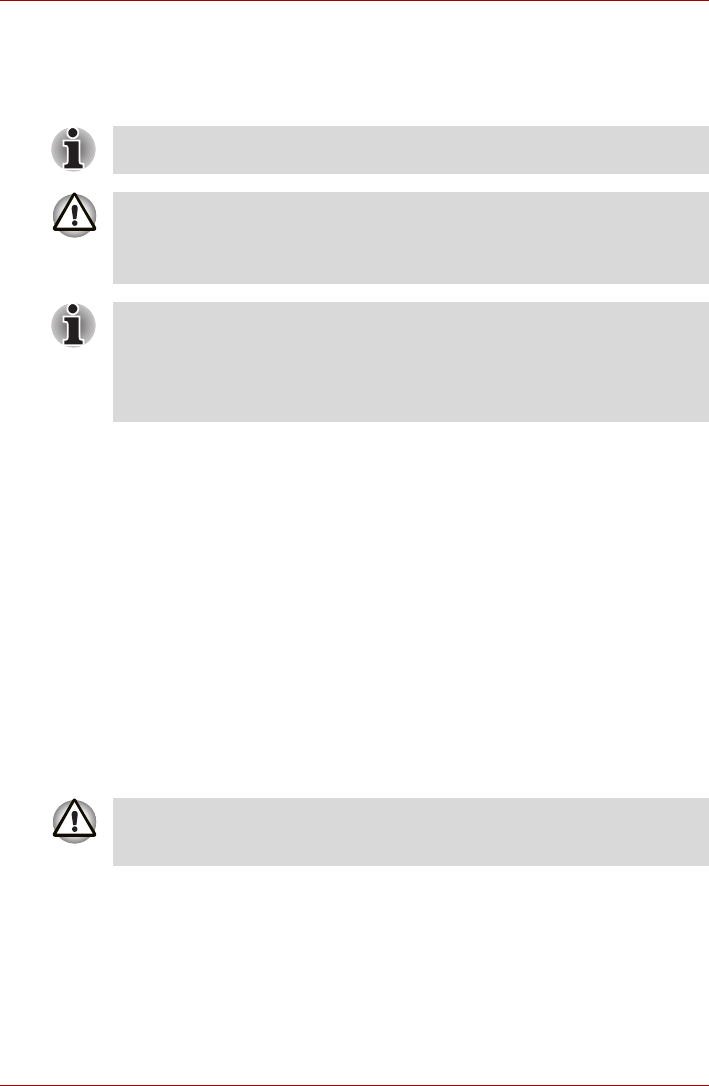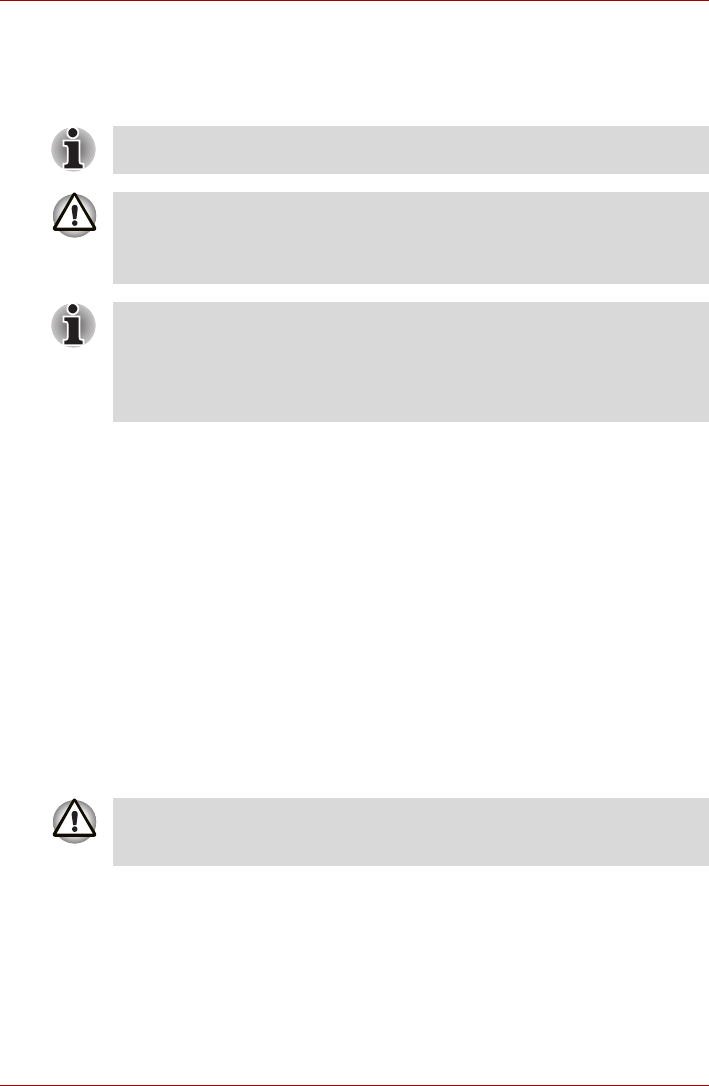
User’s Manual 3-9
Getting Started
System recovery options
Restoring the preinstalled software from the Product Recovery disc
If preinstalled files are damaged, use the Product Recovery disc to restore
them. To restore the operating system and all preinstalled software, follow
the steps below.
1. Ensure that there is uninterrupted power supply through out the
recovery process by connecting to the AC power supply and checking
whether the battery is fully charged.
2. Connect an external optical drive to any one of the USB slot.
3. Insert the Product Recovery disc.
4. Turn on the computer and immediately press the F12 key.
5. The menu for selecting the boot up media sequence appears.
6. Select CDROM using the arrow keys and press Enter.
7. Wait for the system to boot up from the Product Recovery disc and the
recovery screen appears.
8. Follow the on-screen directions.
9. Disconnect the CD drive and keep the Product Recovery disc for
future use.
You can use TOSHIBA Product Recovery Disc when you connect External
ODD.
■ When you reinstall the Windows operating system, the hard disk will
be reformatted and all data will be lost.
■ Be sure to connect the AC adaptor, otherwise you may run out of
battery during the recovery process
In case of damage, loss or other reasons you can order a Product
Recovery disc for your notebook in the TOSHIBA Europe Backup Media
Online Shop by following the link below.
https://backupmedia.toshiba.eu
Please note this is not a free of charge service.
Some external optical drive may not be compatible with the Product
Recovery media. So verify the external optical drive supports the Product
Recovery media.