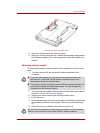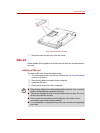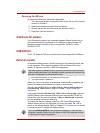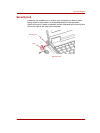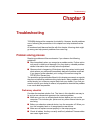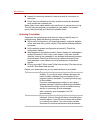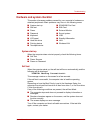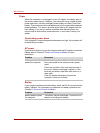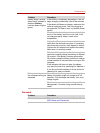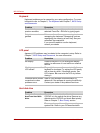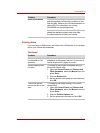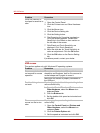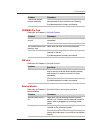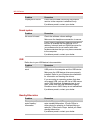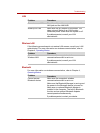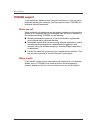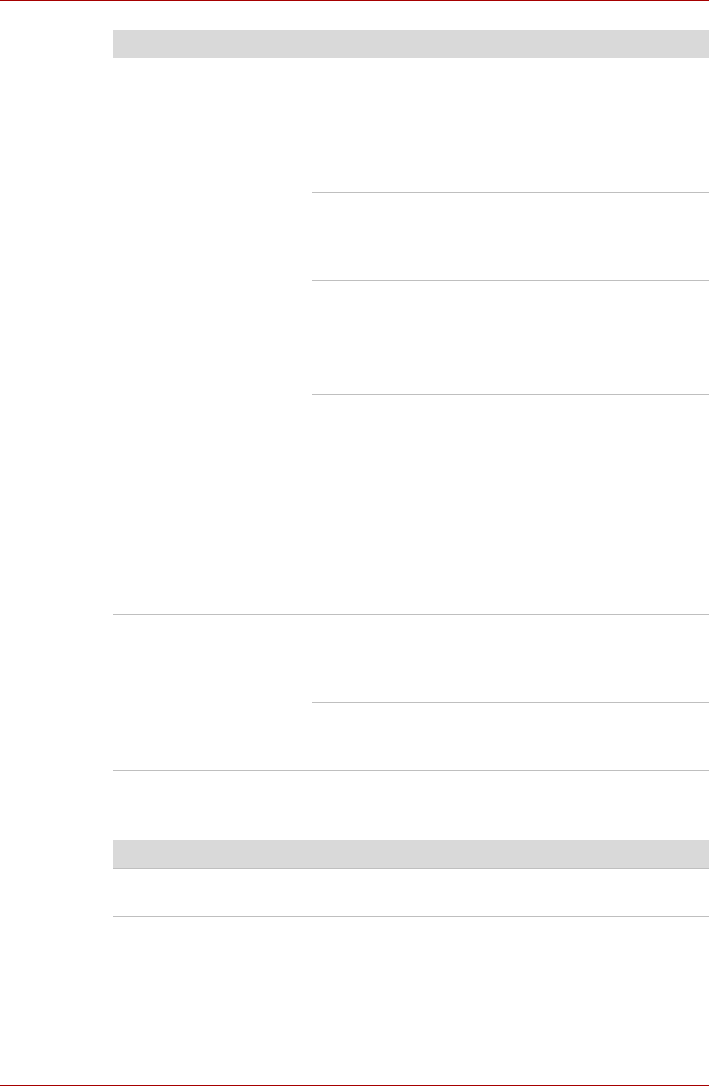
User’s Manual 9-5
Troubleshooting
Password
Battery doesn’t charge
when the AC adaptor is
attached (Battery
indicator does not glow
green).
If the battery is completely discharged, it will not
begin charging immediately. Wait a few minutes.
If the battery still does not charge, make sure the
outlet is supplying power. Test it by plugging in
an appliance. If it doesn’t work, try another power
source
Check whether the battery is hot or cold to the
touch. If the battery is too hot or too cold, it will
not charge properly. Make it reach room
temperature.
Unplug the AC adaptor and remove the battery to
make sure the terminals are clean. If necessary
wipe them with a soft dry cloth dipped in alcohol.
Connect the AC adaptor and replace the battery.
Make sure it is securely seated.
Check the Battery indicator. If it does not glow,
make the computer charge the battery for at least
20 minutes. If the Battery indicator glows after
20 minutes, make the battery continue to charge
at least another 20 minutes before turning on the
computer.
If the indicator still does not glow, the battery
may be at the end of its operating life. Replace it.
If you do not think the battery is at the end of its
operating life, see your dealer.
Battery doesn’t power
the computer as long as
expected
If you frequently recharge a partially charged
battery, the battery might not charge to its full
potential. Fully discharge the battery, then try to
charge it again.
Check the power consumption settings in Power
Management. Consider using a power saving
mode.
Problem Procedure
Problem Procedure
Cannot enter password Refer to the Password section in Chapter 7,
BIOS Setup and Passwords.