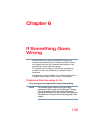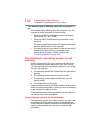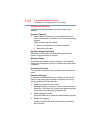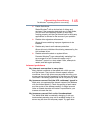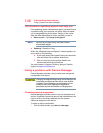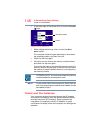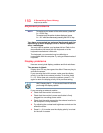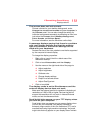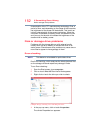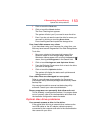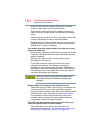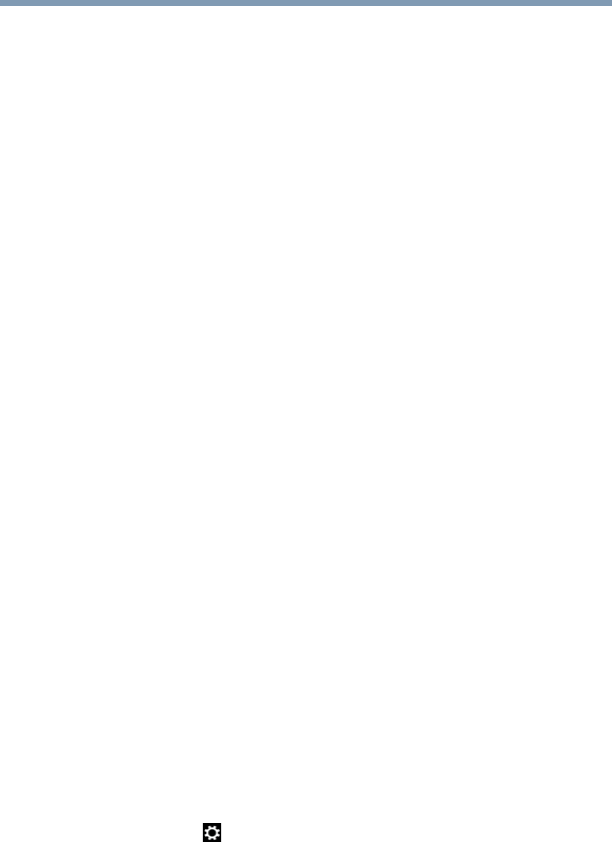
147
If Something Goes Wrong
Memory problems
2 Click or touch Device Manager.
The Device Manager screen appears.
3 From the list of device(s), double-click or touch the
device type.
4 To view the device(s) installed, double-click or touch the
device.
The operating system displays the device Properties
dialog box, which provides an array of tabs. They may
include:
❖ The
General tab, which provides basic information
about the device.
❖ The
Resources tab, which lists resources assigned
to the device. This tab does not appear if the device
is not using resources.
❖ The
Driver tab, which displays the drivers being
used by the device. This tab also provides options
for updating the driver or rolling back the driver in
case the new version is causing a problem.
The tabs that appear in the dialog box vary from one
device to another.
For more information about Device Manager, refer to
Windows
®
online Help.
Memory problems
Incorrectly connected or faulty memory modules may cause
errors that seem to be hardware or even software related. It
is worthwhile checking for these first:
1 From the Start or Desktop screen, move your pointer to
the upper-right corner of the screen or swipe in from the
right edge
2 When the Windows
®
charms appear, click or touch the
Settings ( ) charm.