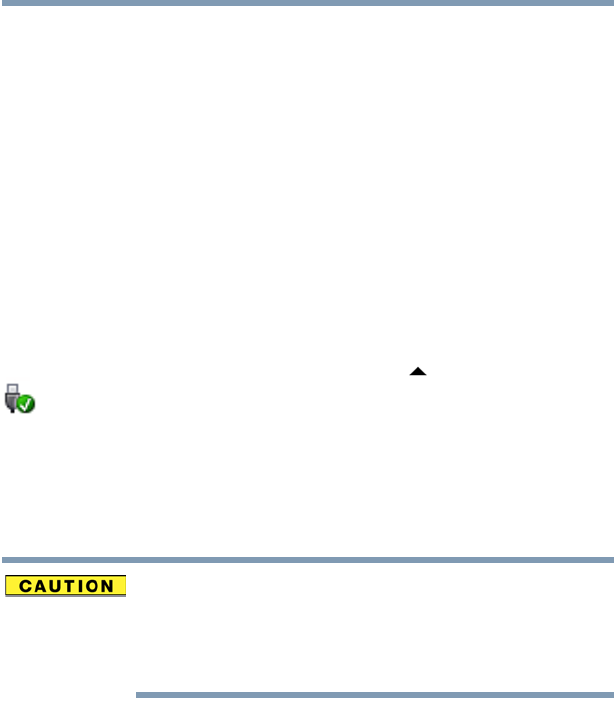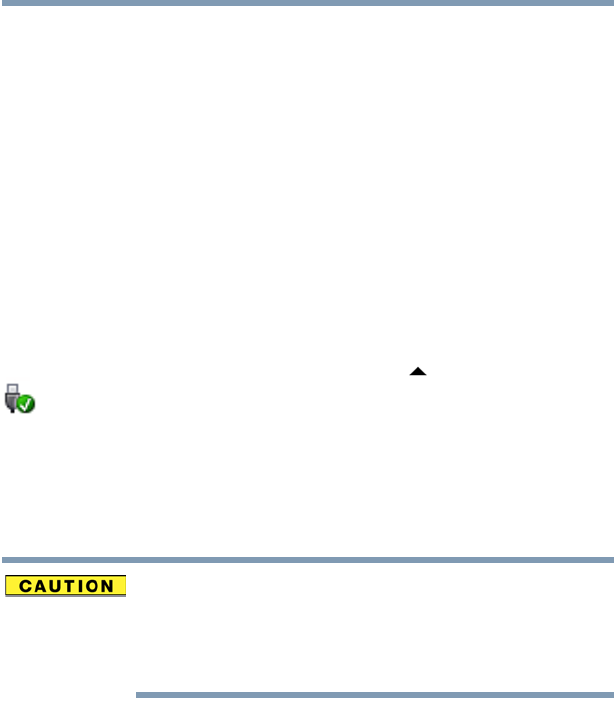
157
If Something Goes Wrong
ExpressCard
®
problems
8 In the Device Manager window, click or touch the
Action menu and select Scan for Hardware
changes
.
9 Restart the computer normally.
10 If the issue is not resolved, contact the card
manufacturer for additional troubleshooting assistance.
Hot swapping (removing one ExpressCard
®
and
inserting another without turning the computer off)
fails.
Follow this procedure before you remove an ExpressCard
®
:
1 If you are not currently on the Desktop, choose the
Desktop tile on the Start screen, otherwise skip to step 2.
2 Prepare the card for removal by clicking on or touching
the
Show hidden icons button ( ), if necessary, in the
notification area and then selecting the
Safely Remove
Hardware and Eject Media
icon.
3 Highlight, and then click or touch the item you would like
to eject.
The
Safe To Remove Hardware message appears.
4 Remove the device.
Never swap modules when the computer is in
Hibernation or Sleep mode. This is known as “warm
swapping” and is not supported. For more information
on Hibernation and Sleep modes see “To place your
computer in Sleep mode” on page 46.
The system does not recognize your
ExpressCard
®
.
Refer to the ExpressCard
®
documentation.
Removing a malfunctioning card and reinstalling it can
correct many problems.
An ExpressCard
®
error occurs.
Reinsert the card to make sure it is properly connected.
If the card is attached to an external device, check that the
connection is secure.
Refer to the card’s documentation that should contain a
troubleshooting section.