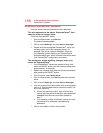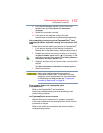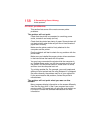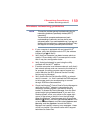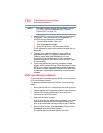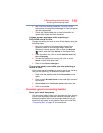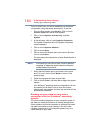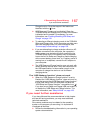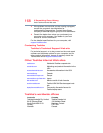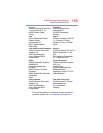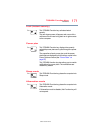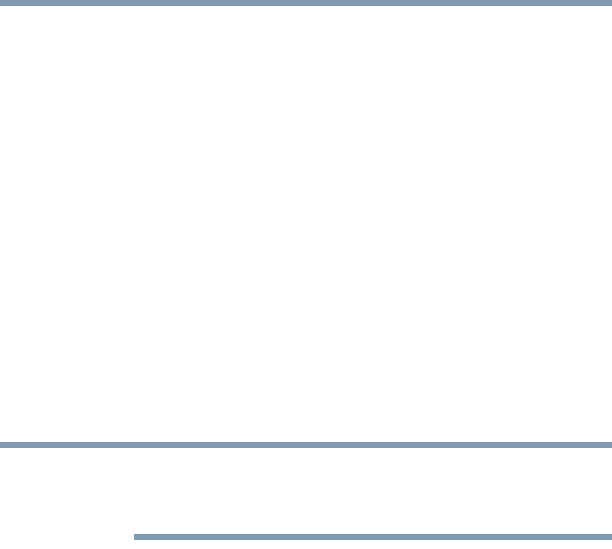
164
If Something Goes Wrong
Develop good computing habits
Then, at a later time, you can re-establish your Windows
®
configuration using the saved restore point. To do this:
1 From the Start screen, type
Control. Click or touch
Control Panel from the list that appears.
2 Click or touch
System and Security, and then
System.
3 In the left pane, click or touch
System Protection.
The System Protection tab of the System Properties
window appears.
4 Click or touch
System Restore...
5 Click or touch Next.
6 Click or touch the Restore point you want to use then
click or touch
Next.
The time stamp and description of each Restore point is
displayed.
At this point you can click or touch “Scan for affected
programs” to determine what the impact of using the
chosen Restore Point will be.
7 Verify that the Restore point you chose is the correct
one. If it is not, click or touch
Back to return to the
previous step.
8 Close all programs and save all open files.
9 Click or touch
Finish, and then Yes to begin the system
restore.
Your Windows
®
operating system configuration will now
be restored to the state it was in when the chosen
restore point was created, and then the computer will be
automatically restarted.
Backing up your data or your entire
computer with the Windows
®
operating
system
The most valuable component of your computer system is
the data you create and store on its internal storage drive.
Since problems with either hardware or software can make
the data inaccessible or even destroy it, the next most
valuable component of your computer system may be a
recent backup of your data.
NOTE