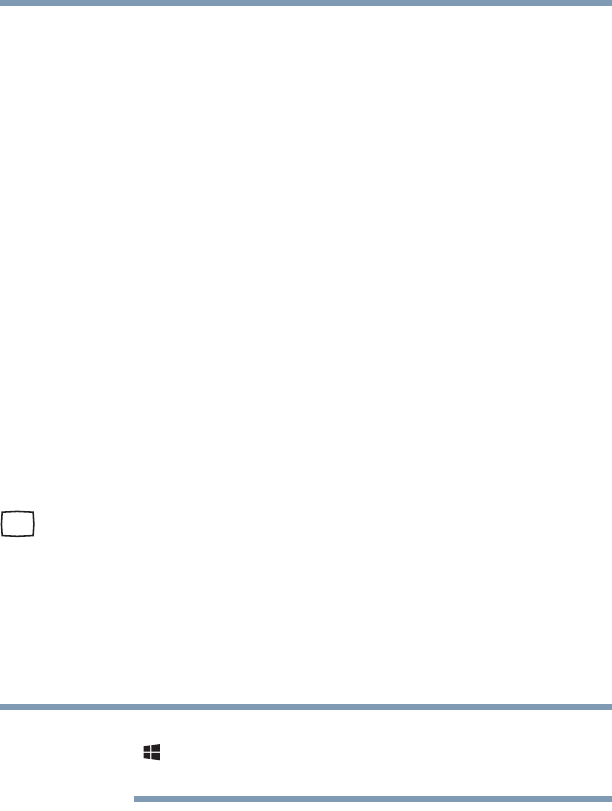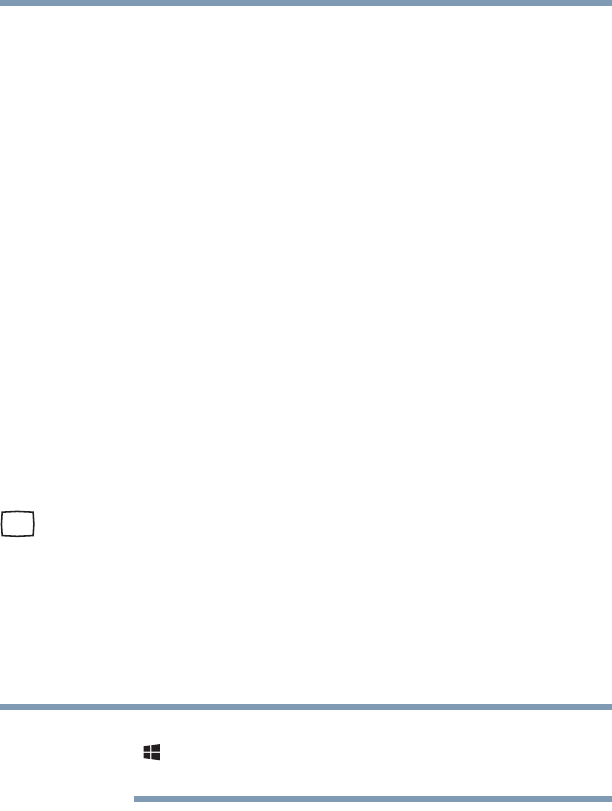
74
Getting Started
Using external display devices
Connecting an HDMI™-compatible television or
display device
To connect an HDMI™-compatible television or display
device to the computer:
❖ Connect one end of an HDMI™ cable (not included with
your computer) to the HDMI™ Out port on the side of
your computer, and then connect the other end of the
cable to your television or display device. Refer to the
manual that came with the television or display device
for more information.
Your computer should automatically detect the external
display device.
Connecting an external monitor or projector
You can easily attach an external monitor or projector to your
computer if you need a larger screen.
To do this:
1 Read the directions that came with the monitor to see if
you first need to install new software.
2 Connect the monitor’s video cable to the RGB (monitor)
port on the side of the computer.
3 Connect the device’s power cable to a live electrical
outlet.
4 Turn on the external device.
Your computer will automatically detect the external
display device.
You can change the display settings by pressing the
() +
P keys, or by configuring the display properties
settings.
Directing the display output when you turn on the
computer
Once you have connected an external display device, you
can choose to use the internal display only, the external
device only, or both simultaneously.
NOTE