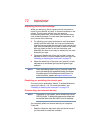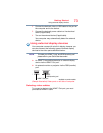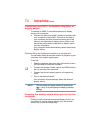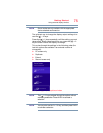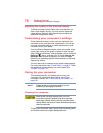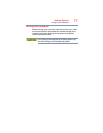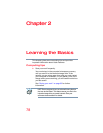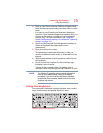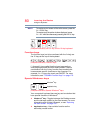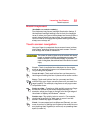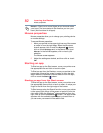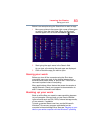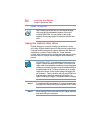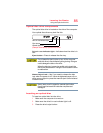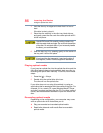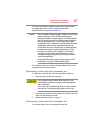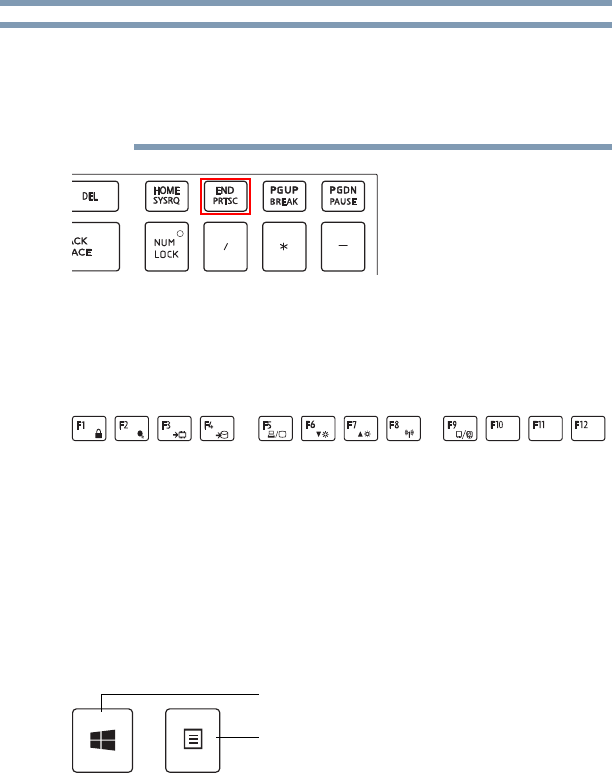
80
Learning the Basics
Using the keyboard
To capture a print screen of the entire screen, press the
Fn + PRTSC key.
To capture only the active window displayed, press
Fn + ALT while simultaneously pressing the PRTSC key.
(Sample Illustration) PRTSC key on the 10-key keyboard
Function keys
The function keys (not to be confused with the Fn key) are
the 12 keys at the top of the keyboard.
(Sample Illustration) Function keys
F1 through F12 are called function keys because they
execute programmed functions when pressed. Used in
combination with the
Fn key, function keys marked with
icons execute specific functions on the computer. For
example,
Fn + F9 turns the touch pad ON/OFF. For more
information, see “TOSHIBA Function Keys” on page 170.
Special Windows
®
keys
(Sample Illustration) Special Windows
®
keys
Your computer’s keyboard has one key and one button that
have special functions in Windows
®
:
❖
Windows
®
key—Toggles between the Desktop screen
and the last app opened on the Start screen. For more
information refer to Help & Support, or see “Exploring
the Start screen” on page 105
❖
Application key—Has a similar function as the
secondary mouse button
NOTE
Application key
Windows
®
key