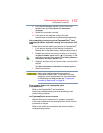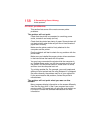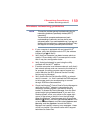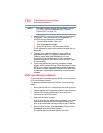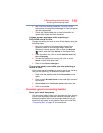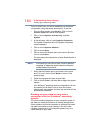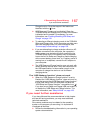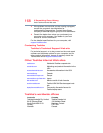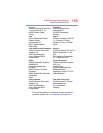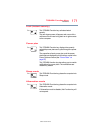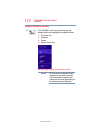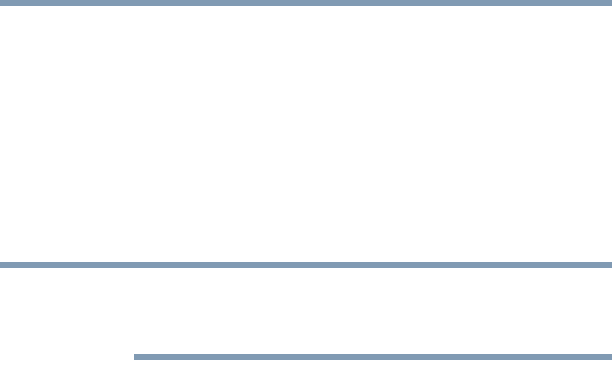
165
If Something Goes Wrong
Develop good computing habits
Fortunately, the Windows
®
operating system offers a
convenient way to back up your computer or just your
important files to external media. An external hard drive is
recommended in case the internal storage drive fails. No
additional software is required. Most of the optical disc
drives built into recent Toshiba portable computer models
can write to (or ‘burn’) as well as read from optical discs.
External optical disc writers are also widely available.
Follow these steps to back up your computer or files to
optical discs, or a storage drive:
You cannot back up the computer while running on
battery power. Connect the AC adaptor before
continuing.
1 From the Start screen, type
Control. Click or touch
Control Panel from the list that appears.
2 Click or touch
Save backup copies of your files with
File History under the System and Security heading.
Follow the on-screen instructions to back up your files.
For additional Help, while in the Windows
®
Desktop screen,
press the
F1 key to launch the Windows
®
Help and Support
screen. Search for “back up files”.
General tips for installing hardware and
software
Here are a few tips to help ensure safe and easy installation
of new hardware (printers, pointing devices, external hard
drives, optical disc drive writers, scanners, etc.) and
software (applications like Microsoft
®
Office and Adobe
®
Photoshop
®
, or utility software such as special toolbars for
your web browser).
❖ Create a restore point (refer to “Saving system
configuration with restore points” on page 163). Before
installing anything, use the System Restore utility to set
a restore point (see the section titled restore points). If
anything goes wrong, you will then be able to easily
restore the Windows
®
operating system to the state it
was in prior to the installation, undoing any changes that
the installation process introduced.
❖ Back up your critical data (see “Backing up your data or
your entire computer with the Windows
®
operating
system” on page 164).
NOTE