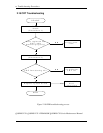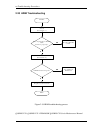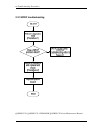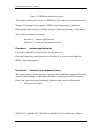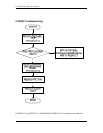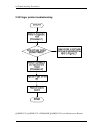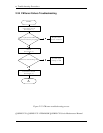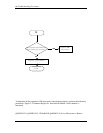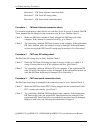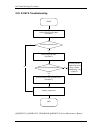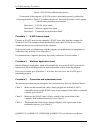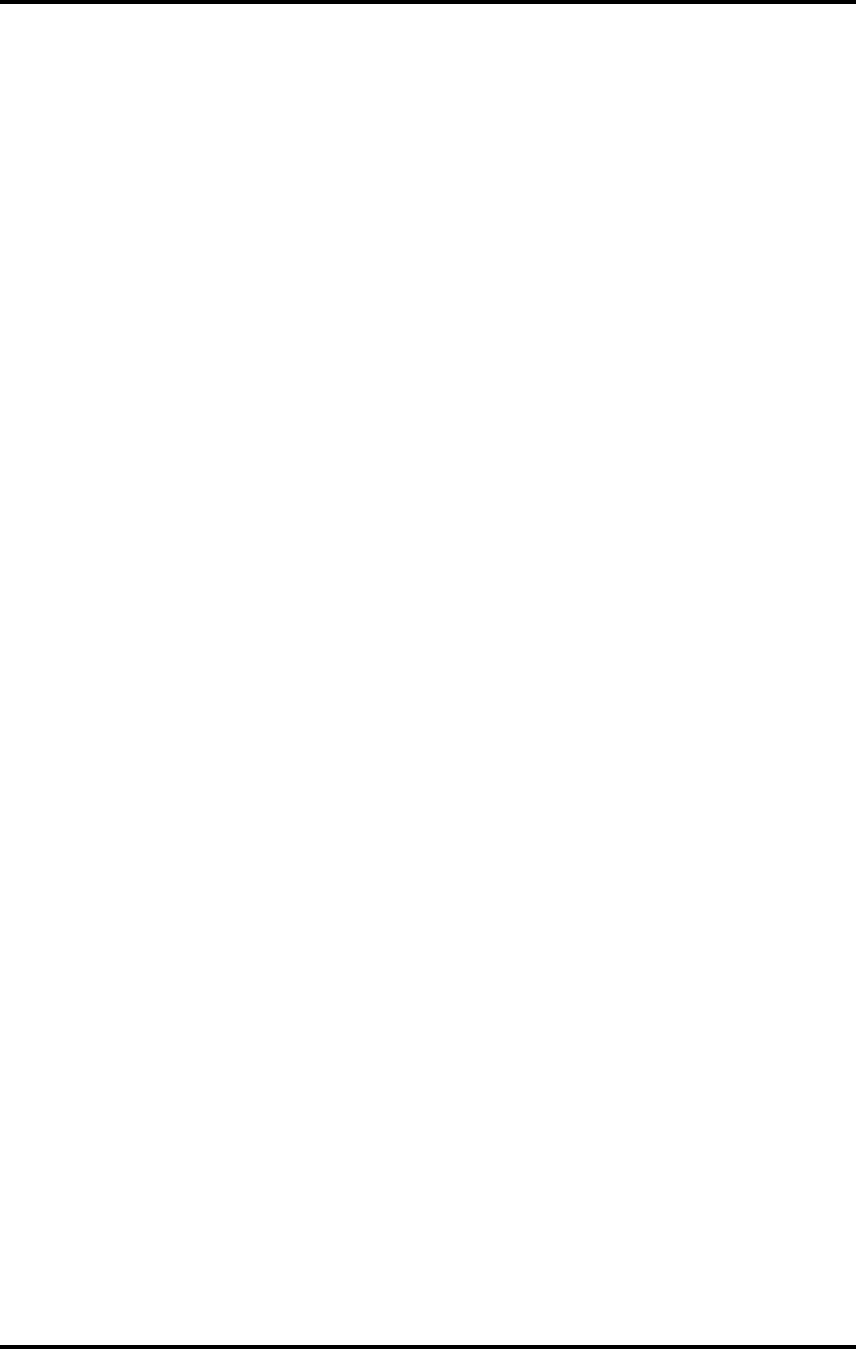
58
TroubleshootingProcedures
QOSMIOF50-QOSMIOF55-DYNABOOKQOSMIOF50SeriesMaintenanceManual
58
Figure2.21.MICtroubleshootingprocess
TheMIClineorsystemboardmaybethereasonofaMICfault.Eitherofthesetwo
componentsmaybedamaged.Todetermineifthecomputer’sMICisfunctioningproperly,
performthefollowingprocedures.Figure2-14outlinestheprocess.StartwithProcedure1
andcontinuewiththeotherproceduresasinstructed.
Procedure1: WindowsApplicationtest
Procedure2: Connectorandreplacementcheck
Procedure1 WindowsApplicationtest
RunthefunctioningProgramonWindowsmodel,whichwilldisplaytheMICtestresult.
IftestsanddiagnosticsresultabnormalgotoProcedure2.Ifanerrorisnotlocated,theMIC
modulefunctioningisproperly.
Procedure2 Connectorandreplacementcheck
TheMIClineorsystemboardmaybedisconnectedordamaged.Disassemblethecomputer
followingthestepsdescribedinChapter4,
ReplacementProcedures
,andperformthe
followingchecks.
Check1 MakesurethattheMIClineissecurelyslottedintothesystemboard.Ifthe
problemremains,gotoCheck2.
Check2 TheMIClinemaybedamaged.Replaceitwithanewonefollowingthe
instructionsinChapter4.Iftheproblemstillexists,performCheck3.
Check3 Thesystemboardmaybedamaged.Replaceitwithanewonefollowingthe
instructionsinChapter4.