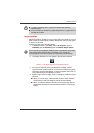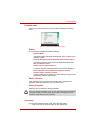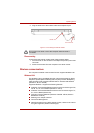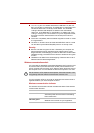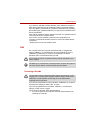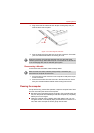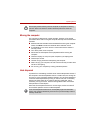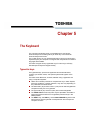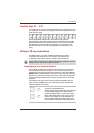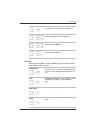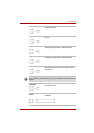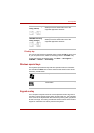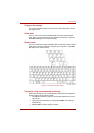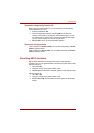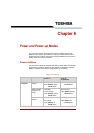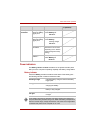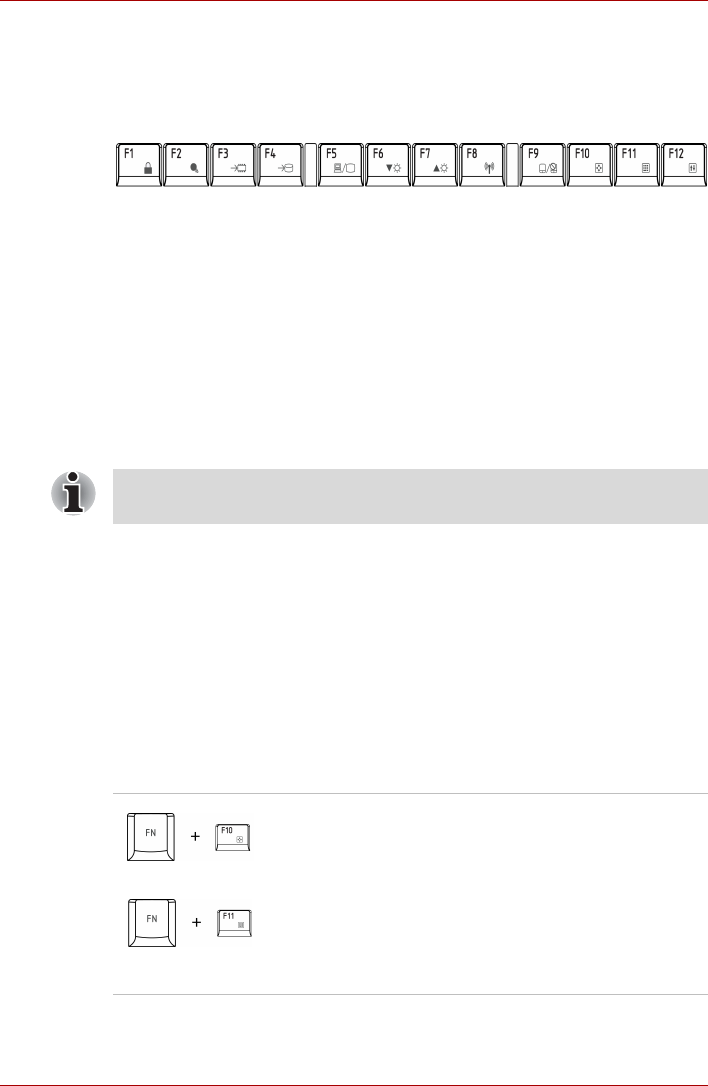
User’s Manual 5-2
The Keyboard
Function keys: F1 … F12
The function keys, not to be confused with FN, are the 12 keys at the top of
your keyboard. These keys are dark gray, but function differently from the
other dark gray keys.
F1 through F12 are called function keys because they execute
programmed functions when pressed. Used in combination with the FN
key, keys marked with icons execute specific functions on the computer.
See the section, Soft keys: FN key combinations, in this chapter. The
function executed by individual keys depends on the software you are
using.
Soft keys: FN key combinations
The FN (function) is unique to Toshiba computers and is used in
combination with other keys to form soft keys. Soft keys are key
combinations that enable, disable or configure specific features.
Emulating keys on an enhanced keyboard
The keyboard is designed to provide all the features of the 104/105-key
enhanced keyboard, shown in figure 5-1. The 104/105-key enhanced
keyboard has a numeric keypad and scroll lock key. It also has additional
ENTER, CTRL and ALT keys to the right of the main keyboard. Since the
keyboard is smaller and has fewer keys, some of the enhanced keyboard
functions must be simulated using two keys instead of one on the larger
keyboard.
Your software may require you to use keys that the keyboard does not
have. Pressing the FN key and one of the following keys simulates the
enhanced keyboard’s functions.
Some software may disable or interfere with soft-key operations. Soft key
settings are not restored by the Resume feature.
Press FN + F10 or FN + F11 to access the
computer’s integrated keypad.
When activated, the keys with dark gray markings
on their bottom edge become either numeric
keypad keys (FN + F11) or cursor control keys
(FN + F10). Please refer to the Keypad overlay
section in this chapter for more information on
how to operate these keys, taking care to note
that the power on default for both settings is off.