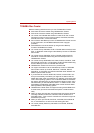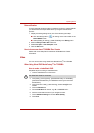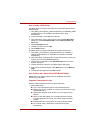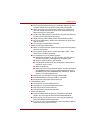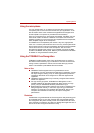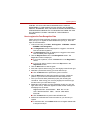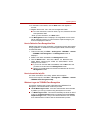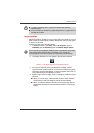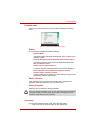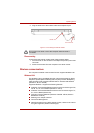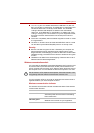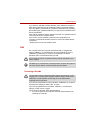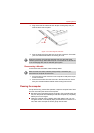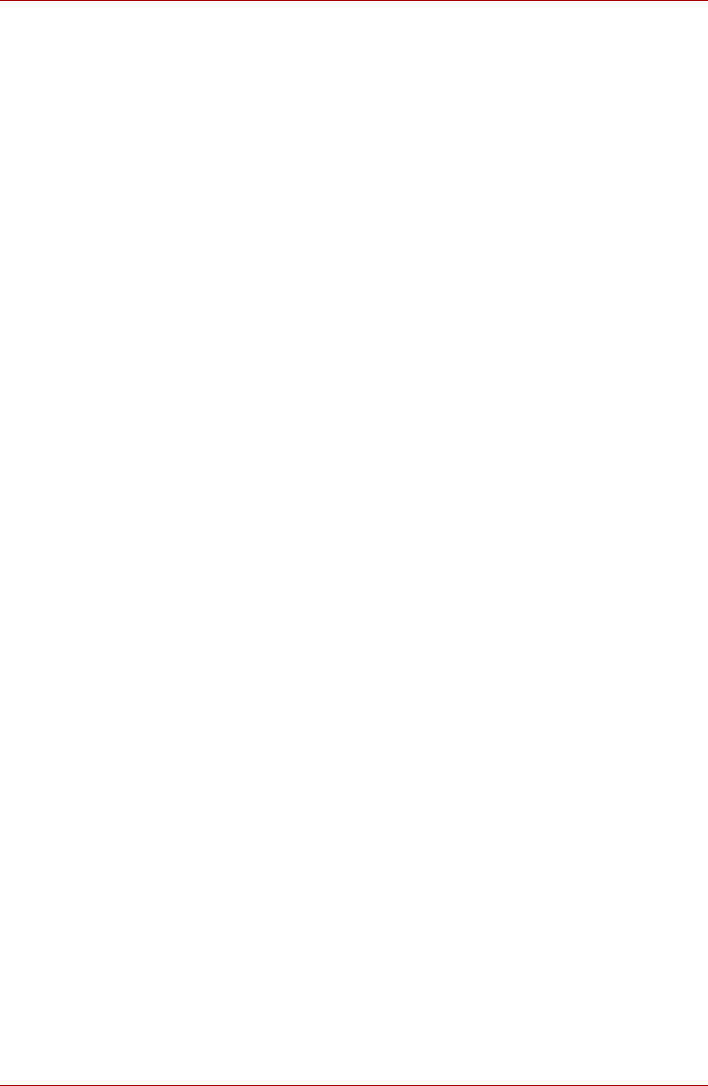
User’s Manual 4-21
Operating Basics
10. If verification is successful, click the Next button and register an
account.
11. Register the account. Fill in the account registration fields.
■ Fill in the User Name, User Full name, Log on to, Password and Re-
enter password fields.
When you have finished it, click Next button.
12. The Management screen is displayed. The registered account name
will be displayed. Clicking on it will cause the captured image of your
face to be displayed on the left.
How to Delete the Face Recognition Data
Delete image data, account information, and personal record data created
during registration. To delete the Face Recognition Data, follow the steps
as described below:
1. To launch this utility, click Start
→
All Programs
→
TOSHIBA
→
Utilities
→
TOSHIBA Face Recognition. The Management screen is
displayed.
2. Select a user which is deleted in the Management screen.
3. Click the Delete button.
You are about to delete the
user data. Would you like to continue?
" will be
displayed on the screen.
■ If you do not want the data to be deleted, click the No button and
you will then be returned to the Management screen.
■ Clicking on the Yes button will remove the selected user from the
Management screen.
How to launch the help file
For further information on this utility, please refer to help file.
To launch the help file, click Start
→
All Programs
→
TOSHIBA
→
Utilities
→
TOSHIBA Face Recognition Help.
Windows Logon via TOSHIBA Face Recognition
This section explains how to login to Windows with TOSHIBA Face
Recognition. Two authentication modes are provided.
■ AUTO Mode Login screen : If the face authentication tile is selected
by default, you can log in without using the keyboard or mouse.
■ 1:1 Mode Login screen : This mode is essentially the same as AUTO
mode, but the Select Account screen will appear before the Display
Captured Image screen, and you will need to select the user account
to be authenticated in order to start the authentication process.