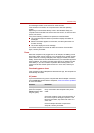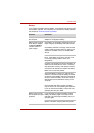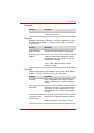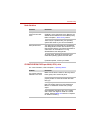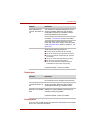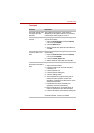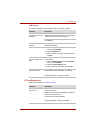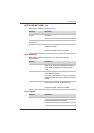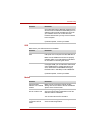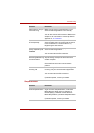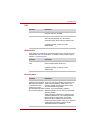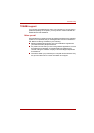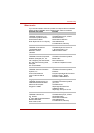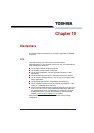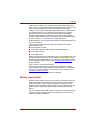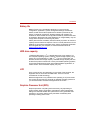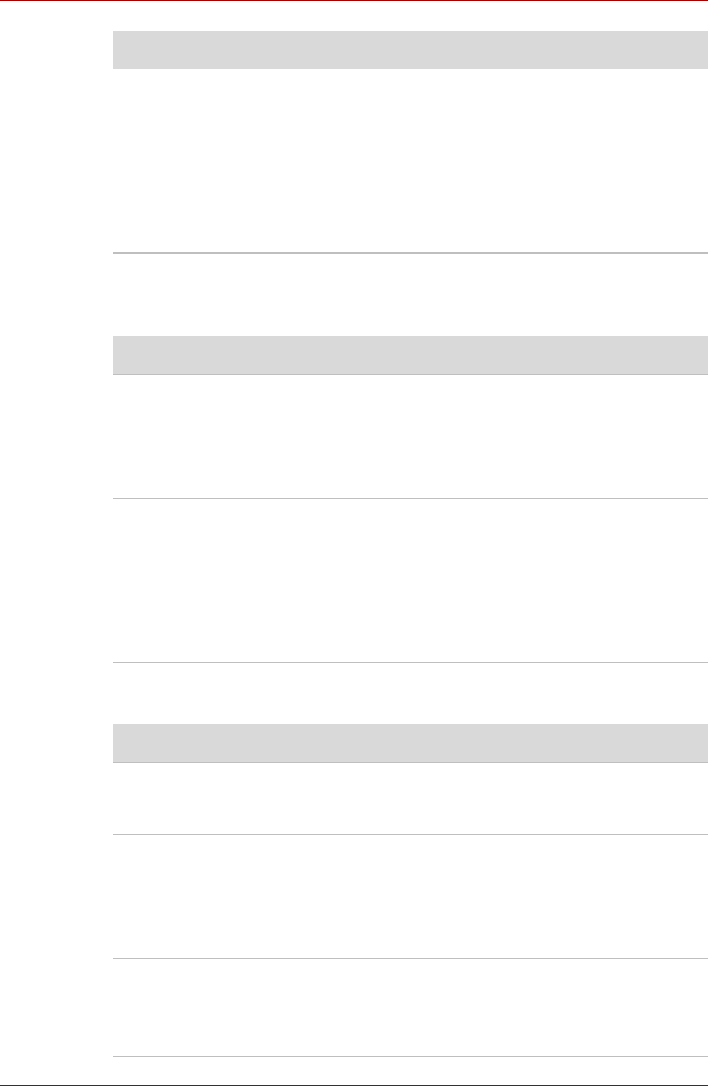
User’s Manual 9-12
Troubleshooting
USB
Refer also to your USB device’s documentation.
Modem
Check Windows Device Manager. Make sure the
sound function is enabled and that settings for I/O
address, Interrupt level and DMA are correct for
your software and do not conflict with other
hardware devices that you may have connected
to the computer.
If problems persist, contact your dealer.
Problem Procedure
Problem Procedure
USB device does not
work
Check for a firm cable connection between the
USB ports on the computer and the USB device.
Make sure the USB device drivers are properly
installed. Refer to your Windows documentation
for information on checking the drivers.
If you are using an operating system that does
not support USB, you can still use a USB mouse
and/or USB keyboard. If these devices do not
work, make sure the USB KB/Mouse Legacy
Emulation item in HW Setup is set to Enabled.
If problems persist, contact your dealer.
Problem Procedure
Communication
software can’t initialize
modem
Make sure the computer’s internal modem
settings are correct. Refer to Phone and Modem
Options in the Control Panel.
You can hear a dial tone
but can’t make a call
If the call is going through a PBX machine, make
sure the communication application’s tone dial
detection feature is disabled.
You can also use the ATX command.
You place a call, but a
connection can’t be
made
Make sure the settings are correct in your
communications application.