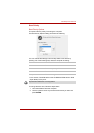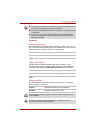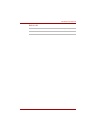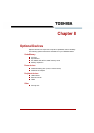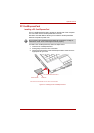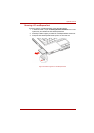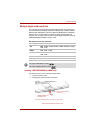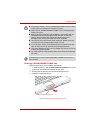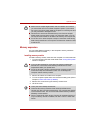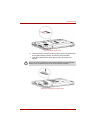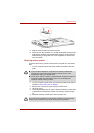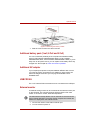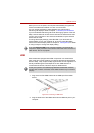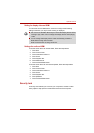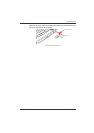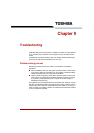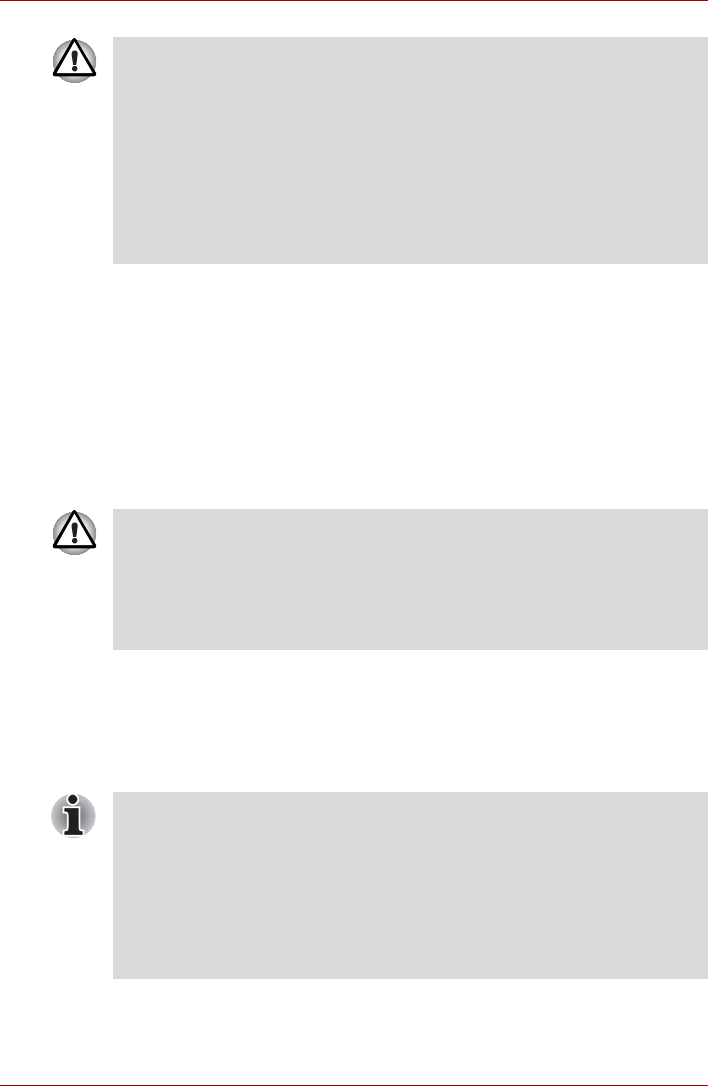
User’s Manual 8-6
Optional Devices
Memory expansion
You can install additional memory in the computer’s memory module to
increase the amount of RAM.
Installing memory module
To install a memory module, make sure the computer is in boot mode then:
1. Turn the computer off in boot mode. Refer to the Turning off the power
section in Chapter 3.
2. Remove all cables connected to the computer.
3. Turn the computer upside down and remove the battery pack (refer to
Chapter 6, Power and Power-up Modes.)
4. Remove one screw securing the memory module cover.
5. Lift off the cover.
■ Make sure the multiple digital media card slot indicator is out before
you remove the card or turn off the computer’s power. If you remove
the card or turn off the power while the computer is accessing the card
you may lose data or damage the card.
■ Please do not remove the inserted memory card from the multiple
digital media card slot while in sleep or in hibernation state. If you do,
PC may become unstable or the data in the memory card may be lost.
■ Do not turn off or make computer in sleep or hibernation mode during
data is being transferred. The computer could become unstable or data
would be lost.
■ If you use the computer for a long time, the memory modules will
become hot. In this case, let the memory modules cool to room
temperature before you replace them.
■ Do not try to install a memory module with the computer turned on or
turned off in sleep and hibernation mode. You can damage the
computer and the memory module.
■ Use a point size 0 Phillips screwdriver.
■ Insert the two memory modules of the same specifications and
capacity into Slot A and Slot B respectively. The computer will operate
in dual channel mode. You can access the inserted memory modules
efficiently in dual channel.
■ Slot A is reserved for main memory; Slot B is for expanded memory. If
only one memory module is installed, use Slot A. Slot A is lower than
Slot B.