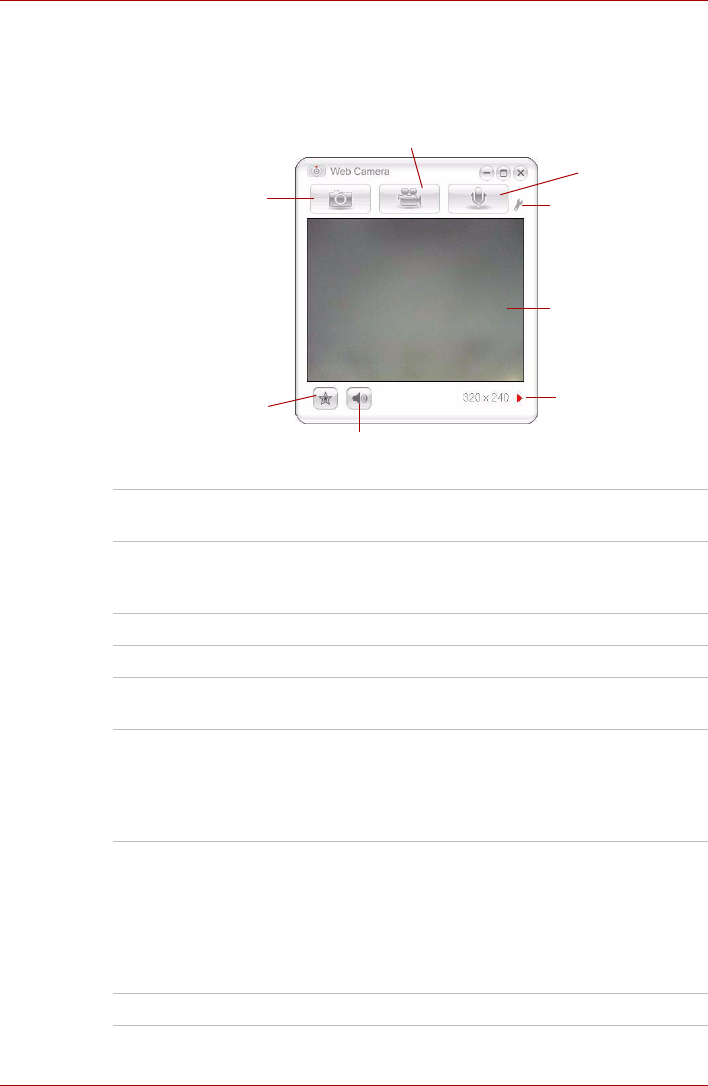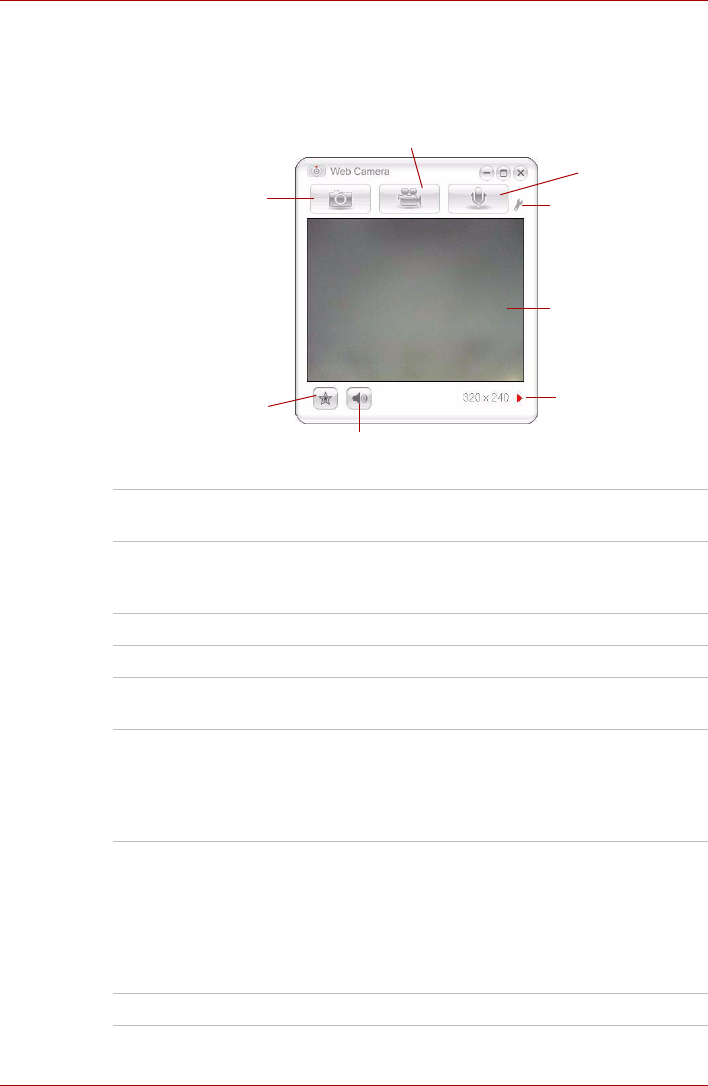
User’s Manual 4-18
Operating Basics
Using the software
The web camera software is pre-configured to start when you turn on
Windows Vista; if you need to restart it go to [Start] - [Programs] - [Camera
Assistant Software] - [Camera Assistant Software].
Figure 4-10 Using the Software
Capture Still Image Click to see a preview of the captured image; you
can also e-mail the image.
Video Recording Click to prepare for recording. Click again to start
recording. One more to stop recording and see
preview of the video.
About Displays software manufacturer details.
Player Plays video files.
Effects Chooses images to be displayed on the capture
screen.
Properties Chooses from the Options tab to flip, zoom,
flicker rate, night mode and backlight
compensation; in the Image tab change the
colour settings; in the profile tab change the
lighting conditions.
Settings Chooses from the : Options tab to change the
tool position; the Picture tab to select picture
output options such as size, export file and saving
location; the Video tab to choose output settings
such as Frame Rate, Size, Compression and the
file save path; the Audio Device,
Compression,Volume and file save path.
Help Displays the help files for the software.
CAPTURE STILL IMAGES
VIDEO RECORDING
MUTE
EFFECTS
AUDIO RECORDING
FUNCTION
DISPLAY WINDOW
CAMERA RESOLUTION