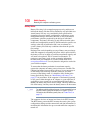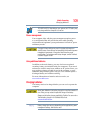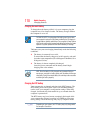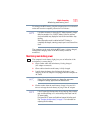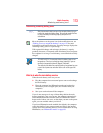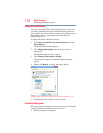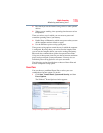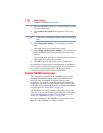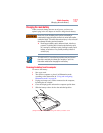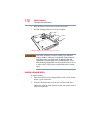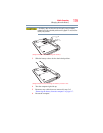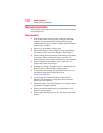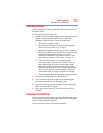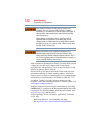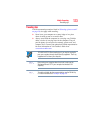116
Mobile Computing
Using the TOSHIBA eco power plan
2 Select an appropriate plan for your work environment or create
your own custom plan.
3 Click Create a power plan in the left pane to set up a new
plan.
To edit a plan or to edit advanced settings, continue to the following
steps.
4 Click Change plan settings to choose the plan you want to
edit.
This screen allows you to change basic settings.
5 Click Change advanced power settings to access settings for
battery notification levels, internal storage drive power save
time, etc.
You can click on the plus signs to expand each item and to see
what settings are available for each item.
6 Click OK to save the plan changes you have performed.
By default the two power plans eco and Balanced are satisfactory
for most people and do not need to be edited. The eco plan is the
best used for maximum battery time. The Balanced plan is a
compromise between battery time and performance.
Using the TOSHIBA eco power plan
This computer is equipped with the TOSHIBA eco power plan.
Operating the computer with this power plan enabled reduces
electrical power consumption by slightly lowering system
performance. For example, when this power plan is enabled, the
brightness of the display is reduced and the interval before Sleep
mode takes effect is shortened. To enable or disable the TOSHIBA
eco power plan, see “Power Plans” on page 115.
The TOSHIBA eco Utility™ monitors your power savings from
using the eco power plan by tracking real-time power consumption
and accumulated savings over time. To learn how to access the
utility, see “TOSHIBA eco Utility™” on page 150.
For more information on the TOSHIBA eco power plan, see the
Help file in the TOSHIBA eco Utility™ window.
NOTE