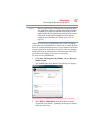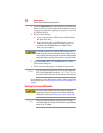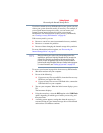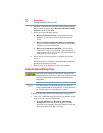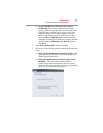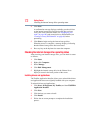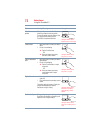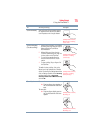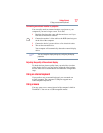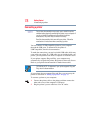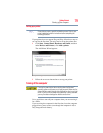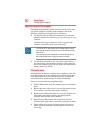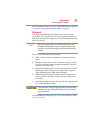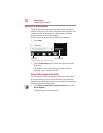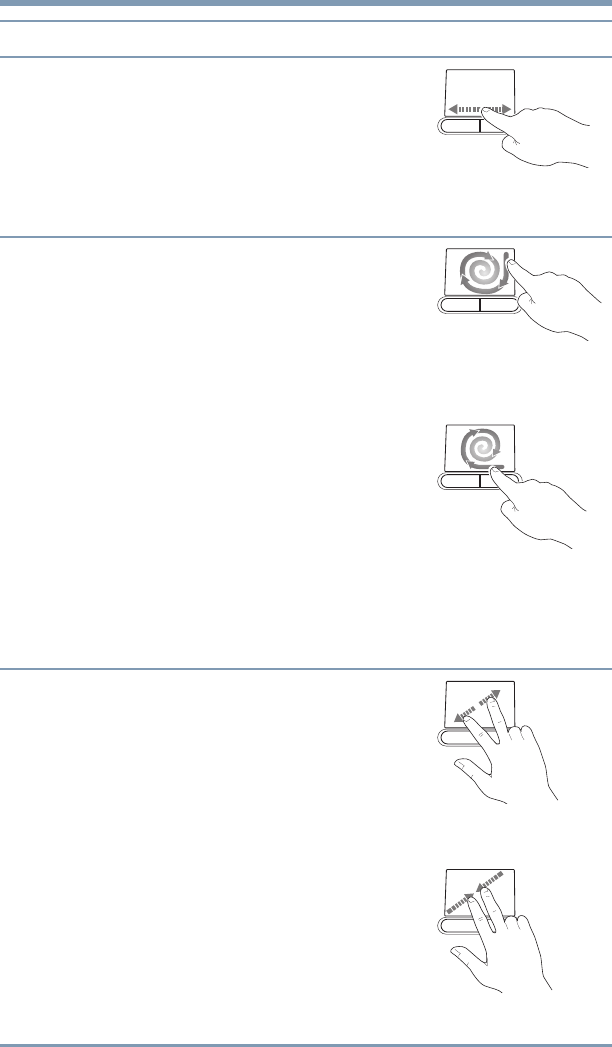
75
Getting Started
Using the TouchPad™
Scroll horizontally
Slide your finger along the bottom edge of
the TouchPad in the direction you want to
scroll. Repeat to scroll a longer distance.
(Sample Illustration)
Horizontal scrolling
active area
Scroll continuously
(Circular scrolling)
1 Begin scrolling vertically or horizontally
by sliding your finger along the right or
bottom edge of the TouchPad as
described above.
2 Without lifting your finger from the
TouchPad, start moving your finger in a
circular motion on the TouchPad.
3 To scroll in the opposite direction,
reverse the direction of the circular
motion.
4 To stop scrolling, lift your finger off of
the TouchPad.
To enable circular scrolling, click on the
Mouse icon in the Optimize tab of Toshiba
Assist. Click the Device Settings tab and then
click on Settings. Double-click on
Scrolling
and then double-click on One-Finger
Scrolling. Enable Circular Motion scrolling
and click OK.
(Sample Illustration)
Circular scrolling
(vertically)
(Sample Illustration)
Circular scrolling
(horizontally)
Zoom in/out To zoom in:
❖
Place two fingers close together on
the TouchPad and then slide them
apart.
To zoom out:
❖
Place two fingers slightly apart on
the TouchPad and then slide them
together.
(Sample Illustration)
Zooming in
(Sample Illustration)
Zooming out
To: Do the following: Example: