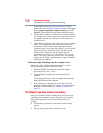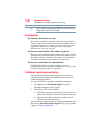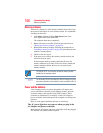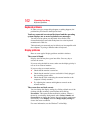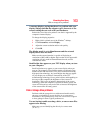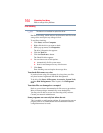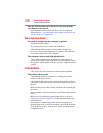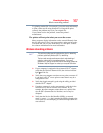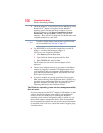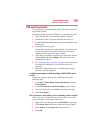162
If Something Goes Wrong
Keyboard problems
Keyboard problems
If, when you type, strange things happen or nothing happens, the
problem may be related to the keyboard itself.
You have connected an external keyboard and the operating
system displays one or more keyboard error messages.
You may need to update your keyboard driver. Refer to the
documentation that came with the keyboard or to the keyboard
manufacturer's Web site.
The keyboard you connected may be defective or incompatible with
the computer. Try using a different make of keyboard.
Display problems
Here are some typical display problems and their solutions:
The screen is blank.
Display Auto Off may have gone into effect. Press any key to
activate the screen.
If you are using the built-in screen, make sure the display priority is
not set for an external monitor.
If you are using an external monitor:
❖ Check that the monitor is turned on.
❖ Check that the monitor’s power cord/cable is firmly plugged
into a working power outlet.
❖ Check that the cable connecting the external monitor to the
computer is firmly attached.
❖ Try adjusting the contrast and brightness controls on the
external monitor.
The screen does not look correct.
You can change the display settings by clicking a blank area of the
desktop with the secondary control button, then clicking
Personalize. This opens the Personalization window. Choose a
theme for your desktop background, under Colors, Sounds, and
Screen Saver, or change the settings for each of these components
individually. Click Display and then Change display settings to
choose the screen resolution.
For more information, see the Windows
®
online Help.