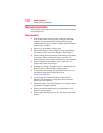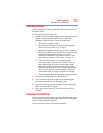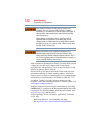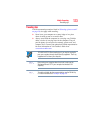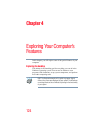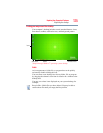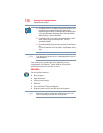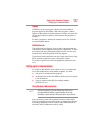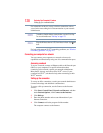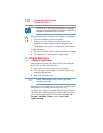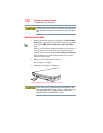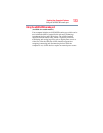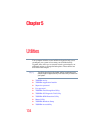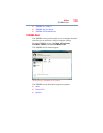128
Exploring Your Computer’s Features
Setting up for communications
For information on how to set up a wireless connection, refer to
your wireless networking device documentation or your network
administrator.
To enable or disable wireless communication, use the F8 Hot Key.
For more information see “Hot Keys” on page 178.
When the Wireless antenna is ON, the wireless indicator light will
be lit.
For help with common Wi-Fi
®
networking problems, see “Wireless
networking problems” on page 167.
Connecting your computer to a network
You can connect your computer to a network to increase its
capabilities and functionality using one of its communication ports.
Accessing a network
To access a network, connect an Ethernet cable to the Network port
(RJ45) on your computer. For specific information about
connecting to the network, consult your network administrator.
Many hotels, airports, and offices offer Wi-Fi
®
access. If your
computer has Wi-Fi
®
, ask them for help when connecting to their
Wi-Fi
®
network.
Setting up the connection
To set up an office connection, consult your network administrator
for network settings and additional considerations.
To set up a dial-up connection, use the Connect to the Internet
wizard:
1 Click Start, Control Panel, Network and Internet, and then
under Internet Options, click Connect to the Internet.
2 Click Dial-up.
3 Enter the phone number and account information of your
Internet connection.
4 Click Connect and let the program dial the number.
The computer connects to the Internet.
NOTE
NOTE