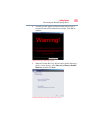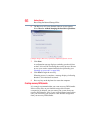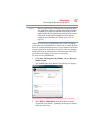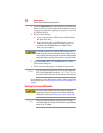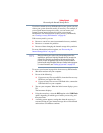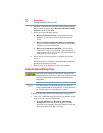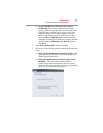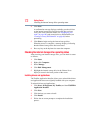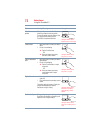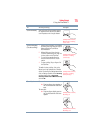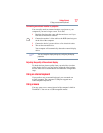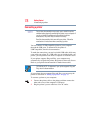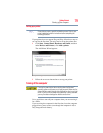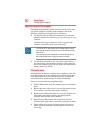73
Getting Started
Using the TouchPad™
Using the TouchPad™
Some of the TouchPad operations described in this section are only
supported in certain applications.
You can use the TouchPad™ (the small, touch-sensitive area in
front of the keyboard) and the adjacent control buttons to:
❖ Move the pointer on the screen
❖ Select an item on the screen
❖ Open or activate an item on the screen
❖ Scroll through a document or information
❖ Zoom in for a close-up view
❖ Zoom out to see more information at once
(Sample Illustration) The TouchPad and associated control buttons
Refer to the table below for specific instructions on performing
each operation.
The pointer is the icon (usually an arrow) that moves on the screen
when you slide your finger across the TouchPad or move a mouse
connected to your computer.
NOTE
Secondary control buttonPrimary control button
TouchPad™
NOTE