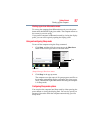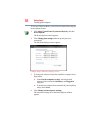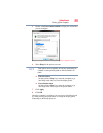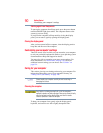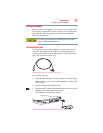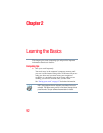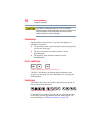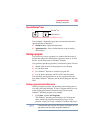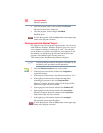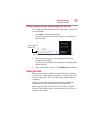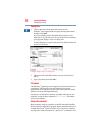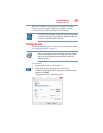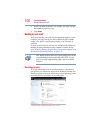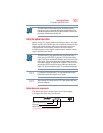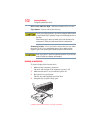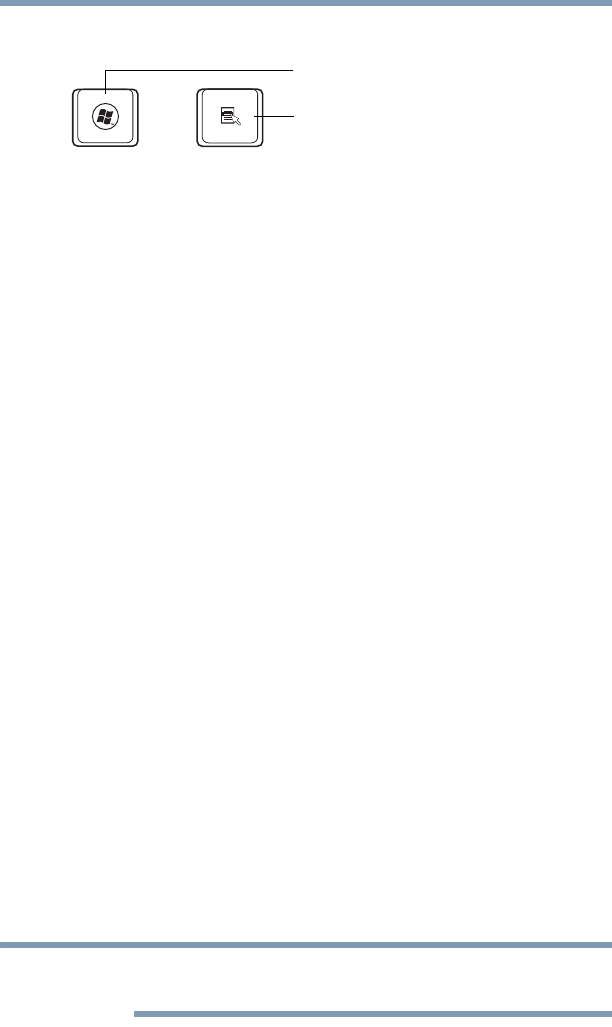
95
Learning the Basics
Starting a program
Special Windows
®
keys
(Sample Illustration) Special Windows
®
keys
Your computer’s keyboard has one key and one button that have
special functions in Windows
®
:
❖ Windows
®
key—Opens the Start menu
❖ Application key—Has a similar function as the secondary
mouse button
Starting a program
The easiest way to start a program is to double-click the name of
the file that contains the information you want to work on. To find
the file, use the Start menu or Windows
®
Explorer.
If you prefer to open the program first, you have four options. You can:
❖ Double-click the icon for the program on your desktop
❖ Use the Start menu
❖ Use Windows
®
Explorer to locate the program file
❖ Use the Search programs and files field in the Start menu
The next three sections explain how to start a program from the
Start menu, Windows
®
Explorer, and the Search programs and files
field.
Starting a program from the Start menu
When you install a program, the operating system usually puts an
icon in the All Programs menu. To start a program that has an icon
in the All Programs menu, follow these steps, which use the
Windows
®
WordPad program as an example:
1 Click Start, and then All Programs.
The Windows
®
operating system displays the All Programs
menu, which lists programs and program groups. If your
program is listed, go to step 3, otherwise, continue with step 2.
If you pause with your mouse on All Programs, it will open it up. You
may need to scroll up or down to see the complete list.
Application key
Windows
®
key
NOTE