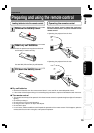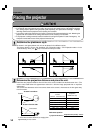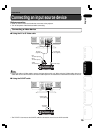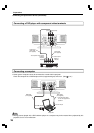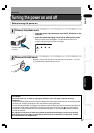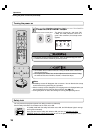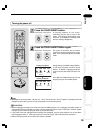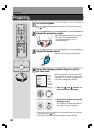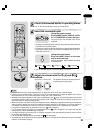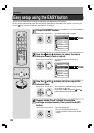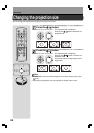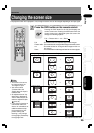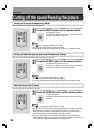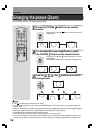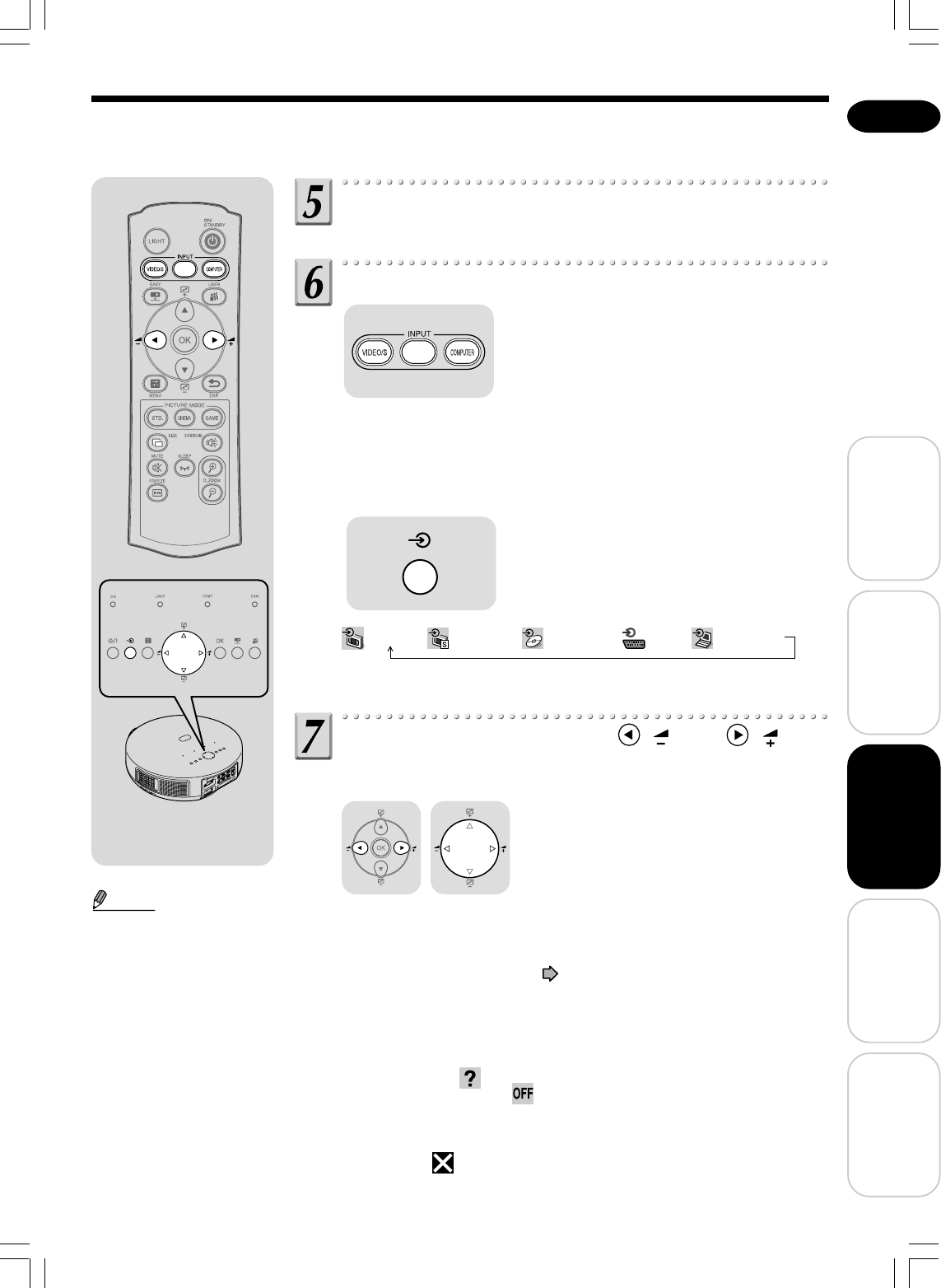
21
English
Before Using
Preparations
Operations
Maintenance
Others
Place the connected device in operating status.
Turn on the connected device such as a video device.
Select the connected input.
(Using the remote control)
Press an INPUT button (VIDEO/S, YP
B
P
R
/
AV, or COMPUTER) to select the input.
The picture from the selected input will be
projected.
• Pressing the VIDEO/S button switches the projected picture between
the VIDEO and S-VIDEO inputs.
• Pressing the YP
BPR/AV button switches the projected picture between
the Y/P
B/PR and AV inputs. (This function is available only for the TLP-
ET1B and TLP-ET1E.)
(Using the control panel)
Press the INPUT button on the main
unit to select the input.
Pressing the INPUT button switches the inputs
as shown below.
Video → S-video→ Y/PB/PR → AV → Computer
• “AV” is available only for the TLP-ET1B and TLP-ET1E.
Adjust the volume with the ( ) and ( )
buttons.
The speaker volume can be adjusted when
an audio signal is being input.
Notes
• Note that because of the lamp characteristics, the brightness of the lamp may fluctuate slightly.
• A lamp is a consumable supply. If the lamp is used for an extended period, images will appear dark, and the
lamp could burn out. This is characteristic of a lamp, and is not a malfunction.
• Although this projector supports a wide range of RGB signals (see
p.48), any resolution signals that exceed
the number of pixels of the LCD panel of this projector will enlarge or compress the pictures, causing lack of
some information or affecting image quality.
•
With some models of computer having LCD displays or the like, displaying images simultaneously on the projector
and the monitor’s display may cause the images to be shown improperly. If this happens, turn off the computer’s
LCD display. For information on how to turn off the LCD display, see the owner’s manual of your computer.
• If a signal not supported by the projector is input, the icon will appear.
• If a no signal is being input from the connected device, the
icon will appear. The screen color will also
change to blue and the TOSHIBA logo will appear.
• If no signal is being input for more than 10 minutes, the power will be automatically turned off and the unit will
be placed in the standby state.
• If an unavailable operation button is pressed, the
icon will appear.
• The audio input to the Audio terminals is played regardless of the input source. (When the AV input is selected,
however, AV IN audio is played.)
YP
B
P
R
/AV
YP
B
P
R
/AV
Remote control
Control panel