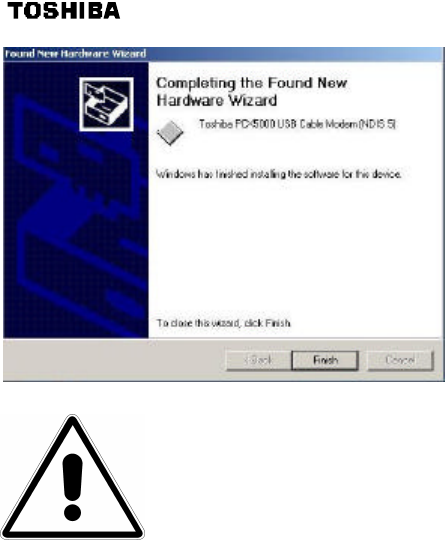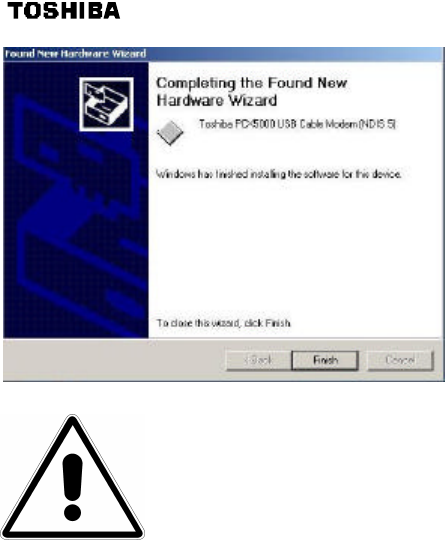
16
Step 3: Windows will search the CD-ROM
drive for the USB driver. When it has found
the driver, it will prompt you to go ahead with
the installation. Press the “Next” button again.
Step 4: The process will repeat for installing
the “Toshiba PCX5000 Cable Modem
networking support”. When the installation
is complete, you should see the following
window on the left:
Step 5: Press the “Finish” button. Your may
now proceed to the “Windows Networking
Configuration” section.
Important Information!
If you have trouble installing the USB drivers for your new PCX5000, you
may have inadvertently installed the USB Composite Device Driver that
Windows 98SE automatically loads. To correct this problem, please execute
the following instructions:
USB Composite Driver Removal
1. Make sure that the USB cable is plugged into your computer.
2. Restart your computer.
3. At the Windows desktop, click on the “Start” button; select "Settings" and then "Control Panel".
4. From inside the "Control Panel", choose "System".
5. Choose the tab on the top of the screen for "Device Manager".
6. Click the "+" next to "Universal Serial Bus Controllers".
7. Click "USB Composite Device" to select it and choose "Remove".
8. Once the USB Composite Device is removed, restart your computer and follow the instructions
starting with the “Preparation” section of this page.
Configuring the Computer for Wireless Operation
Please refer to the specific configuration instructions included with your wireless device for
installation instruction. Wireless device must be 802.11b(Wi-Fi) compliant to be used with the
PCX5000. These devices can be a PCI card, a PCMCIA card, or USB-based wireless access device.
The default settings for your wireless device to communicate with the PCX5000 are as
follows.
Wireless: Enabled or On
Wireless Network Name (also called the ESSID): PCX5000
Encryption: Disabled
Channel: 6
Mode: Infrastructure
Your wireless device may have more settings. Refer to your device documentation for the default
settings and configure up your wireless device appropriately.
Detailed instructions for the Macintosh AirPort wireless card are provided in the “Macintosh Ethernet
and Wireless Network Configuration” section of this manual.